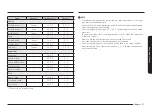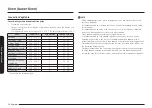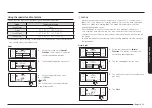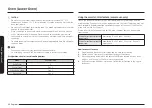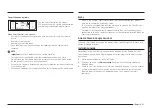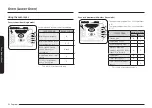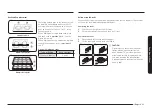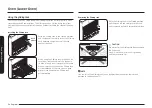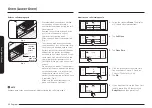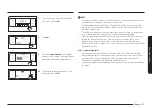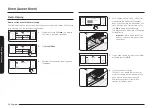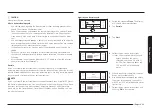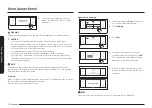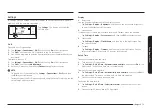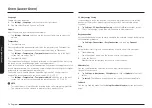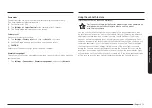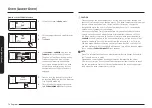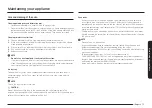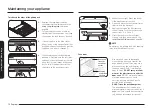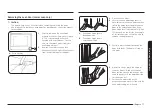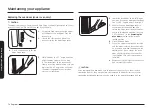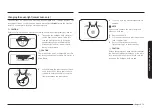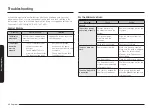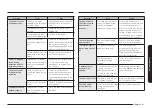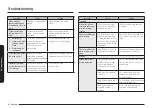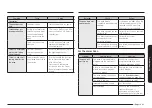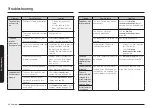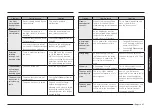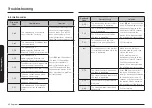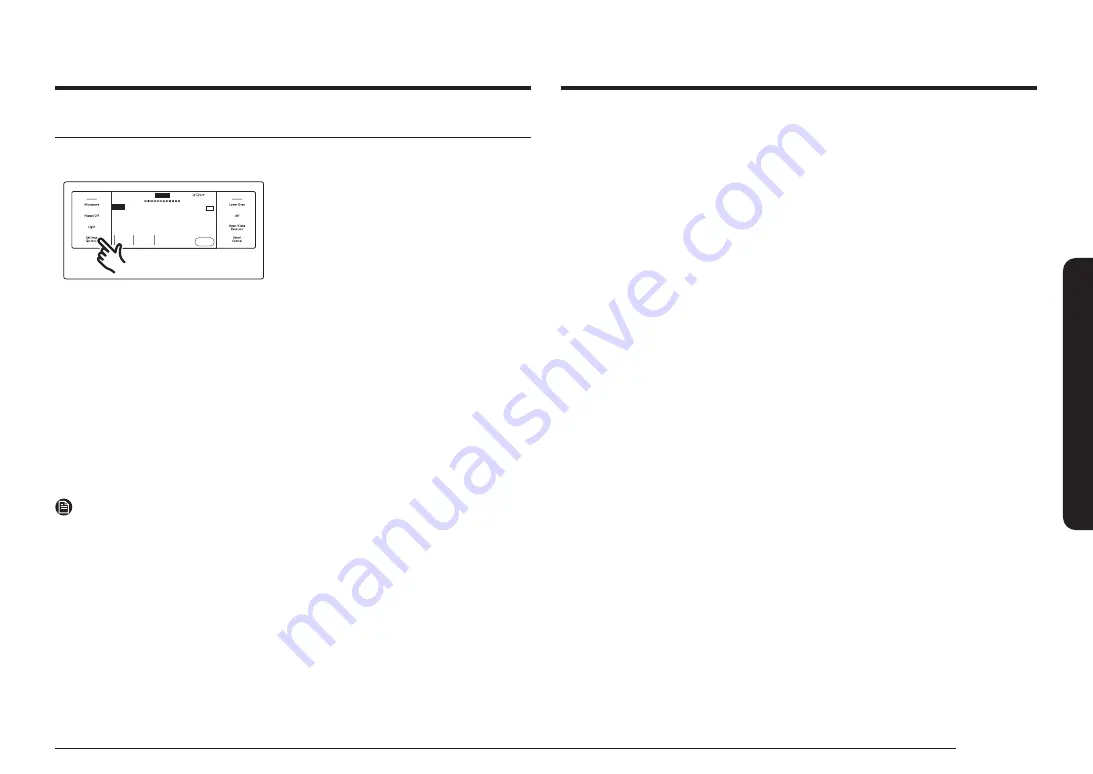
English 71
O
v
en (L
o
w
er O
v
en)
Display
1.
Brightness
You can change the brightness of the display screen.
•
Tap
Settings
>
Display
>
Brightness
, and then use the bar next to Brightness
to adjust the brightness of the screen.
2.
Screen saver
If screen saver is turned off, the Clock theme and Timeout menu are disabled.
•
Tap
Settings
>
Display
>
Screen saver
, and then tap
Off
in the right screen.
3.
Clock theme
•
Tap
Settings
>
Display
>
Clock theme
, and then tap in the right screen. You
can select a theme.
4.
Timeout
•
Tap
Settings
>
Display
>
Timeout
, and then tap in the right screen. You can
select a time from 5 minutes to 60 minutes, or Always on.
Date & Time
To enable automatic date and time
1.
Turn on the Wi-Fi connection.
2.
Tap
Settings
>
Date & Time
>
Automatic date and time
, and then tap
On
in the
right screen. The date and time are set automatically.
To manually input date and time
1.
Tap
Settings
>
Date & Time
>
Automatically date and time
, and then tap
Off
in
the right screen. Time zone, set date, and set time are activated.
2.
You can set the time zone, date, and time.
To change the time format
1.
Tap
Settings
>
Date & Time
>
Select time format
, and then tap in the right
screen.
2.
You can select 12-hour clock or 24-hour clock.
Settings
In Settings, you can change the default settings to your preference or diagnose
problems with the network connection.
Cook Time
None
Delay Start
None
No Preheat
Off
4:35 PM
Convection Bake
Faster, more even baking
325
°F
Start
OVEN
MODE
TIP
Lower
Faster, more even baking
Convection Bake
TIP
Lower
OVEN
MODE
Start
Off
No Preheat
None
Delay Start
None
Cook Time
Tap
Settings
. The display will show the
Setting item.
Wi-Fi
To enable a Wi-Fi connection
1.
Tap
Settings
>
Connections
>
Wi-Fi
, and then tap
On
in the right screen.
2.
Tap
Wi-Fi
, and then tap a Wi-Fi network in the list that appears.
3.
You will be prompted to provide a password for a secure network. Enter the
password.
To manually input an IP
1.
Tap
Settings
>
Connections
>
Wi-Fi
, and then tap
On
in the right screen.
2.
Tap
Wi-Fi
, and then tap
Add Network
.
3.
Enter an IP manually, and then tap
Connect
to apply your settings.
NOTE
•
To disable a Wi-Fi connection, Tap
Settings
>
Connections
>
Wi-Fi
, and then
tap
Off
in the right screen.
•
For details about the Wi-Fi connection and using the SmartThings app, see the
SmartThings app user manual.
Содержание NQ70 700D Series
Страница 1: ...Built InMicrowaveCombiOven User manual NQ70 700D...
Страница 91: ...Memo...