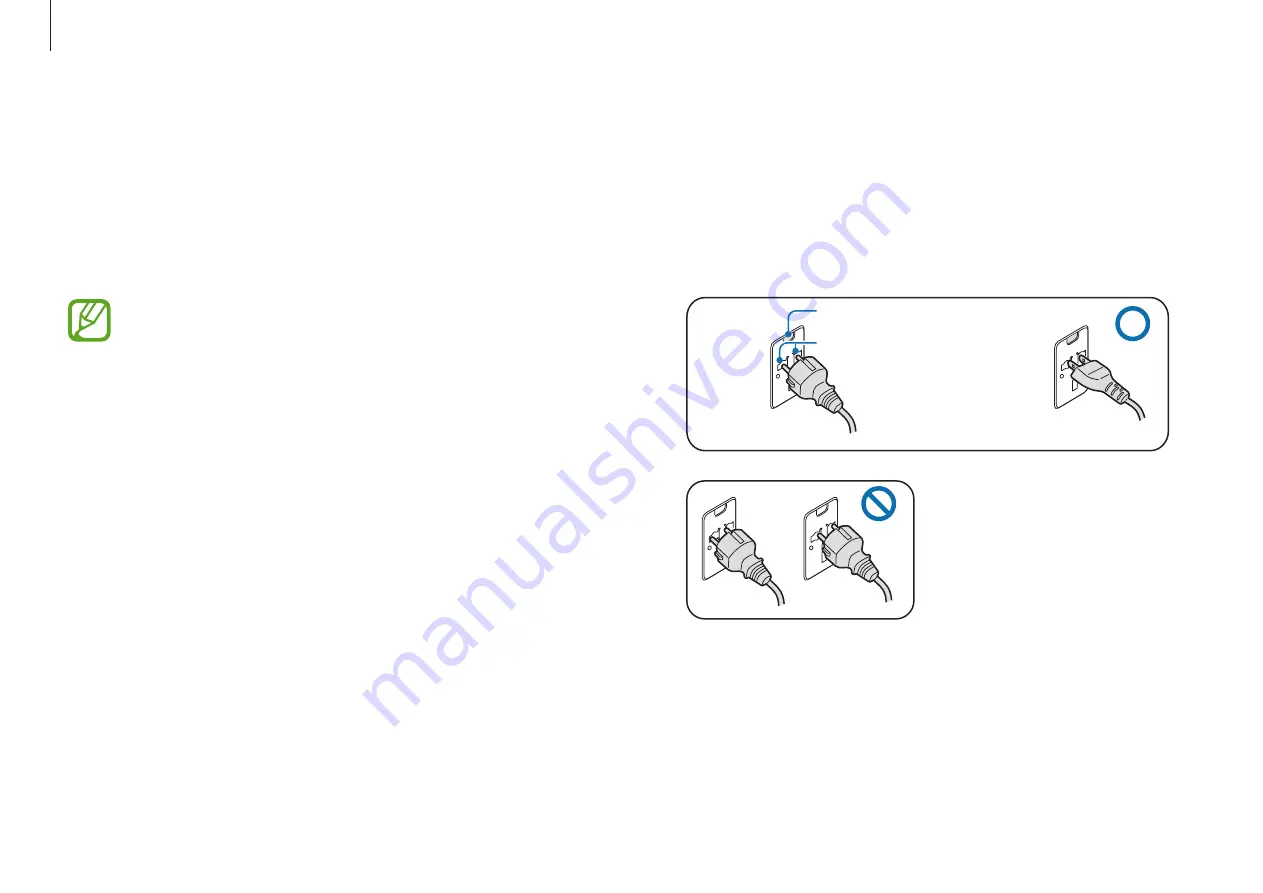
Appendix
74
•
You must insert the power plug when the power indicator
light (LED) is lit green. If the plug is connected properly, the
power indicator light remains green.
Otherwise, the power indicator light turns off. In this case,
disconnect the plug, verify that the power indicator light is
green and then reconnect the power plug.
Power Indicator Light (LED)
Center Holes
220 V Power Plug
110 V Power Plug
Good Example O
Wrong Example X
Powering your device
Charging the battery on an airplane
Power outlets may vary by airplane. Choose the connection
method that fits your circumstances.
The power plug figures may differ from the actual
products.
Using an AC power plug
Insert the power plug pins into the center of the power outlet.
•
If the pins are not inserted into the centers of the holes, they
will not be fully connected. In this case, reconnect the power
plug.
Содержание NP930XCJ-K01CA
Страница 1: ...www samsung com User Manual ...
















































