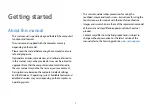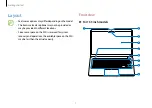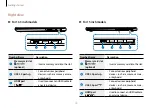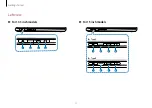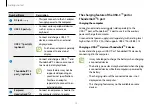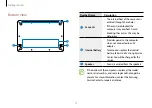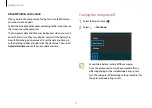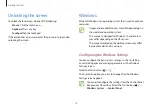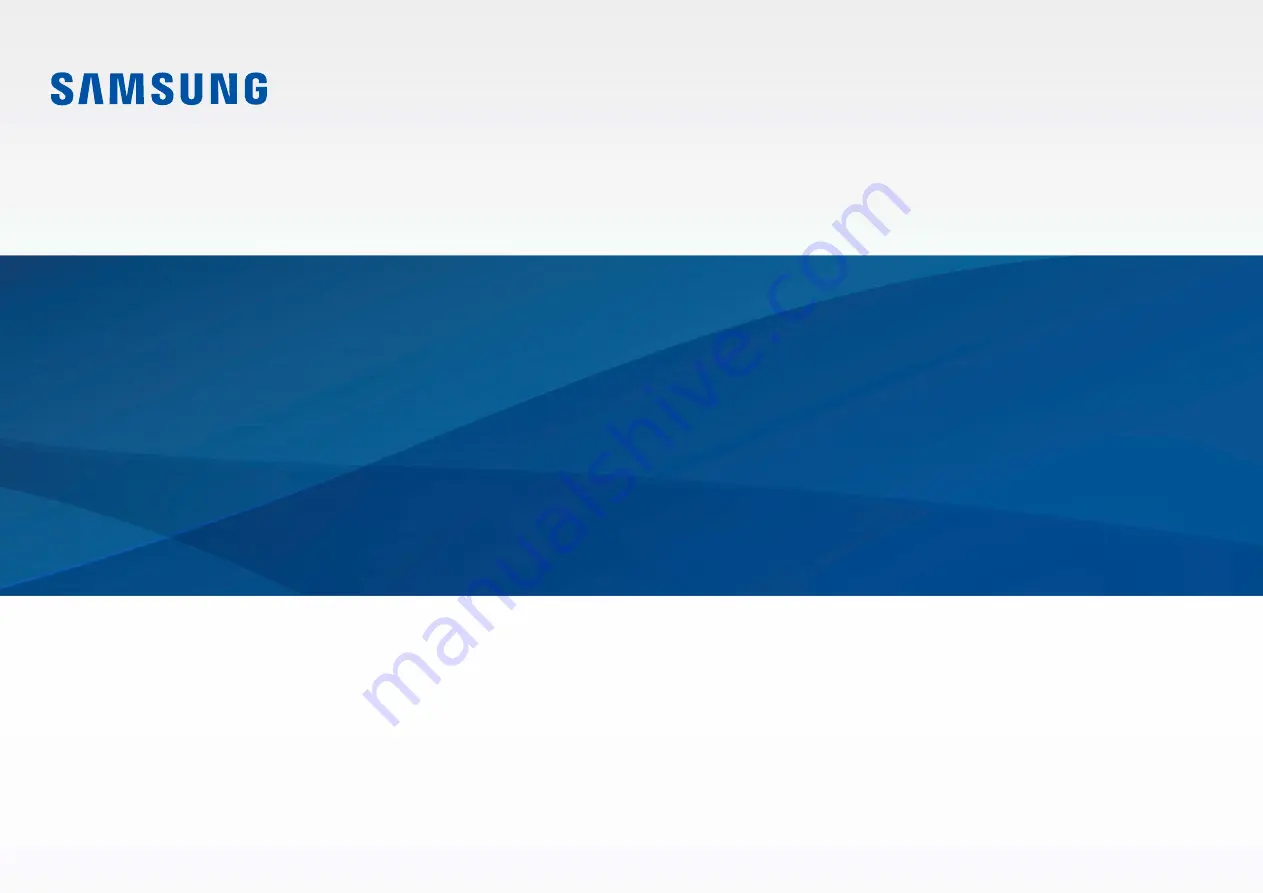Отзывы:
Нет отзывов
Похожие инструкции для NP900X5N-L01US

ThinkPad 390
Бренд: IBM Страницы: 5

ThinkPad 390X
Бренд: IBM Страницы: 125

M-1408j
Бренд: Gateway Страницы: 130

ID58
Бренд: Gateway Страницы: 2

LT2001u
Бренд: Gateway Страницы: 11

EC14
Бренд: Gateway Страницы: 116

Convertible notebook
Бренд: Gateway Страницы: 2

450SX4
Бренд: Gateway Страницы: 87

400SD4
Бренд: Gateway Страницы: 16

C-140S
Бренд: Gateway Страницы: 10

450RGH
Бренд: Gateway Страницы: 10

200ARC
Бренд: Gateway Страницы: 8

Convertible notebook
Бренд: Gateway Страницы: 74

200ARC
Бренд: Gateway Страницы: 138

M-1408j
Бренд: Gateway Страницы: 24

450ROG
Бренд: Gateway Страницы: 12

MS-1035
Бренд: MSI Страницы: 7

ZED AIR 2
Бренд: i-Life Страницы: 12