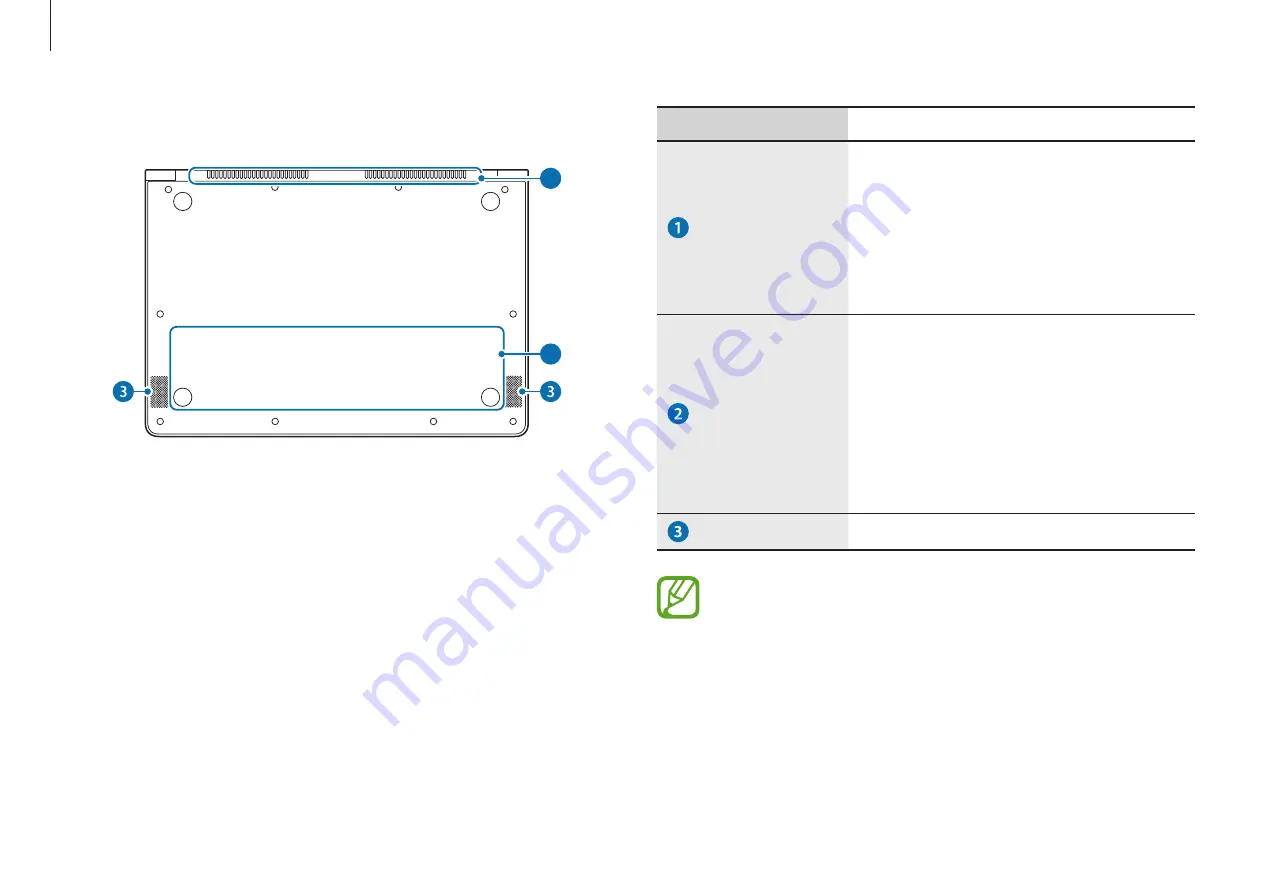
Getting started
11
Number/Name
Description
Fan vents
•
The internal heat of the computer is
emitted through these holes.
•
If the vents are blocked the
computer may overheat. Avoid
blocking the vents as this may be
dangerous.
Internal battery
•
Provides power to the computer
when not connected to an AC
adapter.
•
To remove or replace the internal
battery, take it to a Samsung Service
Center. You will be charged for this
service.
Speaker
•
Sound is emitted from the speakers.
If the bottom of the computer is replaced, the model
name, serial number, and some logos will no longer be
present. For more information, contact the Samsung
Service Center to request assistance.
Bottom view
1
1
2
Содержание NP900X5J-K01US
Страница 1: ...www samsung com User Manual ...












































