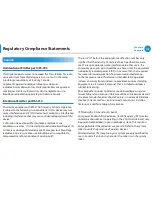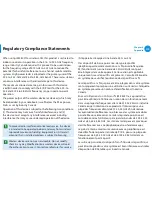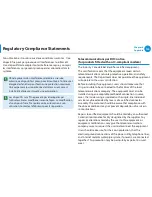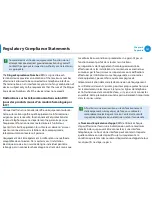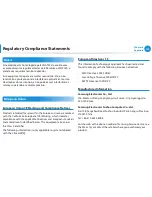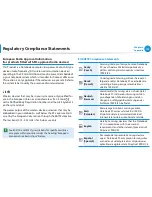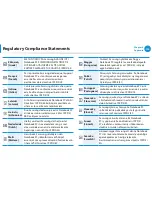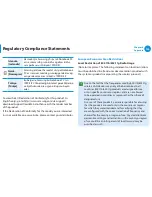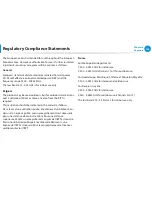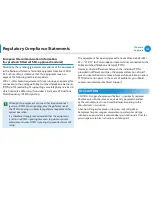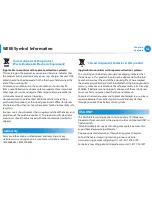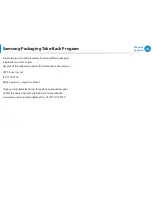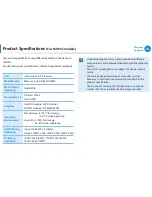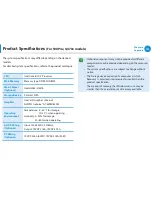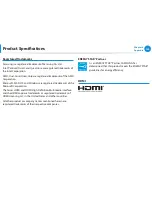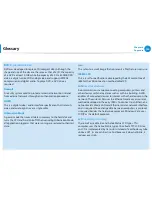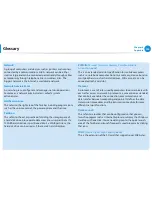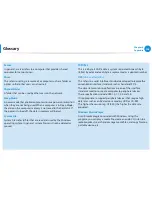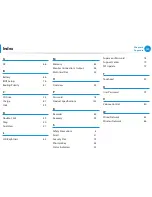132
Chapter 6
Appendix
Product Specifications
Registered Trademarks
Samsung is a registered trademark of Samsung Co., Ltd.
Intel, Pentium/Dual-Core/Quad-Core are registered trademarks of
the Intel Corporation.
AMD, Dual-Core/Quad-Core are registered trademarks of the AMD
Corporation.
Microsoft, MS-DOS, and Windows are registered trademarks of the
Microsoft Corporation.
The terms HDMI and HDMI High-Definition Multimedia Interface,
and the HDMI Logo are trademarks or registered trademarks of
HDMI Licensing LLC in the United States and other countries.
All other product or company names mentioned herein are
registered trademarks of their respective companies.
ENERGY STAR® Partner
As an ENERGY STAR® Partner, SAMSUNG has
determined that this product meets the ENERGY STAR®
guidelines for energy efficiency.
HDMI
Содержание NP550P7C
Страница 1: ...User Guide ...