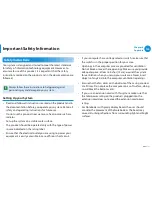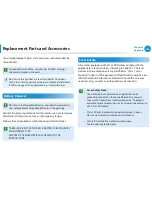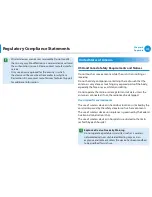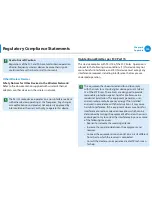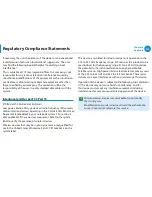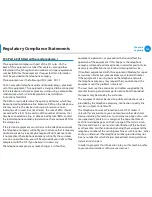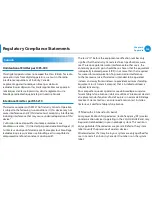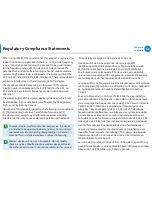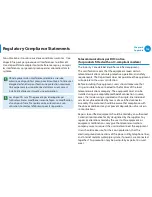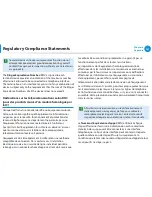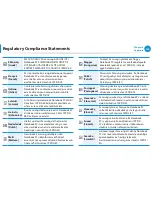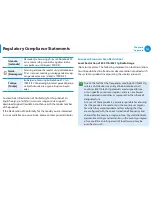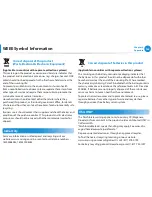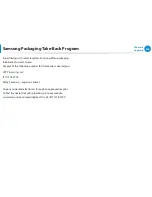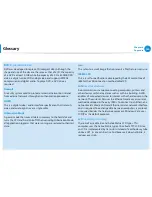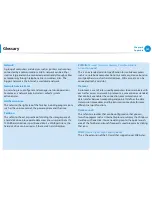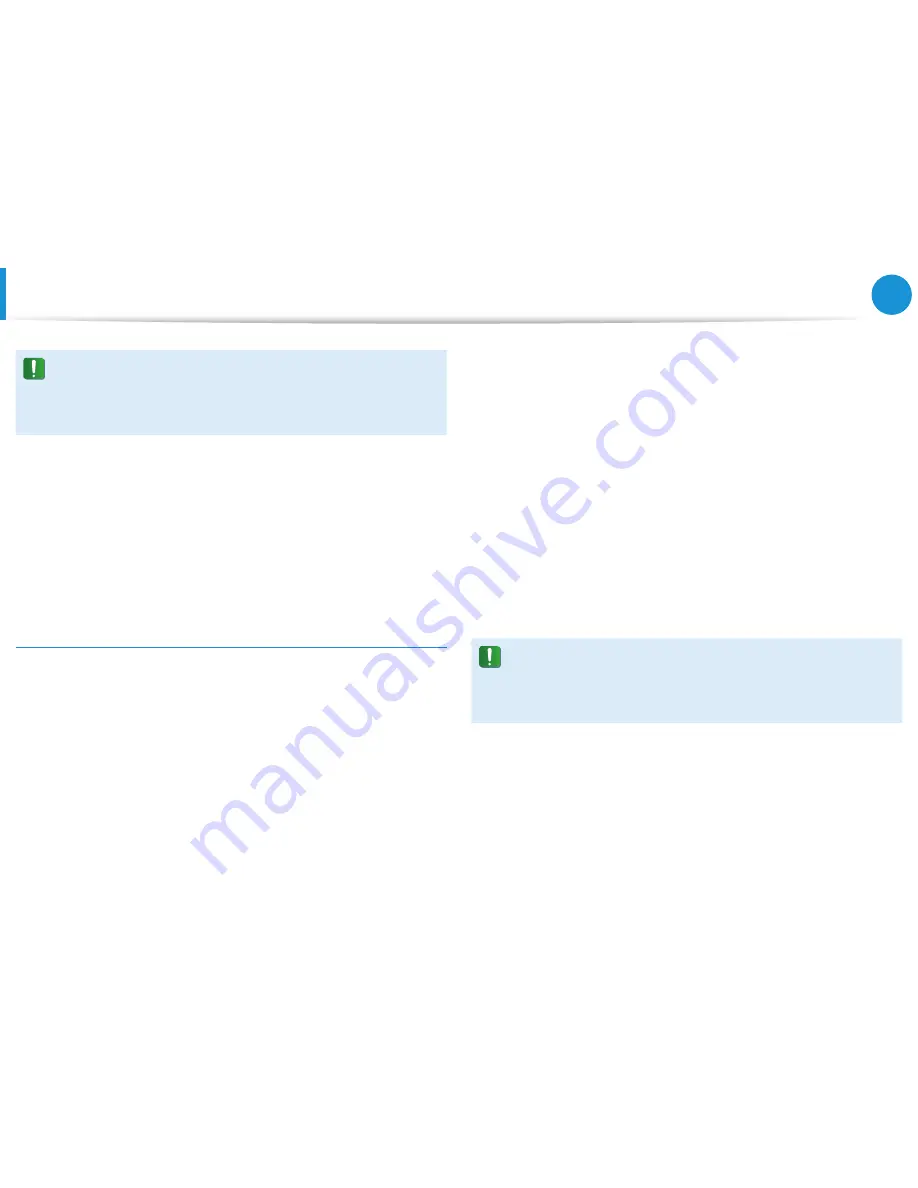
136
137
Chapter 6
Appendix
To avoid electrical shock or equipment malfunction do not
attempt to make electrical ground connections by yourself.
Contact the appropriate inspection authority or an electrician,
as appropriate.
The
Ringer Equivalence Number
(REN) assigned to each
terminal device provides an indication of the maximum number
of terminals allowed to be connected to a telephone interface.
The termination on an interface may consist of any combination of
devices subject only to the requirement that the sum of the Ringer
Equivalence Numbers of all the devices does not exceed 5.
Déclarations sur les télécommunications selon DOC
(pour des produits munis d’un modem homologué par
la IC)
L’étiquette d’Industrie Canada identifie un équipement autorisé.
Cette autorisation signifie que l’équipement satisfait certaines
exigences pour la sécurité, fonctionnement et protection des
réseaux téléphoniques. Le département ne garantie pas que
l’équipement fonctionne comme le désirerait l’utilisateur.
Avant d’installer l’équipement, les utilisateurs doivent s’assurer
que leur connexion aux installations de la compagnie de
télécommunication locale soit permise.
L’équipement doit être également installé selon une méthode
acceptable de connexion. Dans certains cas, l’installation
électrique associée à un service de ligne individuel peut être
rallongé par un connecteur homologué. Le client doit savoir que
la conformité aux conditions précédentes ne garantit pas un
fonctionnement parfait dans toutes les situations.
Les réparations de l’équipement homologué doivent être
effectuées dans les installations de maintenance canadiennes
autorisées par le fournisseur. Les réparations ou modifications
effectuées par l’utilisateur sur cet équipement, ou anomalies
de l’équipement, peuvent faire que la compagnie de
télécommunication demande la déconnexion de l’équipement.
Les utilisateurs doivent s’assurer, pour leur propre protection, que
les raccordements électriques à la terre, les lignes de téléphone
et l’infrastructure de la conduite d’eau, si il y en a, sont connectés
ensemble. Cette précaution peut être particulièrement importante
dans les zones rurales.
Afin d’éviter une électrocution ou le disfonctionnement
de l’équipement, n’essayez pas de faire vous-même les
raccordements électriques à la terre. Contactez l’autorité
inspectrice adéquate ou un électricien, selon il conviendra.
Le
Numéro d’équivalence d’appel
(REN) attribué à chaque
dispositif terminal fourni une indication du nombre maximum
de terminales qui peuvent être connectées à une interface
téléphonique. Le bout d’une interface peut contenir n’importe
quelle combinaison de dispositifs sujets uniquement à la
condition que le total des numéros d’équivalence d’appel de tous
les dispositifs ne dépasse pas 5.
Regulatory Compliance Statements