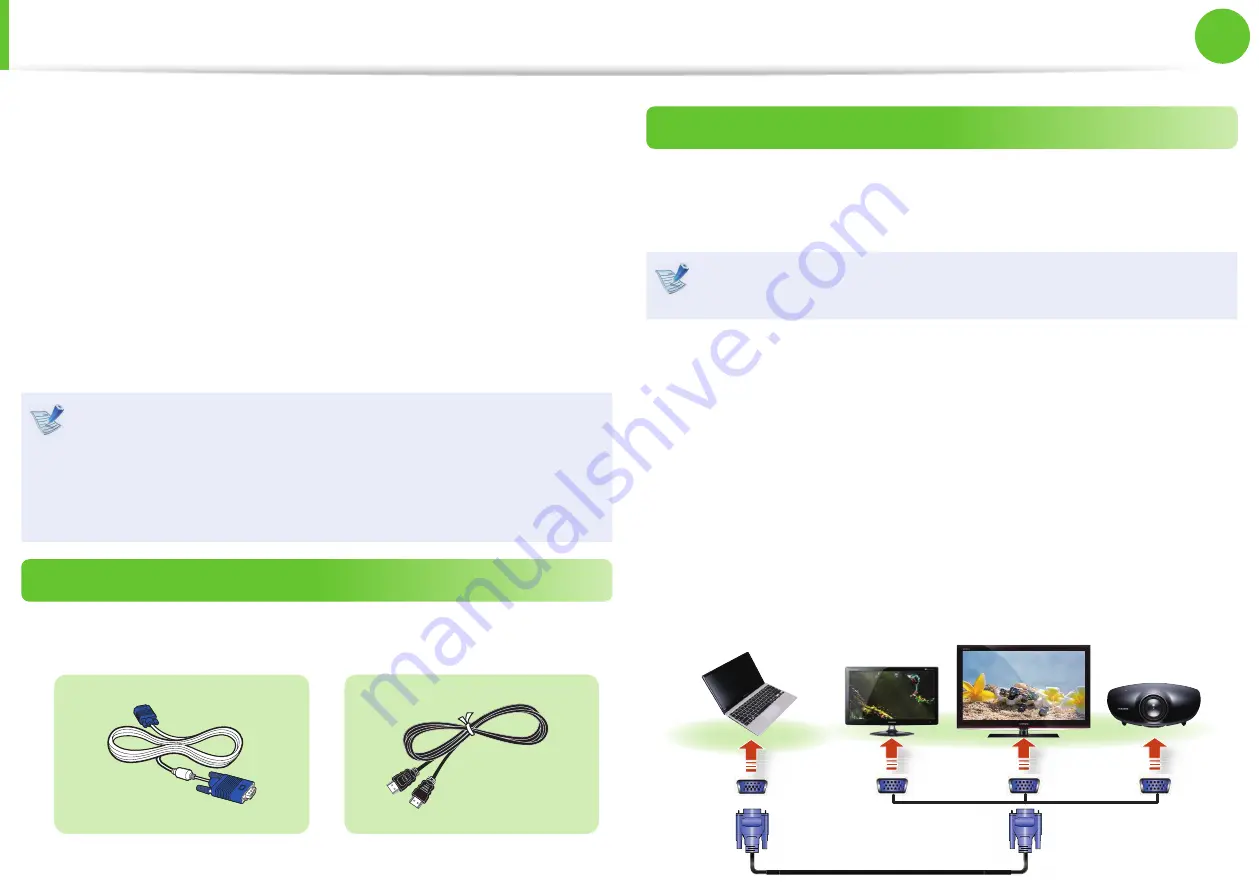
50
51
Chapter 2.
Using the computer
Connecting an External Display Device
If you connect an external display device such as a monitor, TV,
projector, etc., you can view the picture on the wider screen of the
external device when you give a presentation or watch a video or
movie.
The computer provides an analog monitor port (RGB) and a digital
video/audio port (HDMI).
The visual quality is sharper when a display device is connected
through the HDMI port rather than the analog monitor port (RGB)
port. Therefore, when multiple ports are supported, connect a
display device to a port that provides the better visual quality.
Before you start, check the port and cable of the external
•
display device and then connect the display device to the
computer.
Due to restrictions of the operating system the DualView
•
function is not supported for Windows 7 Starter.
About the connection cable
Users should additionally purchase the necessary connection
cables.
Analog Monitor (RGB) Cable
HDMI Cable
Connecting to the monitor port
You can experience a wider screen by connecting the computer to
a monitor, TV or projector with a monitor port. You can give better
presentations by connecting the computer to a projector.
The VGA adapter is optional and may not be provided
depending on the model.
1
►
For 11.6 inch models
Connect the RGB port of the computer and the port of the
monitor or TV with the monitor cable (15 pin).
►
For 12.5 inch models
Connect the VGA adapter to the monitor port of the
computer. Connect the VGA cable (15-pin) to the connected
VGA adapter and then connect the other end of the VGA
cable to the VGA port of the monitor or the TV.
External
Monitor
TV
Projector
















































