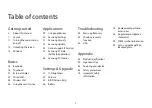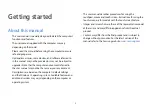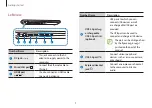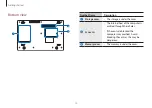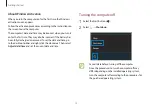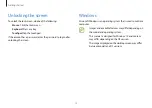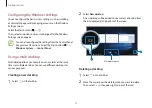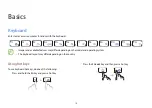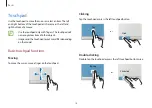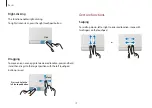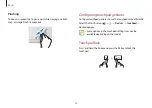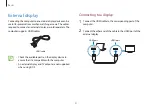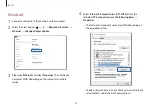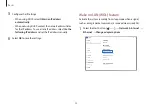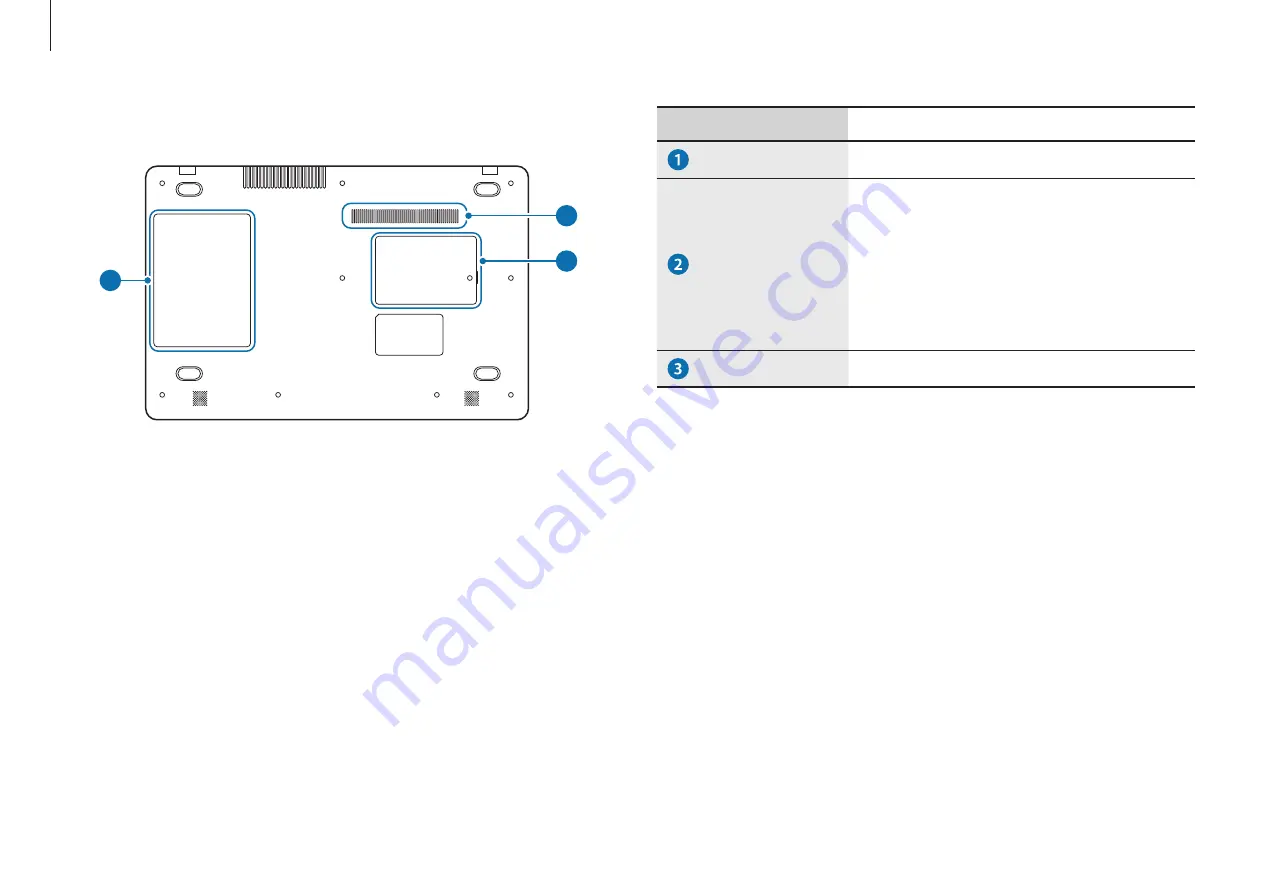
Getting started
10
Number/Name
Description
Storage cover
•
The storage is under the cover.
Fan vents
•
The internal heat of the computer is
emitted through these holes.
•
If the vents are blocked the
computer may overheat. Avoid
blocking the vents as this may be
dangerous.
Memory cover
•
The memory is under the cover.
Bottom view
2
1
3
Содержание NP300E5MK-EXP
Страница 1: ...www samsung com User Manual ...