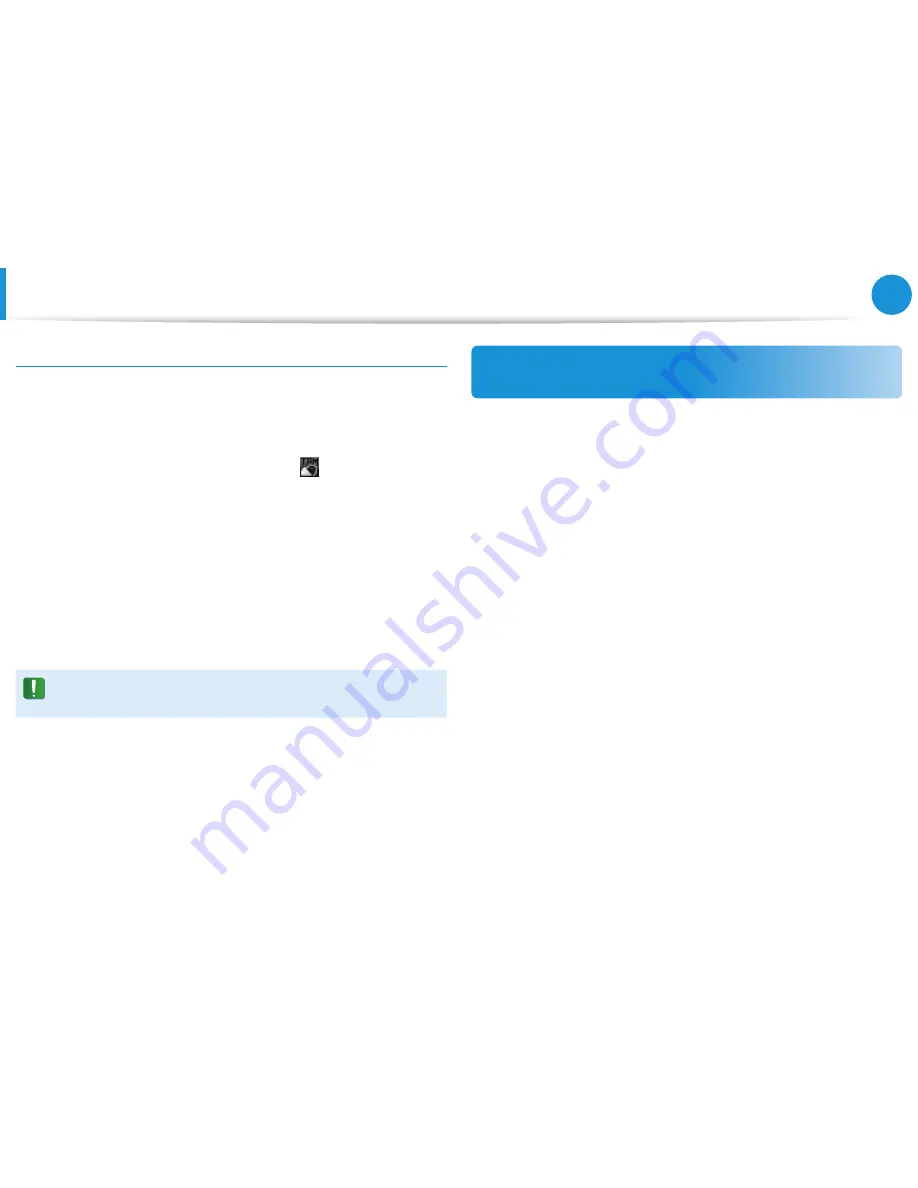
72
Chapter 3.
Using the computer
Using the TPM Security Device
(Optional)
When the virtual drive (PSD) is not loaded
To use the virtual drive (PSD), the virtual drive (PSD) should be
loaded first. If it is not loaded, you can load it according to the
procedures below.
1
Right-click over the
Security Platform
icon in the system
tray of the Taskbar and select
Personal Secure Drive > Load
from the pop-up menu.
2
In the load window, enter the basic user password and click
OK
.
3
If you click
Start > Computer
, you will be able to confirm that
the Personal Secure Drive is created.
Note that when you have copied confidential data to the PSD,
the original data files are not encrypted.
When you have to register again (to erase the
authentication information on the TPM chip)
To register a user again, you need to delete the existing
authentication information saved on the TPM chip and then clear
the TPM chip.
Register the user in the following order.
1
Delete the virtual drive.
2
Delete the existing authentication information saved on the
TPM chip.
Содержание NP300E5E
Страница 1: ...User Guide ...






























