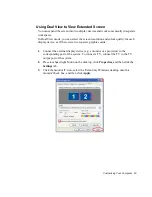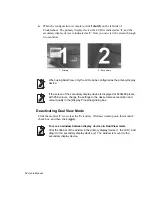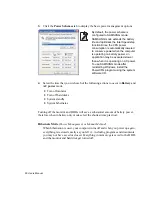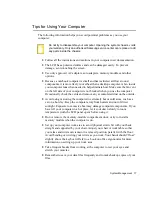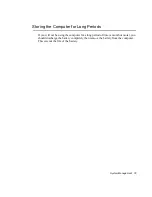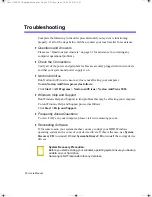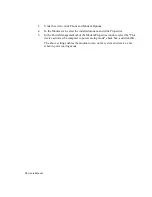72 Users Manual
Upgrading Memory
Your computer has one or more memory modules installed and a total of two memory
slots available. Below is an explanation on how to remove the memory and replace it
with a new one.
Removing the memory module
Before removing/replacing the memory module, turn the system off
completely. Do not replace the memory module when the system is in
Standby/Hibernate mode.
1.
Using a screwdriver, open the memory module compartment cover on the bottom
of the computer.
2.
Push the memory module tabs outward to pop the memory module upward.
Carefully pull the module out at an angle of about 30
°
.
Screw