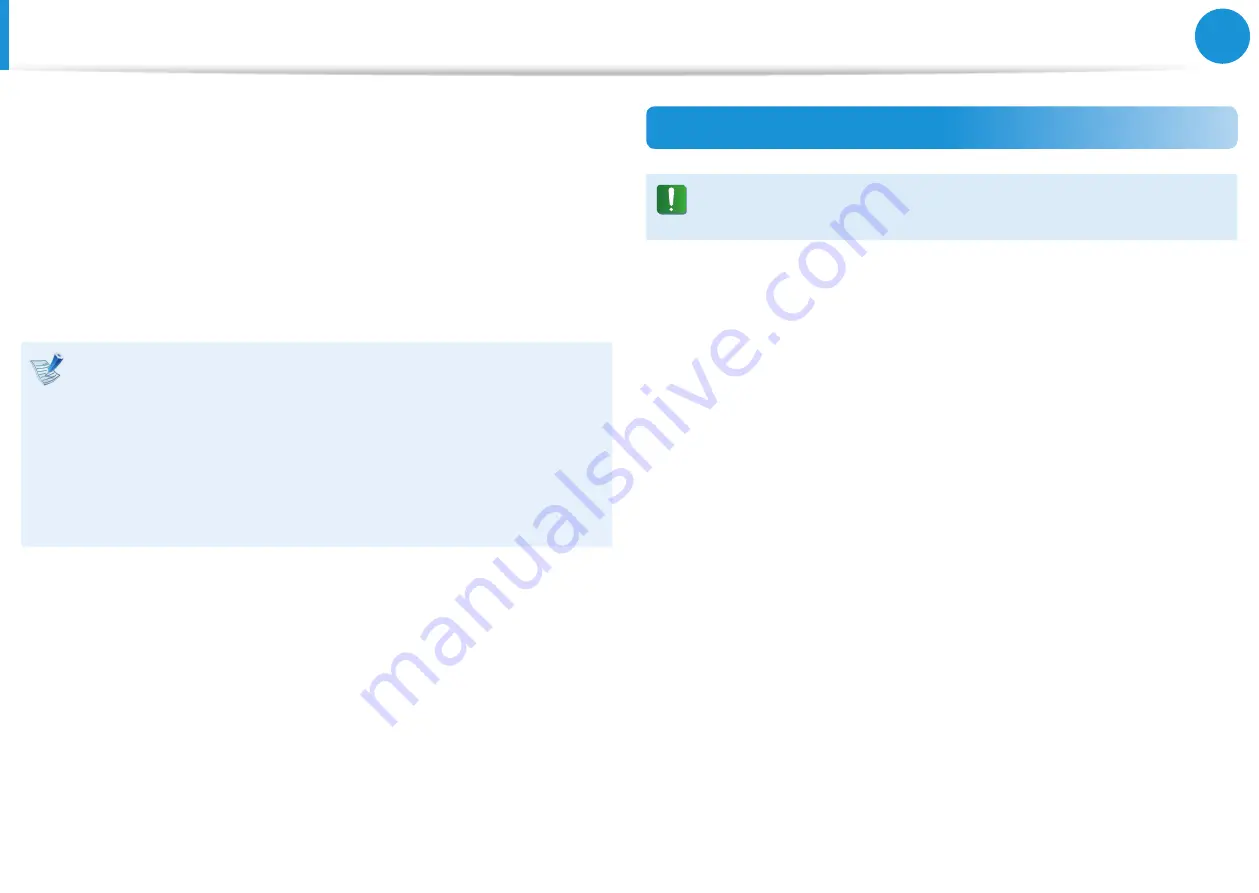
66
67
Chapter 3.
Using the computer
Using the TPM Security Device
(Optional)
A TPM (Trusted Platform Module) security device is a security
solution that protects your personal information by saving
the user authentication data on the TPM chip installed on the
computer.
To use the TPM security device, you have to initialize the TPM chip
in the BIOS Setup, initialize the TPM program, and then register
the user.
This function is only supported for models with TPM
•
(security chip).
For more information, refer to the online help for the
•
program.
The program version described in this manual is subject to
•
change and the screenshots and terms used in this manual
may differ from the actual product.
Setting Up the TPM
To use the TPM function, you have to complete the following
steps.
1
Initializing the TPM chip
Initializes the authentication information saved on the TPM
chip.
2
Installing the TPM program
Installs the TPM program.
3
Registering the TPM program
Registers the TPM program.
If you complete the steps above, you can use the TPM function.
Содержание NP270E5G-K03US
Страница 1: ...User Guide ...
















































