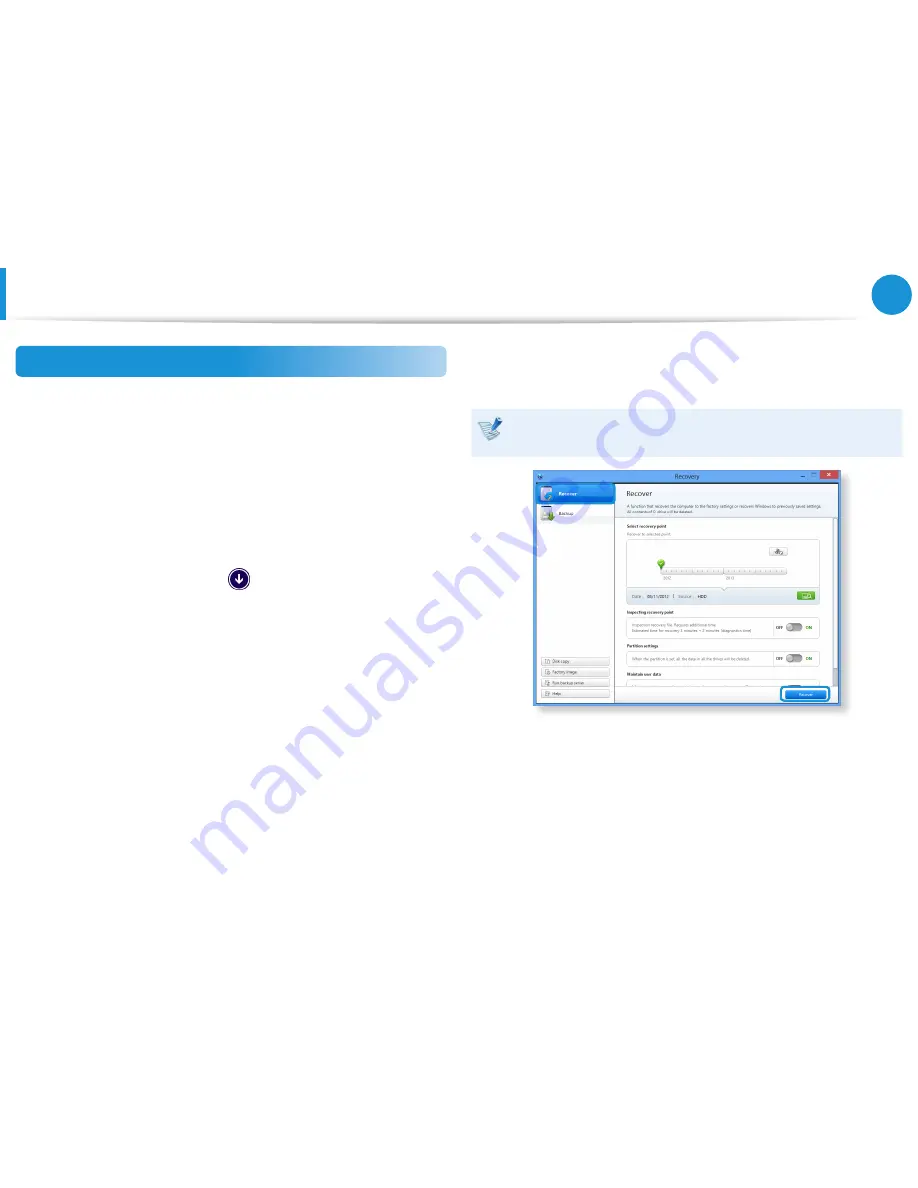
94
95
Chapter 5.
Troubleshooting
Recovering
You can restore the computer settings to the factory default
settings if the computer fails to boot up, or if you encounter a
serious problem with the computer.
1
-
If Windows does not start
Turn on the computer and press the
F4
key several times to
enter the
Recovery
screen.
-
In the Start screen after the computer boots up
Click the bottom-left icon
on the
Start
screen, and click
Recovery
.
2
If the program is running for the first time, you need to agree
to the
User Agreement
.
3
If the initial menu screen appears, click
Recover
.
Select a recovery point and click
Recover
.
If you set the User Data Maintenance to ON, the computer is
restored while maintaining the current user data.
4
Recover is performed based on the screen instructions.
If the recover is completed, you can use your computer
normally.
Recovering/Backing up the Computer
(Optional)
Содержание NP270E5E-K01US
Страница 1: ...User Guide ...






























