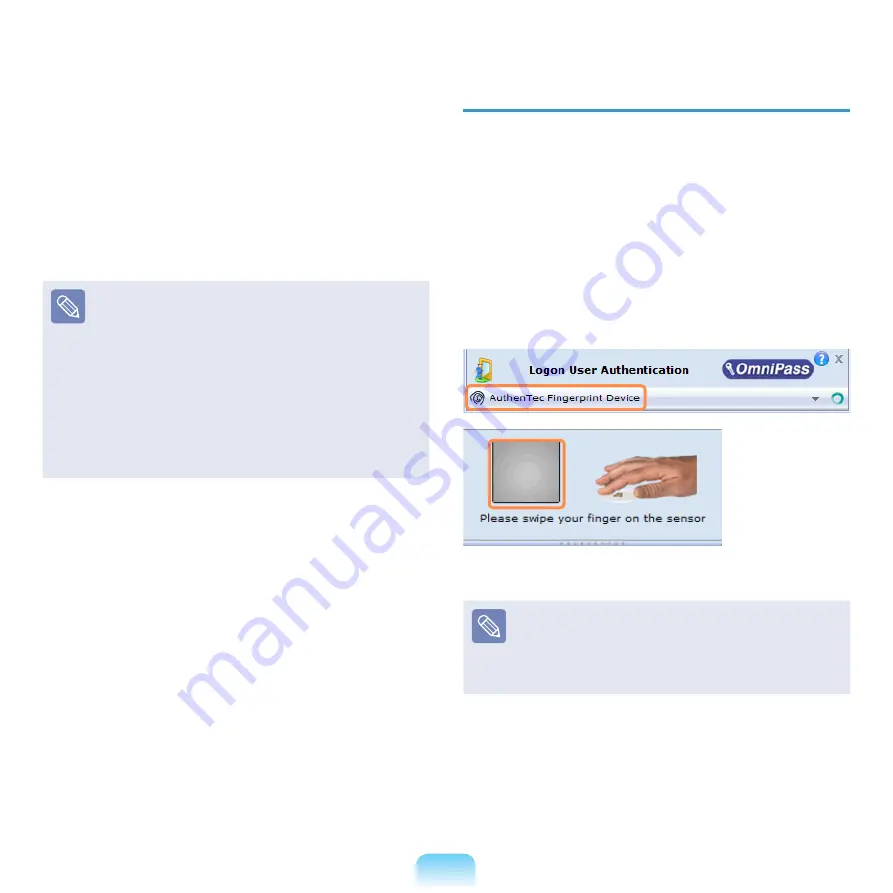
146
When turning the computer on, the following screen
appears. Place your finger over the
fingerprint
identification sensor
and then remove it.
To use a
booting password
instead of
fingerprint
identification
, press the
<ESC>
key to display the
booting password input screen. Enter the booting
password in the screen. Then you can boot up your
computer.
You can attempt the fingerprint identification up
to three times. If all the three attempts fail, the
computer will automatically shutdown. In this case,
turn the computer on again and retry the fingerprint
identification or enter the booting password.
Canceling the Settings
Unselect the
System Boot Authentication
Available
option in Step 3 above, and then configure
it according to the instructions that appear on the
screen.
Logging onto Windows
1
If you turn the computer on after completing the
user information registration step, the Logon
Authentication window appears.
To use the fingerprint identification function
In the
Logon User Authentication
window, select
AuthenTec Fingerprint Device
, place your finger over
the fingerprint identification sensor and place it down
slowly.
If your fingerprint is not recognized, the fingerprint is
displayed in red in the fingerprint display window.
In this case, place your finger over the fingerprint
identification sensor again and push it down slowly until
the fingerprint is displayed in green.
Содержание NP-X360
Страница 1: ...User Guide SAMSUNG ...






























