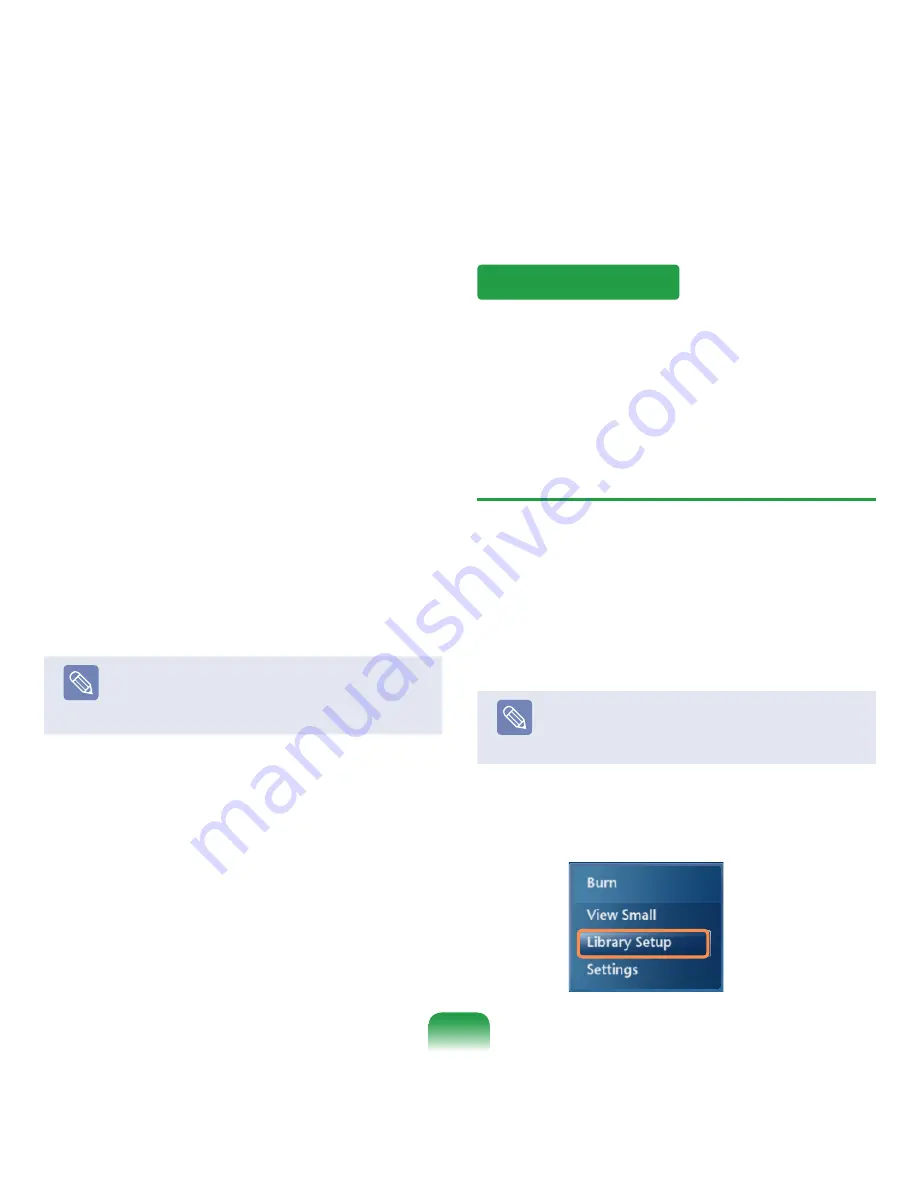
150
Pi Videos:
You can view pictures, images and
video files.
Music:
You can listen to music files, audio CDs and the
radio.
TV + Movies :
You can watch and record TV programs
and play DVD titles.
Online Media:
You can access all kinds of multimedia
content over the .
Tasks:
You can change the Media Center settings.
Navigation Arrow:
If you move the mouse pointer over
the arrow, you can navigate through the menu in the up,
down, left and right directions.
Note
The Menu and Play Control buttons appear for a
moment only when moving the mouse pointer. The
Media Player window size decreases if you perform
another task after playing a media file.
In Pictures
+
Videos, you can view pictures and videos
registered to the Media Center library.
In addition, you can also view files not registered to the
library by registering them, as well as viewing files on a
removable disk.
Registering to the Library
The procedures to register files to the library are
described below.
1
Launch Media Center, and select
Pi Videos
> Picture Library
or
Video Library
.
Note
When you run it for the first time, an Add window
may appear. In this case, you can add files
according to the instructions on the screen.
2
In the library menu, right-click and select
Library
Setup
.
Pi Videos
Содержание NP-R70 Series
Страница 1: ...User Guide R70 R71 ...
















































