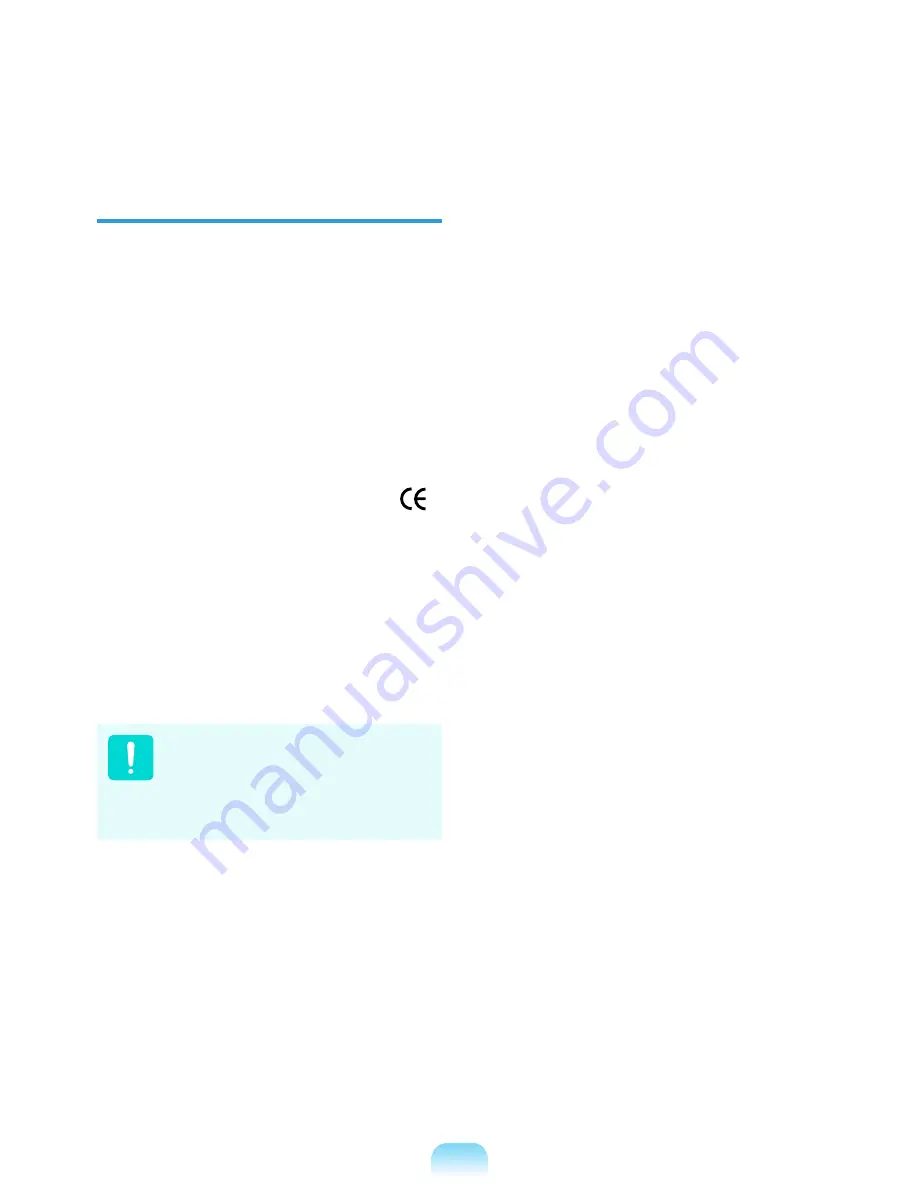
European Radio Approval
Information (for products fitted with
EU-approved radio devices)
This Product is a Notebook computer;
low power, Radio LAN type devices (radio
frequency (RF) wireless communication
devices), operating in the 2.4GHz/5GHz
band, may be present (embedded) in your
notebook system which is intended for home
or office use. This section is only applicable
if these devices are present. Refer to the
system label to verify the presence of
wireless devices.
Wireless devices that may be in your system
are only qualified for use in the European
Union or associated areas if a CE mark
with a Notified Body Registration Number
and the Alert Symbol is on the system label.
The power output of the wireless device
or devices that may be embedded in you
notebook is well below the RF exposure limits
as set by the European Commission through
the R&TTE directive.
The low band 5.15 - 5.35 GHz is for indoor
use only.
See 802.11b and 802.11g
restrictions for specific countries or
regions within countries under the
heading “European Economic Area
Restrictions” below.
Содержание NP-R528CE (FreeDos)
Страница 1: ...User Guide SAMSUNG P528 R528 R578 R728 R778 ...
Страница 2: ......
Страница 4: ... ...
Страница 52: ...52 ...
Страница 70: ...70 ...
Страница 71: ...Chapter 4 Appendix Product Specifications 72 ...
Страница 74: ......
Страница 75: ...BA81 08958A13 100715 BA81 08958A13 ...
















































