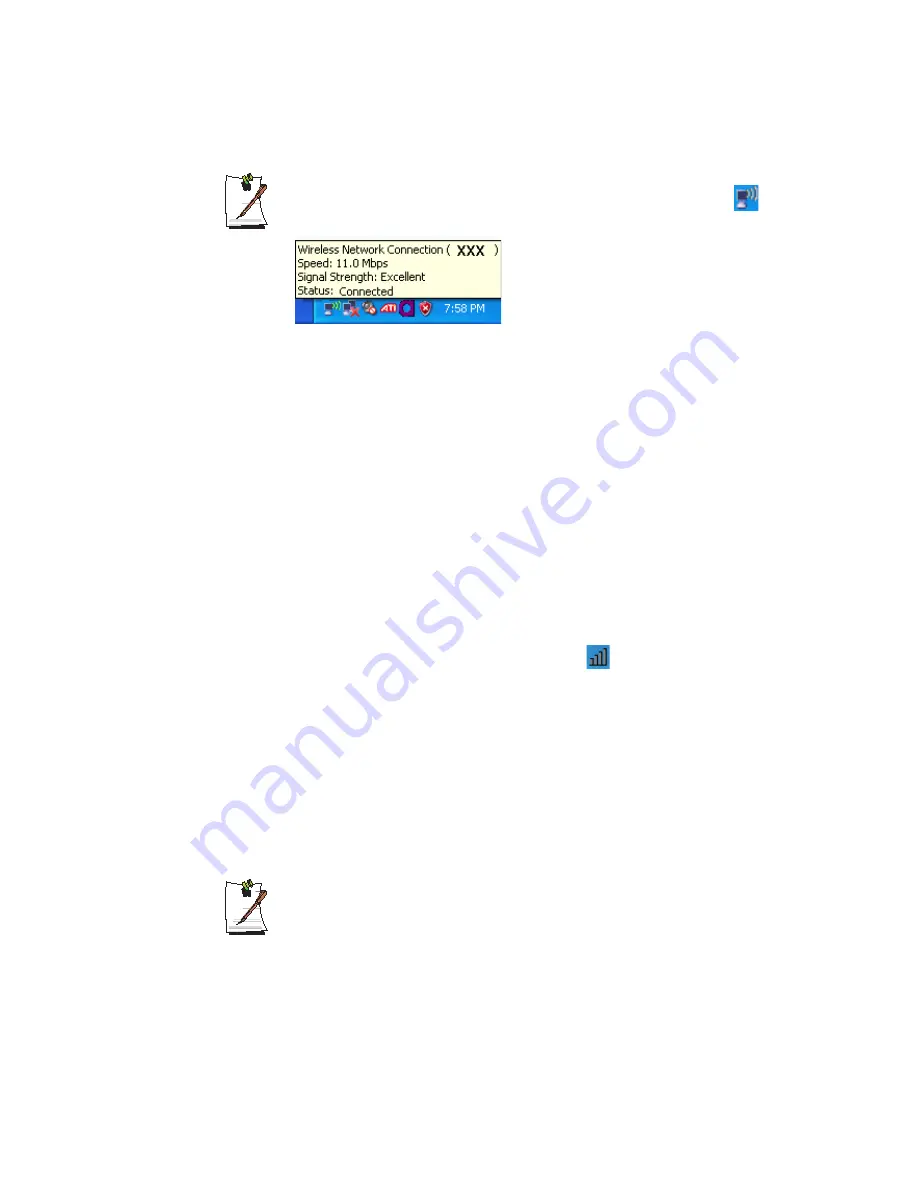
Connecting to the Internet 61
Checking the connection status
Move the mouse pointer over the Wireless Network Connection (
) icon on
the taskbar, and the connection status is displayed.
Wireless Network Setup Using the Wireless LAN Setup
Program
The procedures to connect to an access point using a wireless LAN configuration
program are described. Since the wireless LAN configuration program is included in
the
system software media
, the user has to install the program.
1.
Insert the
system software media
into the CD drive and install the wireless LAN
configuration program (ACU : Atheros Client Utility).
Select
System Software Media > User Installation > Wireless LAN Driver
ReadMe
, click
ReadMe
and install according to the instructions.
2.
Right-click the wireless LAN Setting program (
) icon in the Taskbar and click
Open Atheros Client Utility
.
Alternatively, click
Start > All Programs > IEEE 802.11 WIRELESS LAN >
Atheros Client Utility
.
3.
In the Profile Management tab, click on
Scan
to search for available wireless
networks.
4.
In Network Name (SSID), select an AP name to connect and click on
Activate
.
5.
Enter a profile name to be used for the connection, select a security setting for the
AP to be connected in the Security window.
The network authentication, the encryption type, and password of a access
point are configured in the access point management program. For
information on the security information, check the security settings of the
access point or ask your wireless network administrator.






























