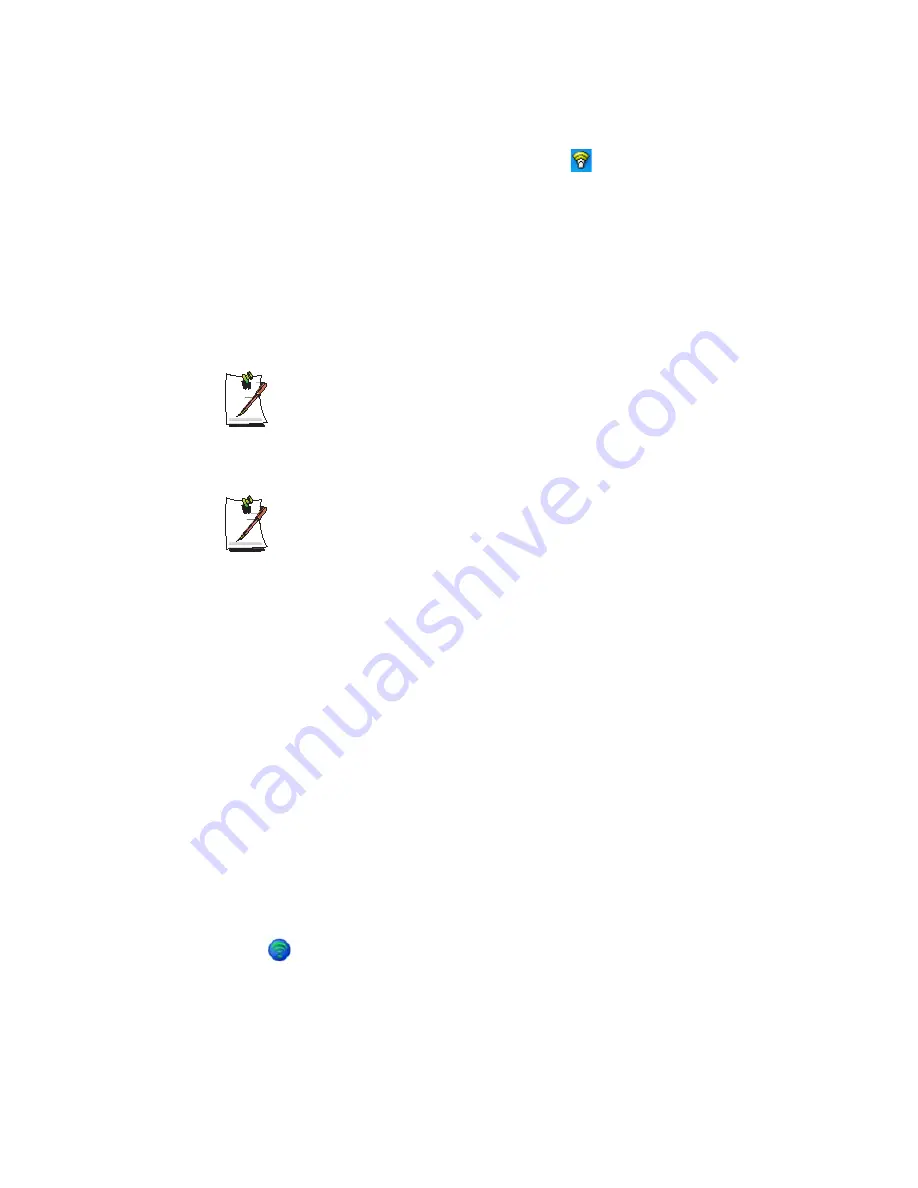
70 Users Manual
2.
Double-click on the wireless LAN program (
) icon on the taskbar.
Alternatively, click
Start > All Programs > Intel PROSet Wireless > Intel
PROSet Wireless
.
3.
In Available Networks, click on
Refresh
.
4.
Select the name of an access point to connect to from the available network list and
click on Connect.
If a network does not appear, click on
Refresh
.
5.
Enter a WEP key and click the
OK
button.
The Wireless Security Settings window may differ depending on the security
settings of the AP.
Click the
Advanced
button to set up network authentication, data encryption,
etc. For more security setting information, ask your wireless network
administrator.
Refer to setting up the advanced settings by clicking on the
Advanced
button.
Network authentication:
The network authentication options include an Open
System and Shared Key. When selecting Open Systems, no authentication is
applied (however, encryption is supported). When selecting Shared Key, a WEP
key is used for authentication. The default setting is Open System.
Data encryption (WEP):
The IEEE 802.11 WEP (Wired Equivalent Privacy)
standard defines two levels of encryption, a 64-bit key (this is sometimes
represented by 40bits) and a 128-bit key.
Key index:
Select the current encryption key index used by the access point out of
1 to 4.
Using an encryption key:
Click
Use pass phrase
to activate, and enter 5 (for 64-
bit) or 13 (for 128-bit) alphanumeric characters (represented by 0-9, a-z, or A-Z).
6.
The Done window appears, click
OK
.
When a wireless connection to an access point is established, the connection icon
(
) appears in front of the name of the connected profile.






























