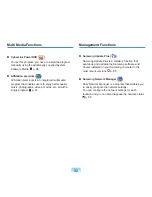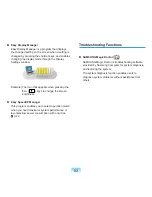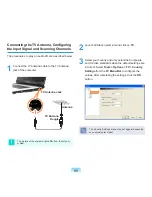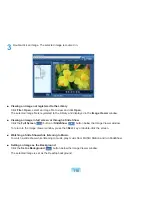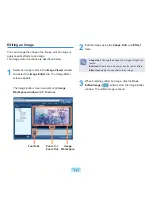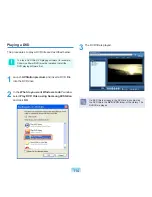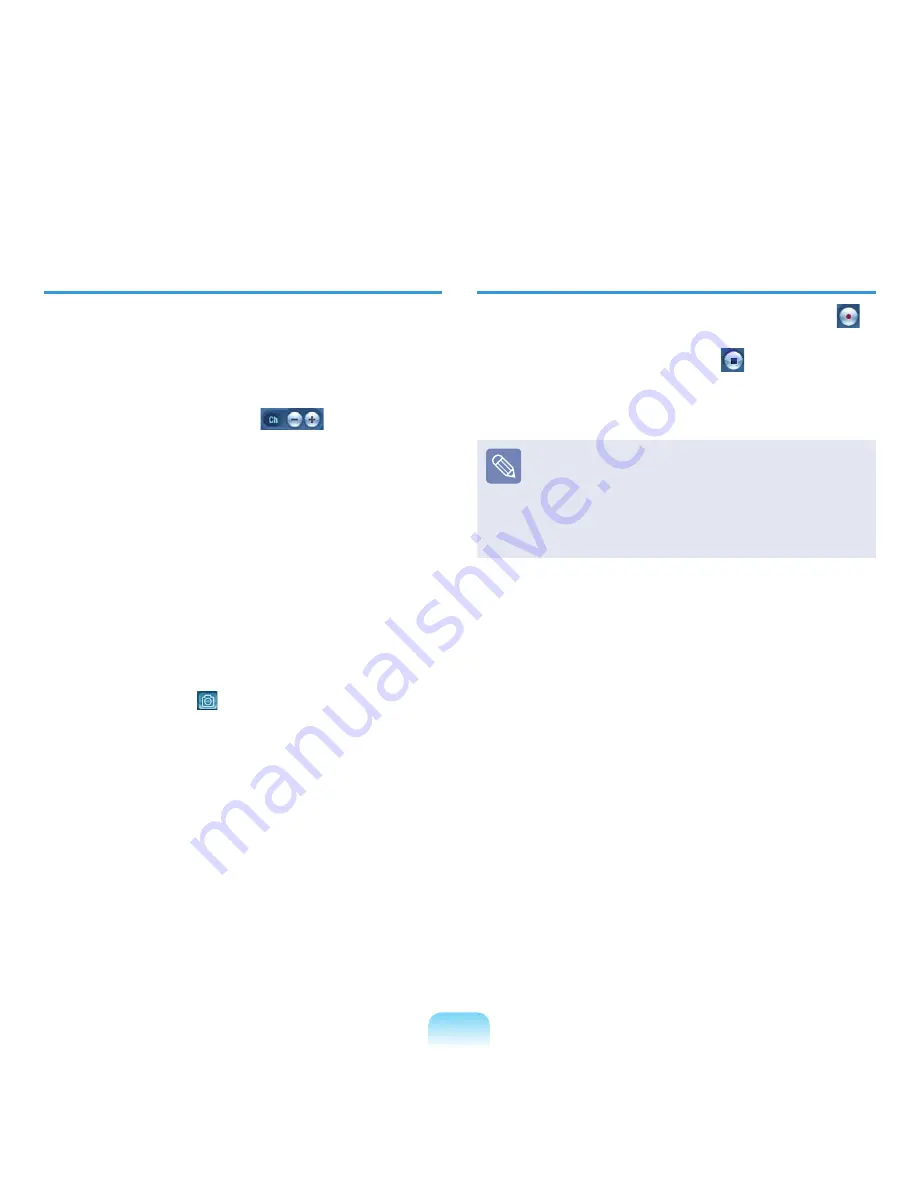
101
Watching TV
Move to TV Station and double-click on a channel in the
Channels
folder. The program broadcast on that channel
is displayed in the TV Viewing pane.
■
Changing Channels
Click the
Channel buttons
(
) below the TV
Viewer or double-click a channel from the TV Library.
Alternatively, click the
Channel button
of the
computer.
To delete all registered channels, click on
Reset
Channels
from the menu.
■
Watching in Full Screen mode
Double-click on the TV screen to watch TV in full
screen mode. To return to the previous TV screen size,
double-click on the TV screen again.
■
Capturing a TV Screen
Click the
Capture
( ) button below the TV Viewer to
capture the currently displayed image on the screen.
Captured images are saved in the C:\Program Files\
Samsung\AVStation Premium xx\Data\Captured
Images folder.
In addition, you can view captured images in the
PHOTO Station > Captured Images
folder.
Recording a TV Program
To record the current TV program, click the
Record
(
)
button below the TV Viewing pane.
To stop a recording, click the
Stop
(
) button.
When a recording is complete, the recorded file appears
in the
Recorded TV
folder of the TV Library.
Recorded TV files are saved in the C:\Program Files\
Samsung\AVStation Premium xx\Data\Recorded TV
folder.
You can watch a recorded TV program in the
TV
Library > Recorded TV
folder or the
MOVIE Station >
Recorded TV
folder.
Содержание NP-G15
Страница 1: ...User Guide G15 G16 ...