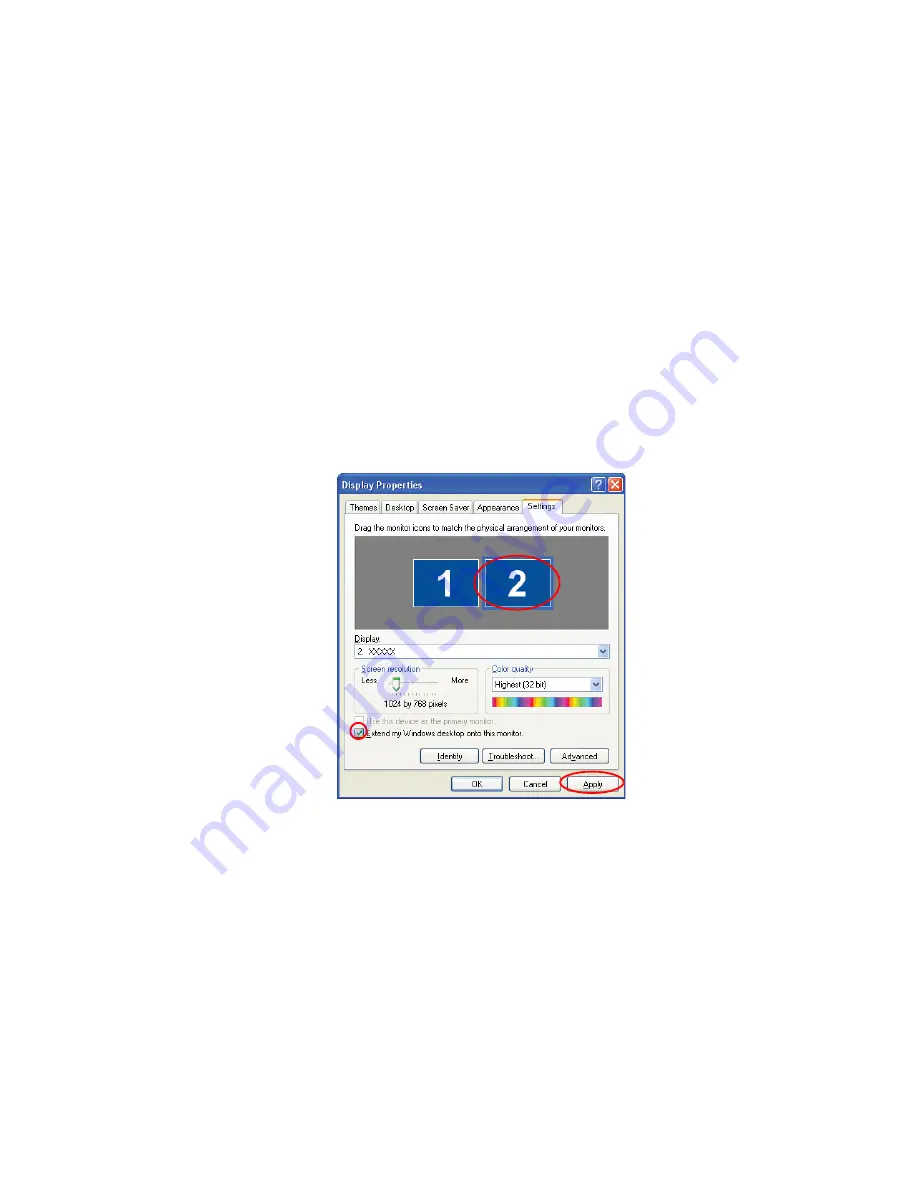
68 Users Manual
Using Dual View to View Extended Screen
You can expand the screen into two display devices and work conveniently in separate
workspaces.
In Dual View mode, you can select the screen resolution and colour quality for each
display device, as if there were two separate graphics cards.
1.
Connect the external display device (e.g. a monitor or a projector) to the
corresponding port of the system. To connect a TV, connect the TV to the TV
output port of the system.
2.
Press touchpad right button on the desktop, click
Properties
, and then click the
Settings
tab.
3.
Click the monitor '
2
' icon, select the 'Extend my Windows desktop onto this
monitor' check box, and then click
Apply
.
4.
When the configuration is complete, click
Identify
on the left side of
Troubleshoot. The primary display device(the LCD) is indicated as '
1
', and the
















































