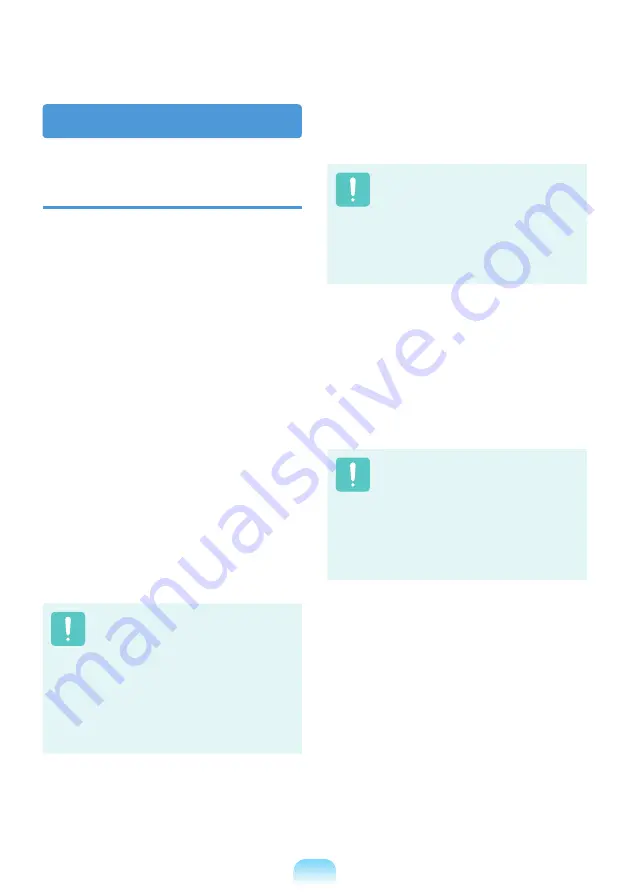
32
United States of America
USA and Canada Safety
Requirements and Notices
Do not touch or move antenna while the unit
is transmitting or receiving.
Do not hold any component containing
the radio such that the antenna is very
close or touching any exposed parts of the
body, especially the face or eyes, while
transmitting.
Do not operate the radio or attempt
to transmit data unless the antenna is
connected; if not, the radio may be damaged.
Use in specific environments:
The use of wireless devices in hazardous
locations is limited by the constraints posed
by the safety directors of such environments.
The use of wireless devices on airplanes
is governed by the Federal Aviation
Administration (FAA).
The use of wireless devices in hospitals
is restricted to the limits set forth by each
hospital.
Explosive Device Proximity
Warning
Do not operate a portable
transmitter (such as a wireless
network device) near unshielded
blasting caps or in an explosive
environment unless the device has
been modified to be qualified for
such use.
Use On Aircraft Caution
Regulations of the FCC and FAA
prohibit airborne operation of
radio-frequency wireless devices
because their signals could
interfere with critical aircraft
instruments.
Other Wireless Devices
Safety Notices for Other Devices in
the Wireless Network:
Refer to the
documentation supplied with wireless
Ethernet adapters or other devices in the
wireless network.
The Part 15 radio device operates
on a non-interference basis
with other devices operating at
this frequency. Any changes or
modification to said product not
expressly approved by Intel could
void the user’s authority to operate
this device.
Содержание NF108
Страница 1: ...User Guide SAMSUNG NF108 NF208 NF308 ...
Страница 2: ......
Страница 4: ...4 ...
Страница 54: ...54 ...
Страница 80: ...80 ...
Страница 81: ...Chapter 4 Appendix Product Specifications 82 ...
Страница 84: ...84 ...
Страница 85: ...85 ...
Страница 86: ...86 ...
Страница 87: ......
Страница 88: ......






























