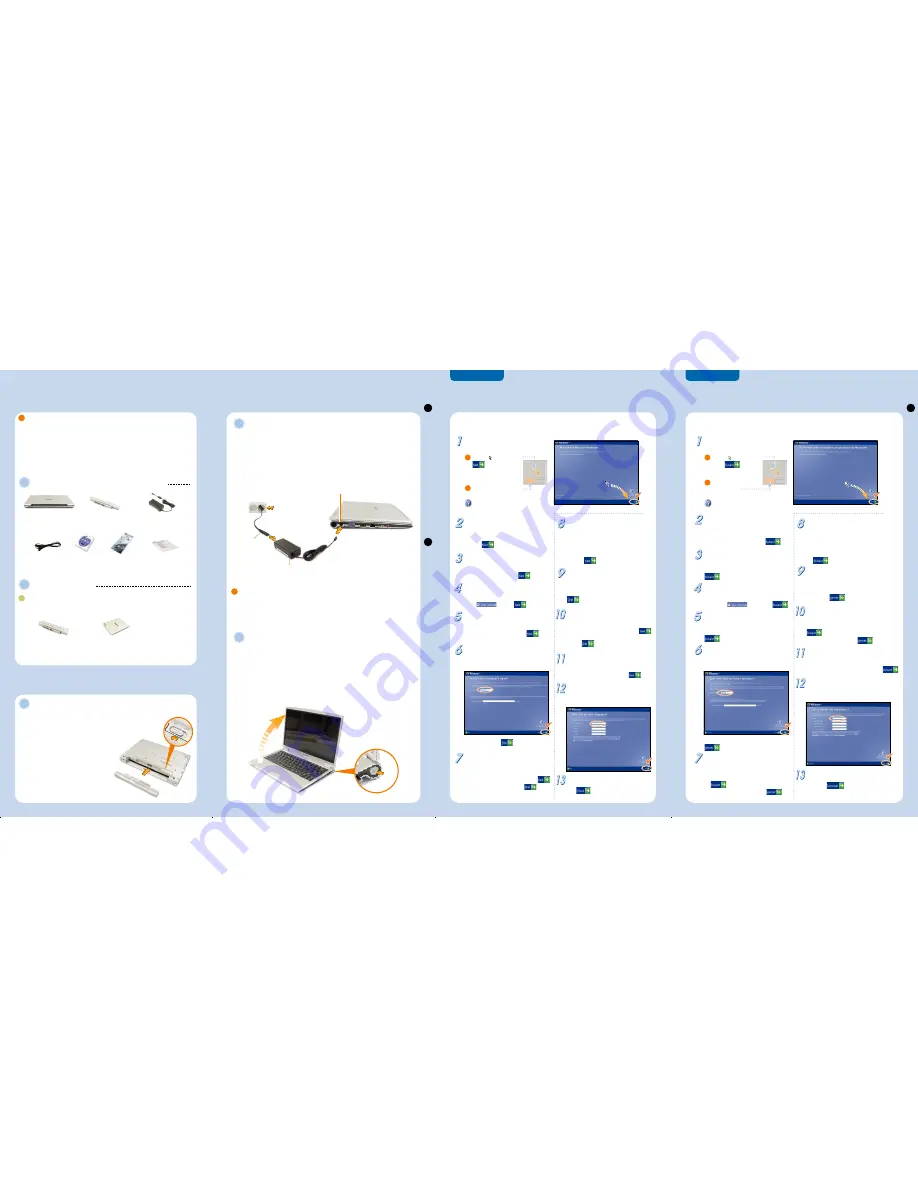
Contents
Table des matières / Inhalt / Contenido
1
Contents
/
Table des matières / Inhalt / Contenido
T
urn on the computer
/ Allumer l’ordinateur / Computer einschalten / Encender el equipo
Turn on the computer
Allumer l’ordinateur / Computer einschalten / Encender el equipo
Windows Registration
Enregistrement de Windows
2
Windows Registration
/
Enregistrement de Windows / Windows-Registrierung / Registro de Windows
When you turn on your computer for the first time, the Windows Registration screen will appear. Since
Windows operating system is the system that enables the users to use their computer, you must complete
the registration procedure.
FRANÇAIS
ENGLISH
CD
Installation Guide
Guide d’installation
Installationshandbuch
Guía de instalación
Warranty Information
Information de Garantie
Garantie Informationen
Información de garantía
Power Cable
cordon d’alimentation
Netzkabel
Cable de alimentación
The items included in the package may vary depending on your selection of the optional items. Some
items may be replaced with similar products and the color of some items may differ from that in this
document.
Les éléments contenus dans le coffret peuvent varier selon les options sélectionnées. Certains éléments peuvent avoir
été remplacés par des produits similaires et la couleur de certains éléments peut être différente de celle illustrée dans
le présent document.
Die Komponenten in diesem Paket können je nach den von Ihnen gewählten optionalen Komponenten variieren. Einige
der Komponenten werden möglicherweise durch ähnliche Produkte ersetzt, und die Farbgebung einiger Komponenten
kann von der Darstellung in diesem Dokument abweichen.
Los elementos incluidos en el paquete pueden variar según la selección de los elementos opcionales. Es posible que
se sustituyan algunos elementos con productos similares y el color de algunos elementos puede diferir del mostrado en
este documento.
Optional items have to be additionally purchased. /
Les éléments en options doivent être achetés séparément.
Optionale Komponenten müssen zusätzlich erworben werden. / Los elementos opcionales se adquieren por separado.
When using the power cable, insert the power cable completely into the AC adapter.
Insérez complètement le câble d'alimentation dans l'adaptateur secteur.
Bei Anschluss über ein Netzkabel stecken Sie den Kabelstecker vollständig in das Netzteil.
Cuando utilice el cable de alimentación, insértelo completamente en el adaptador de CA.
Attaching the Battery
Mettre en place la pile / Einlegen des Akkus / Acoplamiento de la batería
Connect the AC adapter
Raccorder l’adaptateur CA / Wechselstromadapter anschließen / Conectar el adaptador de CA
1. Connect the AC adapter
Raccorder l’adaptateur CA / Wechselstromadapter anschließen /
Conectar el adaptador de CA
2. Connect the power cable
Raccorder le cordon d’alimentation / Netzkabel anschließen /
Conectar el cable de alimentación
Turn on the computer
Allumer l’ordinateur / Computer einschalten / Encender el equipo
1. Open the LCD panel
Ouvrir le panneau LCD / LCD-Anzeige aufklappen /
Abrir el panel LCD
2. Press the power button
Appuyer sur le bouton de mise en marche / Netztaste drücken /
Pulsar el botón de encendido
Options /
Optionen / Opciones
Basic Items /
Eléments livrés de série / Hauptkomponenten/ Elementos básicos
External CD Drive
Lecteur de CD externe
Externes CD-Laufwerk
Unidad externa de CD
(CD-RW/DVD-ROM Combo Drive or
DVD Multi Drive)
Long-life Battery
Batterie longue durée
Akku für längere Betriebszeit
Batería de larga duración
The
Welcome to Microsoft Windows
message appears.
The
How should dates and currencies
appear?
message appears.
Select your location, language and keyboard and
then click
.
The
What time zone are you in?
message
appears.
Select your time zone and click
.
The
End User License Agreement
message appears.
Select and
click
.
The
What's your computer's name?
message appears.
For example, enter [
Samsung
].
To skip this, click the
button.
The
Help protect your PC
message
appears.
Select a configuration and then click
.
The
What is your Administrator password?
message appears.
(When Windows XP
Professional is being installed.)
Enter the Administrator password and click
.
To set the password later, click the
button.
The
Is this computer in a domain?
message appears.
(When Windows XP
Professional is being installed.)
When your computer is not connected to a network
or you are not sure about this option, select [
No,
don’t make this computer part of a domain.
] and
then click
.
The
Checking your Internet connectivity
message appears.
After a while, the screen in step 10 appears. If your
computer is not connected to the Internet, click the
button. The screen for step 11 will appear.
The
How will this computer connect to the
Internet?
message appears.
Select a connection method and then click
.
If your computer is not connected to the Internet,
click the
button.
The
Ready to register with Microsoft?
message appears.
Select a configuration and then click
.
The
Who will use this computer?
message
appears.
For example, enter [
Your name
].
The
Thank you!
message appears.
Click
. The Windows registration process
is completed. Now you can use your computer.
Move the
(cursor) over the
button by using the
touchpad with your finger.
Click the
left touchpad button
.
For information about how to use the
touchpad, refer to [Help].
1
2
Lors du premier démarrage de l’ordinateur, l’écran d’enregistrement de Windows apparaît. Étant donné
que Windows est un système d’exploitation permettant d’utiliser l’ordinateur, vous devez effectuer la
procédure d’enregistrement pour pouvoir utiliser votre ordinateur.
Le message
Bienvenue sur Microsoft
Windows
s’affiche.
Le message
Comment afficher les dates et
monnaies ?
s’affiche.
Indiquez votre emplacement géographique, langue
et clavier, puis cliquez sur le bouton
.
Le message
Choisissez un fuseau horaire
s’affiche.
Indiquez votre fuseau horaire et cliquez sur
.
Le message
Contrat de Licence Utilisateur
Final
s’affiche.
Sélectionnez
et cliquez sur
.
Le message
Quel nom donner à votre
ordinateur ?
s’affiche.
Par exemple, tapez [
Samsung
].
Pour sauter cette étape, cliquez sur le bouton
.
Le message
Comment protéger votre PC
s’affiche.
Sélectionnez une configuration et cliquez sur
.
Le message
Quel est votre mot de passe
administrateur ?
s’affiche.
(Avec Windows XP
Professionnel.)
Entrez le mot de passe de l’administrateur et cliquez
sur
. Pour indiquer le mot de passe
ultérieurement, cliquez sur le bouton
.
Le message
L’ordinateur appartient-il à un
domaine ?
s’affiche.
(Avec Windows XP
Professionnel.)
Si votre ordinateur n’est pas en réseau ou si vous n’êtes
pas sûr de la réponse, sélectionnez [
Non, ne pas faire
de cet ordinateur un membre d’un domaine.
] et cliquez
sur .
Le message
Vérification de la connexion
Internet
s’affiche.
Au bout d’un moment, l’écran de l’étape 10 s’affiche. Si
votre ordinateur n’est pas connecté à Internet, cliquez
sur le bouton
. L’écran de l’étape 11 s’affiche.
Le message
Comment connecter l’ordinateur
à Internet ?
s’affiche.
Sélectionnez une méthode de connexion et cliquez sur
. Si votre ordinateur n’est pas connecté à
Internet, cliquez sur le bouton
.
Le message
Prêt pour l’enregistrement auprès
de Microsoft ?
s’affiche.
Sélectionnez une configuration et cliquez sur
.
Le message
Qui sera le principal utilisateur de
l’ordinateur ?
s’affiche.
Par exemple, tapez [
Votre nom
].
Le message
Merci
s’affiche.
Cliquez sur
. Le processus d’enregistrement
Windows est terminé. Vous pouvez maintenant utiliser
votre ordinateur.
Placez le
(curseur) sur le
bouton en
déplaçant votre doigt sur le
Touchpad.
Cliquez sur le bouton gauche
du Touchpad.
Pour toute information sur le fonctionnement
du Touchpad, consultez l’[Aide].
1
2
SAMSUNG Q30
AC Adapter
Adaptateur CA
Wechselstromadapter
Adaptador de CA
Standard Battery
Batterie standard
Standardakku
Batería estándar
①
①
②
②
▶
Battery preparation
Insertion de la pile / Akkuvorbereitung /
preparación de la batería
1. Attaching the Battery
Mettre en place la pile / Einlegen des Akkus /
Acoplamiento de la batería
2. Lock battery latch
Verrouiller le loquet /
Akkuverriegelung schließen /
Bloquear retén de la batería
②
②
②
②
Power Cable
cordon d’alimentation
Netzkabel
Cable de alimentación
AC Adapter
Adaptateur CA /
Wechselstromadapter /
Adaptador de CA
DC-in Jack
①
①
①
①
②
②




















