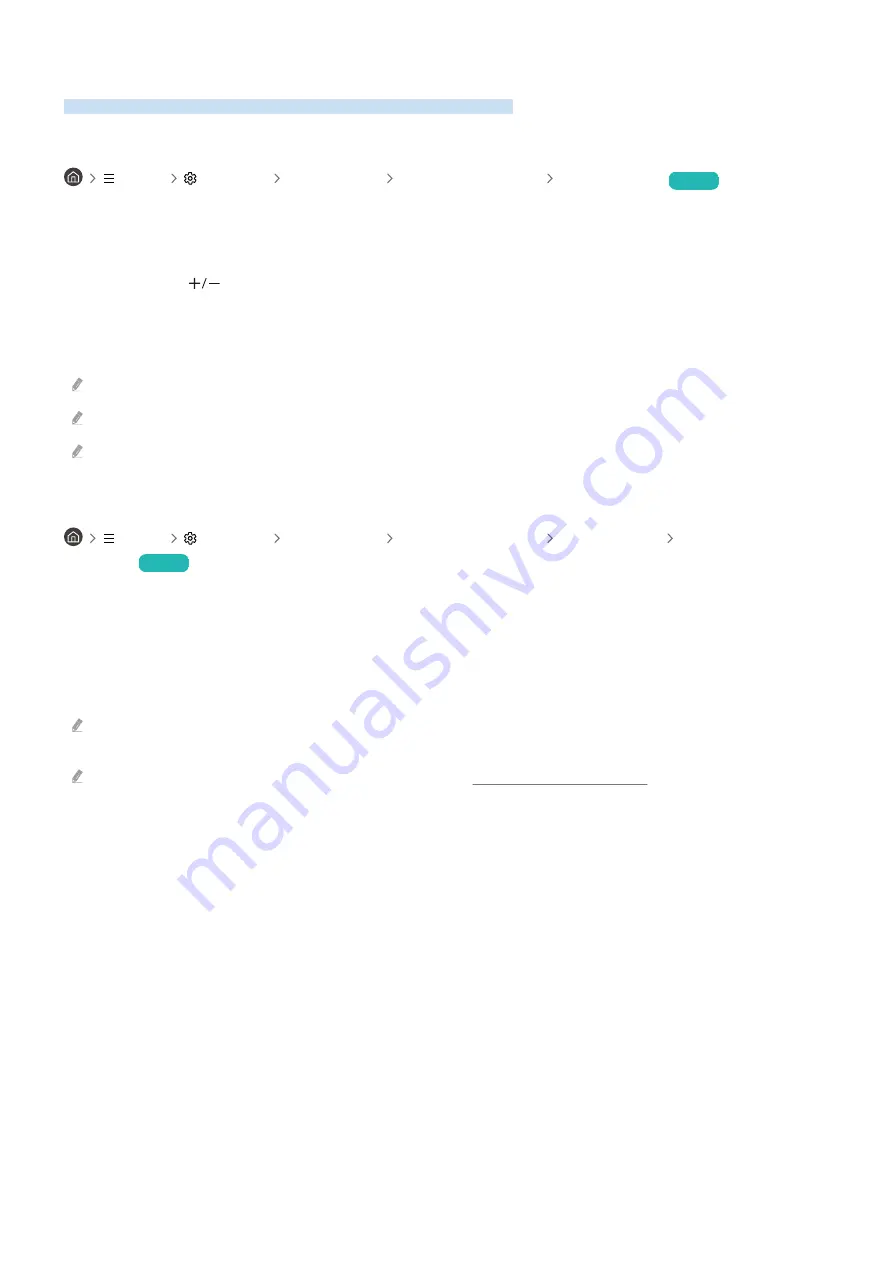
Audio and Video Functions for the Visually or Hearing Impaired
You can configure the functions for the visually or hearing impaired.
Running the accessibility functions
Menu
Settings All Settings General & Privacy Accessibility
Try Now
Running Accessibility Shortcuts
The
Accessibility Shortcuts
provide easy access to the accessibility functions. To display the
Accessibility Shortcuts
,
press and hold the
(Volume) button for 2 seconds or more. You can easily turn on or turn off the functions such
as
Voice Guide
,
Picture Off
,
Audio Description
,
Subtitle
,
High Contrast
,
Zoom Menu and Text
,
Greyscale
,
Colour
Inversion
,
Learn TV Remote
,
Menu Learning Screen
,
Multi-output Audio
,
Sign Language Zoom
,
Slow Button Repeat
,
Accessibility Settings
, etc.
On the Standard Remote Control, press the AD/SUBT. button or press and hold the MUTE button.
Even if the
Voice Guide
is set to
Off
or muted, the voice guide for
Accessibility Shortcuts
is enabled.
The shortcut menus may not appear depending on the model or geographical area.
Enabling voice guides for the visually impaired
Menu
Settings All Settings General & Privacy Accessibility Voice Guide
Settings
Try Now
You can activate voice guides that describe the menu options aloud to aid the visually impaired. To activate this
function, set
Voice Guide
to
On
. With
Voice Guide
on, the TV provides voice guides for channel change, volume
adjust, information on current and upcoming programmes, schedule viewing, other TV functions and various
content in the
Internet
and in
Search
.
You can go to
Voice Guide
, and then press the Select button to turn the function on or off.
The
Voice Guide
is provided in the language that is specified on the TV
Language
. However, some languages are not
supported by
Voice Guide
even though they are listed in the TV
Language
.
English
is always supported.
For more information about the TV
Language
settings, refer to "Changing the menu language".
- 149 -
















































