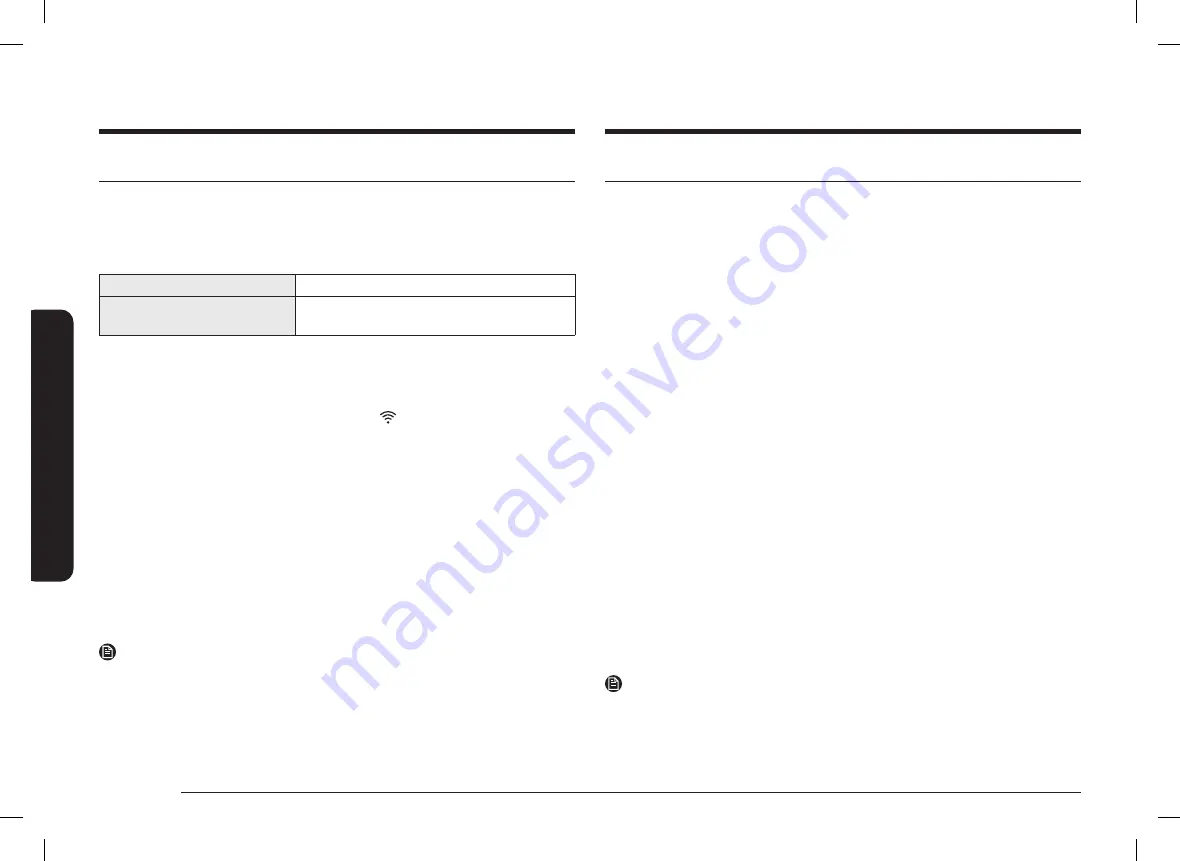
36 English
Oper
ating the o
v
en
Operating the oven
Using the smart control feature
Functions that can be operated from the SmartThings app may not work smoothly
if communication condition becomes poor, or the product is installed in a place
with a weak Wi-Fi signal.
Please refer to the following table for the main functions that can be operated
from the app.
When the remote control is off
Monitoring (Oven, Cooktop), Oven off
When the remote control is on
Monitoring (Oven, Cooktop), Oven start, Oven
off, Error check
How to connect the oven
1.
Download and open the SmartThings app on your smart device.
2.
Follow the app’s on-screen instructions to connect your range.
3.
Once the process is complete, the connected
icon located on your range
displays and the app will confirm you are connected.
4.
If the connection icon does not turn on, follow the instruction in the app to
reconnect.
To start the oven remotely
Press
Smart Control
appears in the display. The oven can now be started remotely
with a connected device.
Oven remote control
•
Transfer the oven setting (mode, time, temperature) from the device to the oven.
•
Remotely start the oven (Only available for Electric range).
•
Turn the oven off remotely.
•
Once cooking starts, you can change the time, temperature remotely.
NOTE
•
Opening the oven door or pressing
Smart Control
will disable Smart Control
and prevent you from turning the oven on remotely.
•
If it is not shown on the display, you can still monitor the oven and cooktop
status and turn the oven off.
•
When oven cooking is finished or cancelled, Smart Control will turn off.
Using the voice control
To use the Range’s Voice Control function, you need Bixby / Amazon Alexa App /
Google Assistant App on your mobile device.
Refer to the table below for all available functions.
Bixby
•
Bixby is the name of Samsung's artificial intelligence solution that makes it
possible to control the product by voice.
•
To use the voice recognition function, you need to connect the SmartThings
app and the product on your smartphone.
•
For models that do not directly recognize voice input for the product after
connecting to the app, some functions can still be controlled through Bixby on
Samsung smartphones.
Amazon Alexa & Google Assistant
Samsung smart home appliances are supported by SmartThings skill in Alexa and
Action in Google Assistant.
Installation Guide
Here's how to link SmartThings account into Amazon Alexa or Google Assistant.
SmartThings App and Alexa App (or Google Assistant App) should be installed on
your phone.
1.
Setup supported devices on SmartThings.
2.
After device setup, tap 'Voice assistant' and link your Samsung account to
Amazon Alexa.
3.
Check to see if the devices are visible on Amazon Alexa app. If visible, account
linking is complete. (Check that the devices are visible and set the location
(home & room) of devices in Google home app. Then account linking is
complete.)
NOTE
On/Off spec of smart control is same as guided in SmartThings app.
DG68-01576A-00_IB(FULL)_NE63C6317EN.indb 36
DG68-01576A-00_IB(FULL)_NE63C6317EN.indb 36
2023-06-23 오후 4:29:21
2023-06-23 오후 4:29:21






























