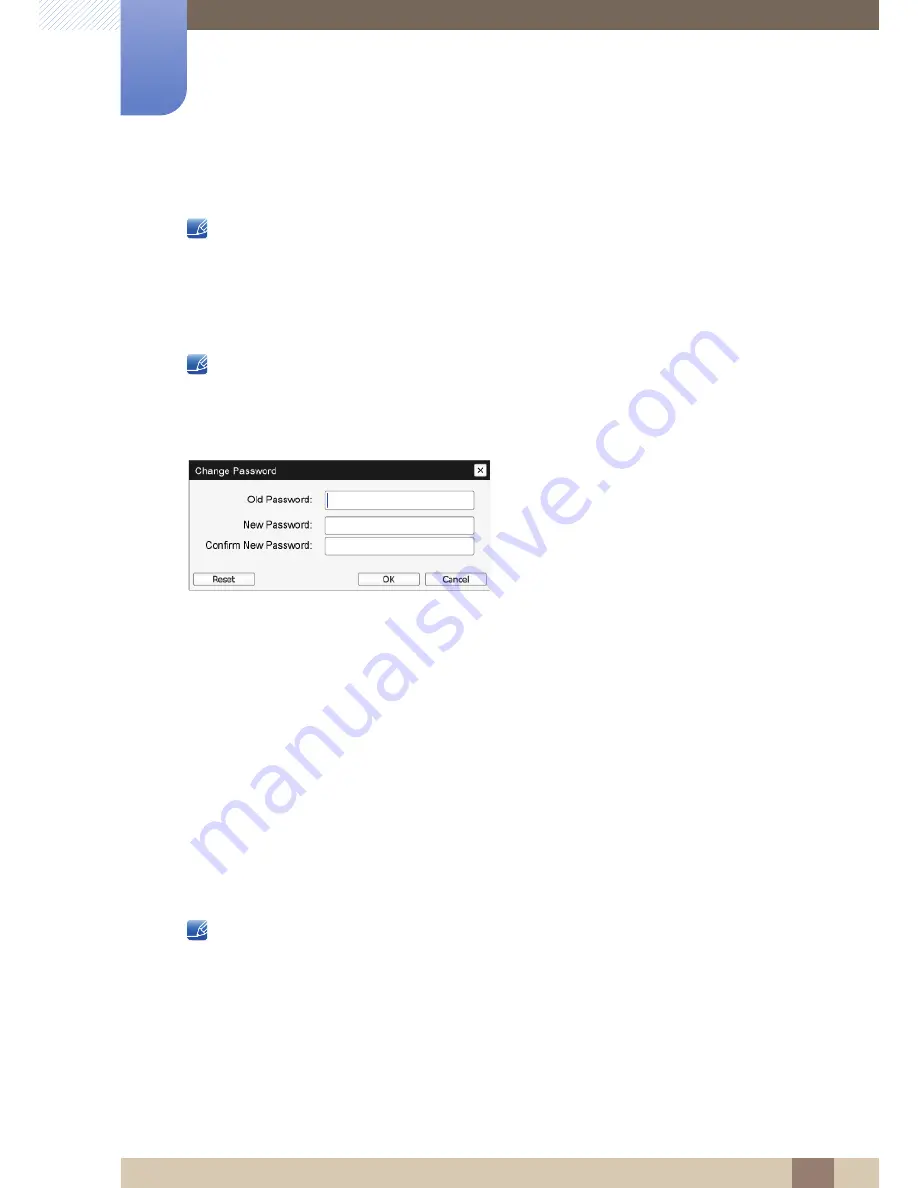
61
Using "PCoIP"
2
2 Using "PCoIP"
2.4.8
Password Window
This option is available through the
Management console
program.
The
Password
page lets you update the local administrative password for the device. The password can
be a maximum of 20 characters. Some PCoIP devices have password protection disabled by default.
The
Password
page is not available on these devices. You can enable password protection through the
PCoIP Management Console for these devices.
This parameter affects the Administrative Web Interface and the local
OSD
GUI.
Take care when updating the client password as the client may become unusable if the password
is lost.
Figure 2-24:
Change Password
Old Password
This field must match the current administrative password before you can update the password.
New Password
The new administrative password for both the administrative web interface and the local OSD GUI.
Confirm New Password
This field must match the
New Password
field for the password to be updated.
Reset
If the client password is lost, you can click the
Reset
button to request a response code from the
client vendor. The challenge code is sent to the vendor. The vendor qualifies the request and returns
a response code if authorized by Teradici.
When the response code is correctly entered, the password of the client is set to an empty value.
You must enter a new password.
Contact the client vendor for more information when an authorized password reset is required. This
option is not available through the Administrative Web Interface. It is only available through the OSD.






























