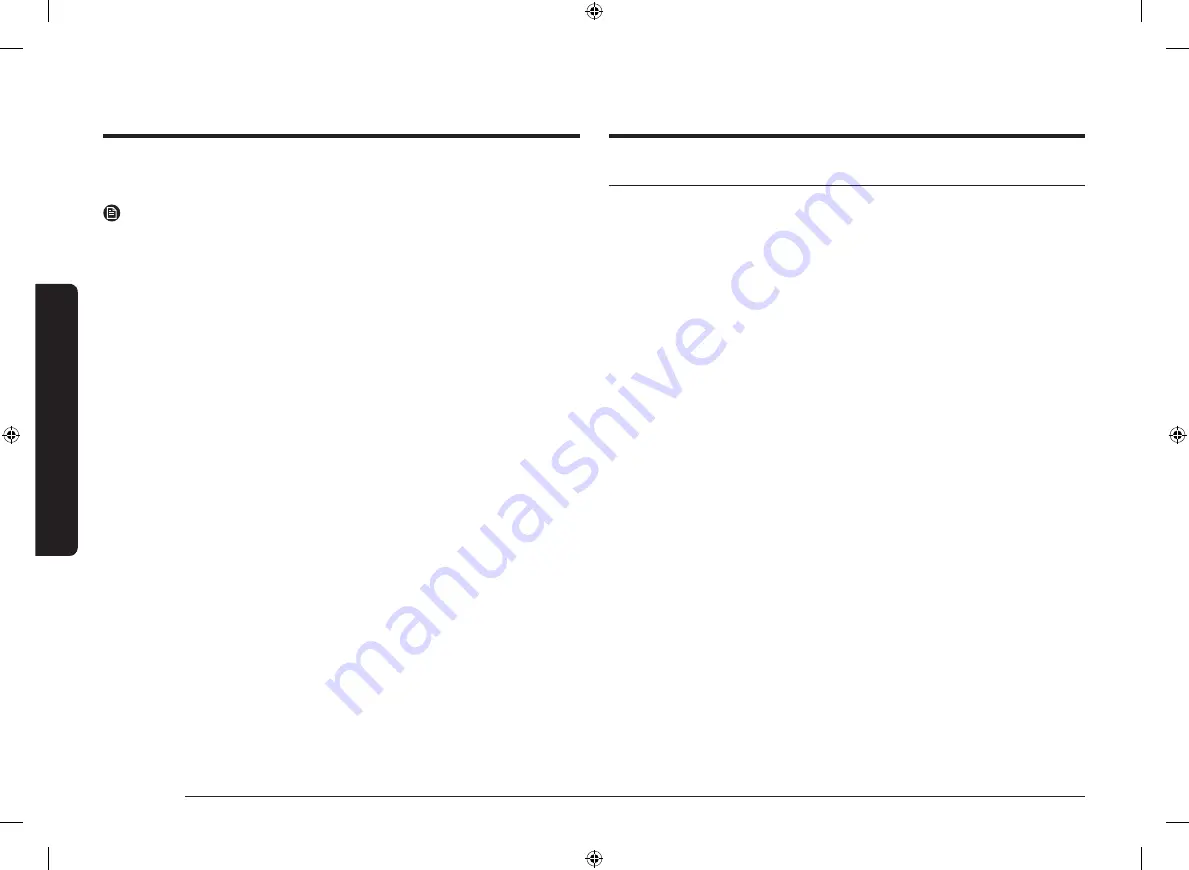
16 English
Using the c
ookt
op burner
s
Using the cooktop burners
Using the Smart Connect feature
The cooktop has built in a Wi-Fi module that you can use to sync the cooktop with
the SmartThings app. On the SmartThings app, you can:
•
monitor the operating status and the power level settings of the cooktop
elements.
•
check and change the timer settings.
Functions that can be operated from the SmartThings app may not work
smoothly if communication conditions are poor or the product is installed in a
place with a weak Wi-Fi signal.
How to connect the cooktop
Before you can use the remote features of your Samsung oven or cooktop, you
must pair it to the SmartThings app.
1.
Download and open the SmartThings app on your smart device.
2.
Follow the app's on-screen instructions, and then press the
Smart Connect
button for 3 seconds to connect your cooktop.
3.
Once the process is complete, the Smart Connect LED indicator stops blinking
and turns solid. The cooktop is connected successfully.
4.
If the Smart Connect LED indicator does not turn in, follow the instruction on the
app to reconnect.
•
The griddle is quite heavy because it is made of cast iron. Use both hands when
placing or removing the griddle.
NOTE
•
You may need to adjust heat settings for the griddle over time.
•
The griddle may discolor over time as it becomes seasoned with use.
•
Do not let rust remain on the griddle. If rust appears on the griddle, remove it as
soon as possible.
•
Do not clean the griddle in a self-cleaning oven.
NA9300K_DG68-00842A-05_EN+MES+CFR.indb 16
2018-08-29 12:46:51
















































