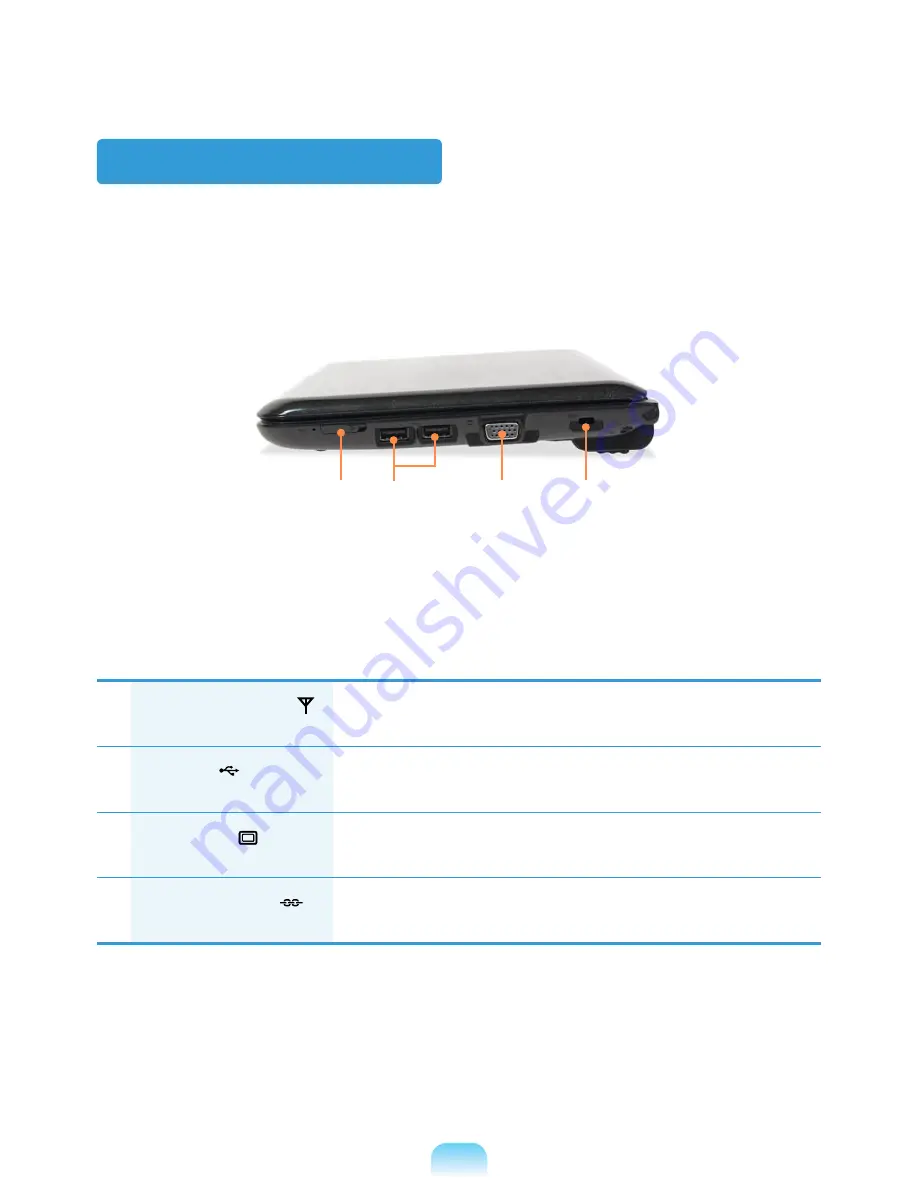
Right View
1
Wireless LAN Switch
(Optional)
In models with a wireless LAN function, first make sure that the
wireless LAN function is turned off.
2
USB Port
You can connect USB devices to the USB port such as a keyboard/
mouse, digital camera, etc.
3
Monitor Port
A port used to connect a monitor, TV or projector supporting a
15pin D-SUB interface.
4
Security Lock Port
You can connect a Kensington lock to the Security Lock Port to
prevent the computer from being stolen.
2
3
4
1
Содержание N148
Страница 1: ...User Guide SAMSUNG NB28 N148 N208 N218 ...
Страница 2: ......
Страница 4: ... ...
Страница 48: ...48 Back View 1 Battery This is a Lithium Ion rechargeable battery that supplies power to the computer 1 ...
Страница 78: ...78 ...
Страница 79: ...Chapter 4 Appendix Product Specifications 80 ...
Страница 82: ...82 ...
Страница 83: ......
Страница 84: ......
















































