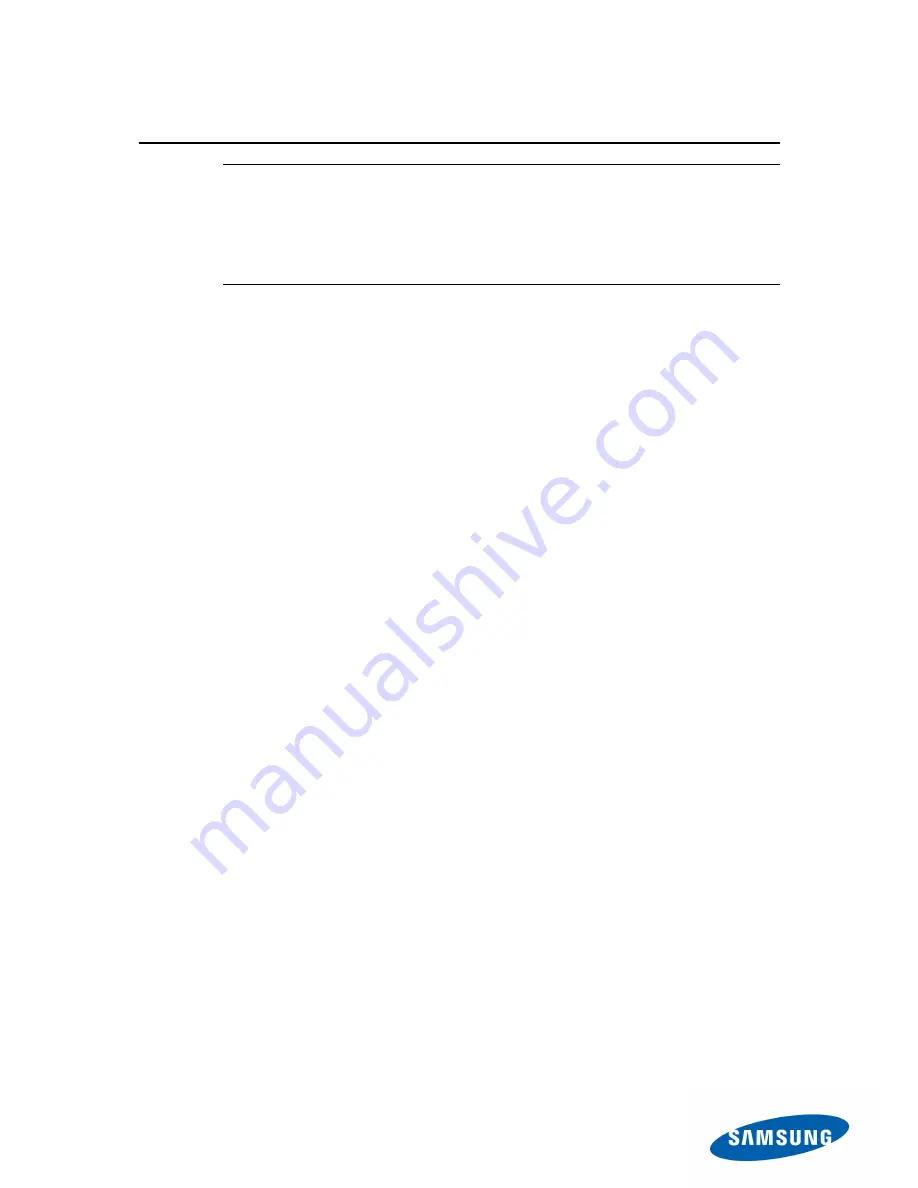
13
Performance Optimization
NOTE
: Windows 7 supports TRIM natively, so this feature is less
necessary for Windows 7 Users. Those using Windows XP, which does
not support TRIM, should run this feature regularly to keep their SSD in
top shape. Of course, Windows 7 users can use Performance
Optimization as well if they wish to force Garbage Collection and TRIM to
run at a particular time rather than in the background.
The Performance Optimization feature automatically consolidates
disparate data and prepares invalid memory for future use. It
accomplishes these tasks by force executing two very important SSD
maintenance features: TRIM and Garbage Collection.
By nature, SSDs are a bit obsessive about how they organize their data.
They prefer to have it neatly stacked together, and they run more
efficiently when they can keep it that way. Everyday use makes this type
of neatness difficult, because the OS is constantly writing and deleting
data of various sizes, leaving data strewn haphazardly throughout the
SSD. Garbage Collection remedies this by combing through the Swiss
cheese of data left behind, collecting any data and carefully placing it
together.
TRIM helps to make Garbage Collection more efficient by preparing
invalid data for deletion.
When the OS “deletes” data, the data does not
actually go anywhere. The space in which it resides is simply marked as
“free space” that may be used later. Unfortunately, the OS doesn’t let the
SSD know which data is now free, at least not without TRIM. TRIM allows
the OS to inform the SSD which data is no longer valid, allowing the SSD
to skip over invalid data when performing Garbage Collection instead of
moving around old data.
SSDs are just as particular about how they delete data as they are in
storing it, preferring to delete in blocks of equal size. Working in concert,
TRIM and Garbage collection allow the SSD to clear and prepare unused
and invalid blocks of space. SSDs perform faster when writing to empty
blocks, so the end result is better performance.
Содержание MZ-7PC128N
Страница 1: ...Rev 3 0 Samsung SSD Magician User Manual...
Страница 5: ...5 Chapter 1 Preparation...
Страница 8: ...8 Chapter 2 Using SSD Magician...
Страница 21: ...21 Chapter 3 Firmware Update...
Страница 31: ...31 8 Click the Start button and wait for the process to complete...
Страница 35: ...35...
Страница 37: ...37 Chapter 4 Secure Erase...
Страница 47: ...47 Chapter 5 Limitations...
Страница 50: ...50 Appendix Troubleshooting...
Страница 54: ...54 Glossary...














































