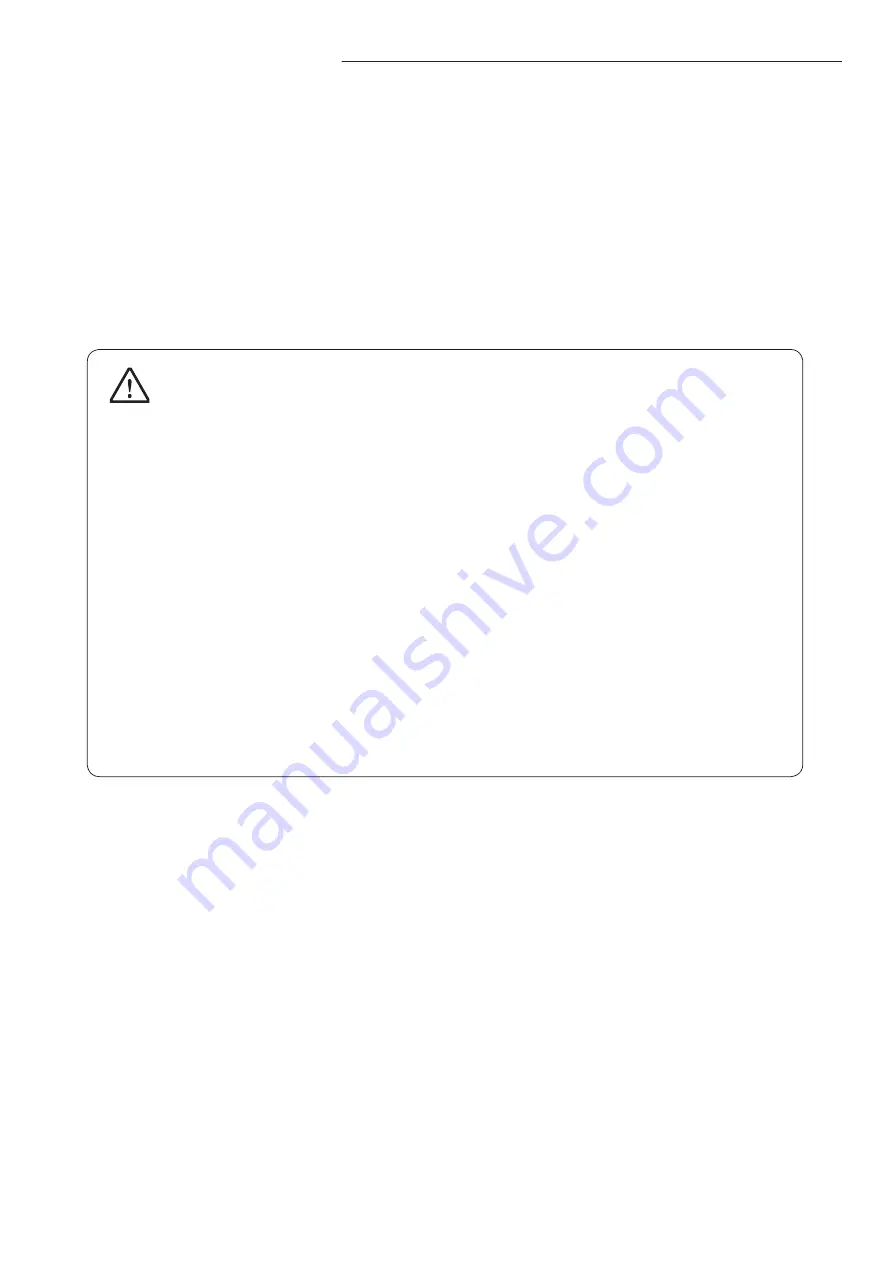
- 03 -
SAMSUNG SSD INSTALLATION GUIDE
Installation Instructions
This chapter provides the best practices and recommendations for safely
installing the SSD in your computer. For details about removing the computer’s
cover and HDD, refer to your computer’s user guide or inquire with the
computer manufacturer.
Caution
To reduce the risk of damage to the computer, damage to a drive, or loss of
information, observe these precautions:
1. Back up all data from your computer to other storage media such as an external
drive or online storage system.
2. Before handling a drive, discharge static electricity by touching the unpainted
metal surface of the drive.
3. Shut down the computer. If you are unsure whether the computer is off, in the
Suspend state, or in Hibernation, turn the computer on, and then shut it down
through the operating system.
4. Disconnect all cables and all external hardware devices connected to the
computer.
5. Disassembling the computer to install an SSD may violate the computer
manufacturer’s policy and void the warranty.




































