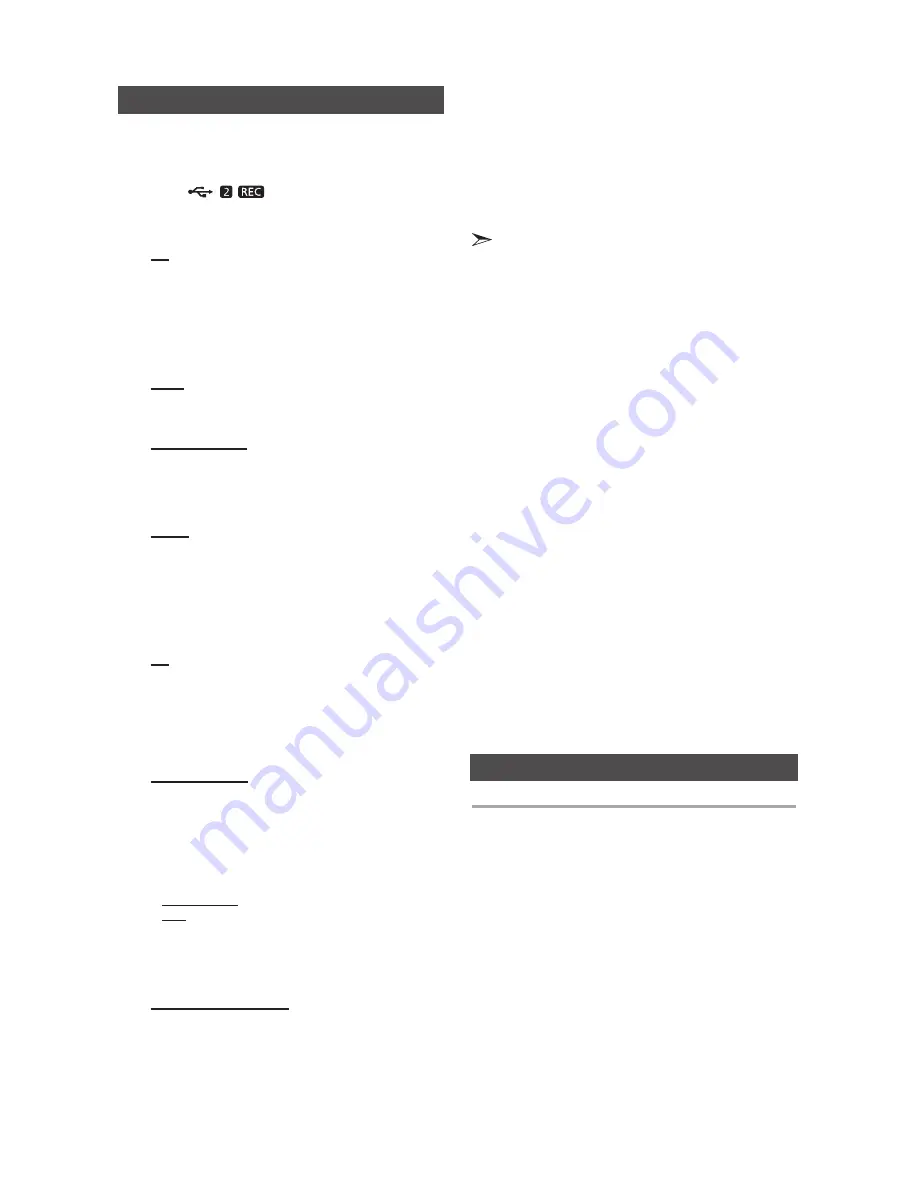
16
English
English
16
English
17
Recording Function
You can record from a CD, radio broadcast, or an
external source to a USB storage device.
1.
Connect an external USB storage device to the
USB 2 (
) jack on your product.
2.
Play a disc, tune to a station, or connect an
external source to your product.
CD
•
Press
the
MP3/CD
button on the main unit to select
the CD function.
•
Press
the
OPEN/CLOSE
button to open the disc tray.
•
Insert
a CD and press the
OPEN/CLOSE
button to
close the disc tray.
•
Use t
he CD selection buttons (
[
or
]
) to select the
desired song.
Tuner
•
Select
TUNER by pressing the
TUNER/AUX
button.
•
Tune to a station
you want to record.
External Source
•
Conn
ect an External Component/MP3 player to your
product.
•
Press
the
TUNER/AUX
button to select <AUX> input.
•
Pla
y a song from the external device.
USB 1
•
Connect a USB device to the USB 1 jack of your
product
•
Pres
s the
USB 1
button to select USB 1.
•
Pla
y a song from USB 1.
3.
Press the
USB REC
button on the remote control or the
USB 2 REC
button on the main unit to start recording.
CD
•
“TRACK RECORDING” is displ
ayed and CD
recording starts.
•
Press and hold the
USB REC
button on the remote
control or press and hold the
USB 2 REC
button on
the main unit
to start recording all tracks on the disc.
"FULL CD RECORDING" is displayed.
MP3-CD, USB 1
•
Press the
USB REC
button. The currently playing file
is copied onto the USB 2 device.
•
Press and hold the
USB REC
button. All the files in
the current folder are copied onto the USB 2 device.
• If you connect a microphone and press the
USB REC
button, the currently playing mp3 file and the sound from the
microphone is recorded onto the USB 2 device.
MP3 RECORDING: "MP3 RECORDING"
"RECORD"
COPY: “CHECK”
“START”
“COPY XX”
“COPY END”
is displayed. When the recording is done, “STOP” will
be displayed.
•
If there is a duplicate file name, "FILE EXIST" is
displayed, and the function is canceled.
Tuner /External Source
•
RECORD is displayed
.
4.
To stop recording, press the
STOP
(
@
) button. The
unit automatically creates and saves recorded files
in .MP3 format (SAM-XXXX.MP3).
Recording Speed
You can select the recording speed before recording.
Each time you press and hold the
CD REC SPEED
button on the remote control or the
REC SPEED
but-
ton on the main unit, the recording speed will change
as follows:
RECORD SPD X 1
;
RECORD SPD X 4
•
When you record from the tuner or an external source, you
cannot change the recording speed.
•
If you select RECORD SPD X 4, sound is not produced during
the recording.
•
If you connected the microphone, you have one recording
speed mode available: RECORD SPD X 1.
•
During recording, if you disconnect the microphone, the
recording will stop. If you reconnect the microphone, the
recording will not restart.
5.
After recording, a directory named
“RECORDING(DISCxxxx)”(FULL CD RECORDING),
“RECORDING”(TRACK RECORDING), “COPY”(MP3
CD/USB), “MP3 RECORDING”(MP3 CD), “TUNER
RECORDING” or “AUX RECORDING”
is created on
your USB device.
•
Do not disconnect the USB device or the AC Cord
during recording as this may cause damage to the file.
•
WMA/MP2 files can be copied but not recorded.
•
If you disconnect the USB device during a recording,
the main unit powers off, the unfinished recording file
may get damaged and cannot be deleted. If this occurs,
please connect the USB device to a PC and backup the
data stored in the USB first, and then format it.
•
When the USB memory has insufficient free space, the
system will display “NOT ENOUGH MEMORY”.
•
The USB device or HDD you are recording to must be
formatted in the FAT file system. The NTFS file system is
not supported.
•
When you use the CD high speed search function, CD
recording is not available.
•
The recording time may be longer with some USB
devices.
•
In the program mode, you can't use the CD recording
function.
•
The equalizer is set to "OFF" automatically and is not
available during a CD recording.
•
The GIGA SOUND function is set to "OFF" automatically
and is not available during a CD recording.
•
The REPEAT function is set to "OFF" automatically and
is not available during a CD recording.
•
If you use the MIC function during a CD recording, the
sound from the microphone will be recorded.
•
Note that setting the input level too loud when recording
music from an external device through the AUX or USB
channel may cause noise in the recording. If this occurs,
lower the
external device’s volume level.
•
The maximum TUNER/AUX recording time is 5 hours.



















