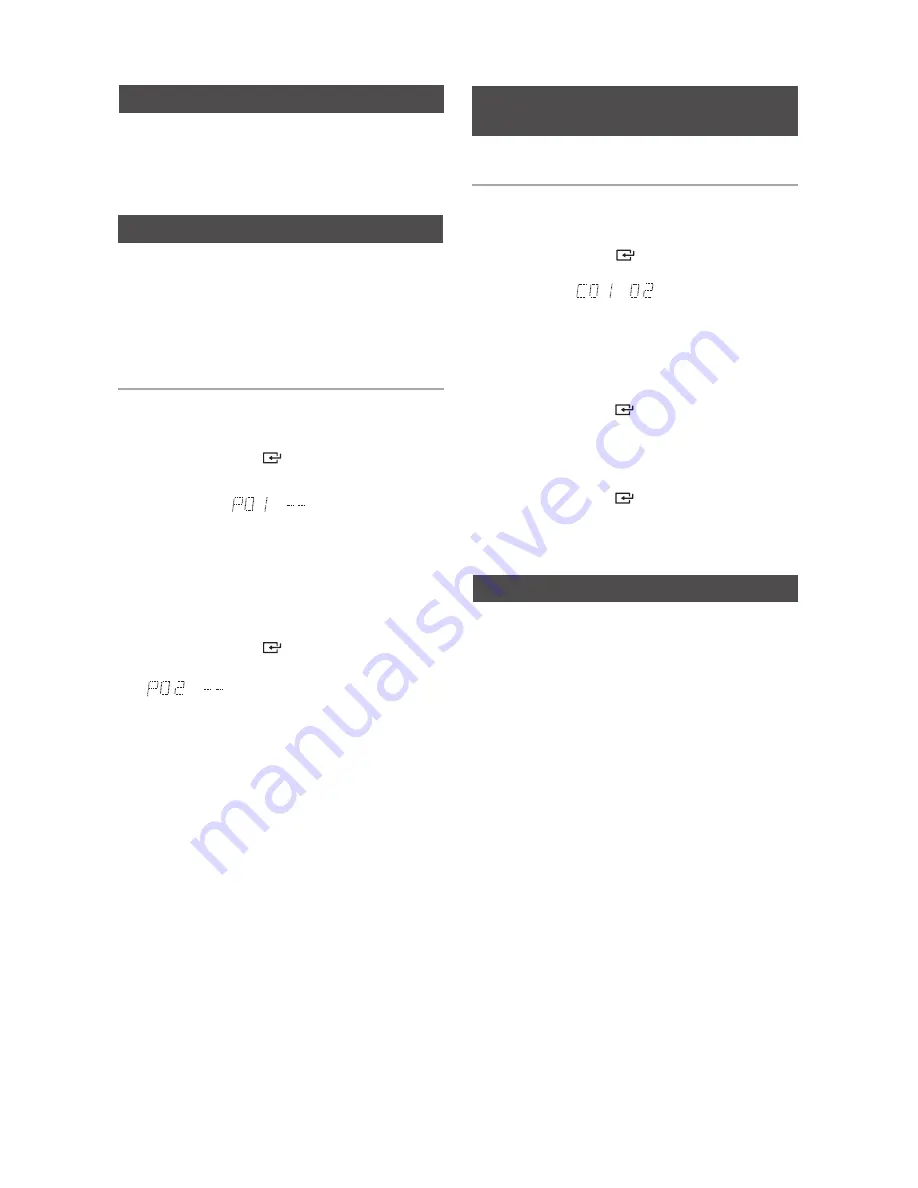
10
English
English
10
English
11
You can play a disc followed by a USB continuously.
1.
Press the
AUTO CHANGE
button.
Each time you press this button, the mode will
switch as follows:
AUTO CHANGE ON
;
AUTO CHANGE OFF
• When the auto change mode is "ON", the unit will
play the Disc
;
USB 1
;
USB 2 continuously.
• When the auto change mode is "ON", if you press
the
POWER
button, FUNCTION button, or the
OPEN/CLOSE
button, the auto change function
automatically switches to "OFF" mode.
• When the USB is playing, if you disconnected
the USB, the auto change function automatically
switches to "OFF" mode.
• When the auto change mode is "ON", the unit
cannot record.
• When the auto change mode is "ON", the REPEAT
and SLEEP functions automatically change to OFF.
• When the auto change mode is "ON", the CD REC
SPEED, USB 2 REC, REPEAT, PROGRAM, DELETE
and SLEEP functions do not work, and the unit
displays "AUTO CHANGE ON".
• When DISC play ends, if there's no USB 1, the unit
will play music from USB 2.
• When DISC play ends, if there's no USB 1 and USB
2, the unit will continue to play the disc.
• When USB 2 play ends, if there's no DISC, the unit
will play music from USB 1.
Auto Change Function
This function is not available during playback of
an MP3/WMA-CD.
• You can program the playback order of up to 24
tracks of your choice.
• However, you must stop playing the CD before
selecting tracks.
1.
While in CD playback mode, press the
STOP(
@
)
button to stop playing the CD.
2.
Press the
ENTER
(
)
button to display the
message below:
(01= program number, --= track number)
3.
Use the
[
or
]
button to move to a desired
track.
• Press
[
to move to the previous track.
• Press
]
to move to the next track.
4.
Press the
ENTER
(
)
button to confirm
your selection. The selection is stored and
is displayed.
5.
To select additional tracks, follow Steps 3
to 4 above.
6.
Press the
PLAY
(
+
) button to play the
programmed tracks.
7.
Press the
STOP
(
@
) button to stop playing
the programmed tracks, Press the
STOP
(
@
) button again to cancel playing the
programmed tracks.
• If you open the disc tray or turn off the
product, your programming will be
canceled.
➣
In CD Program mode, if you press the USB
REC or the AUTO CHANGE buttons, these
functions will not work, and the unit will dis-
play "PROG".
10 Skip Function
CD Programming
Press the
+10
or
-10
button while in playback
mode.
The unit will skip as many as 10 tracks forward
or 10 tracks back from the current track.
Checking or Editing the Programmed
Tracks
You can check a list of programmed tracks and
edit them as you want.
1.
If a programmed track is being played, press
the
STOP
(
@
) button once.
2.
Press the
ENTER
(
)
button twice to display
the message below:
(C=Check, 01= program number)
➣
If a total of 24 tracks are already pro-
grammed, “
C
” will be displayed rather
than “
P
” in the display.
3.
Press the
ENTER
(
)
button repeatedly until
the desired track is displayed.
4.
Press the
[
or
]
button to select a different
track.
5.
Press the
ENTER
(
)
button to confirm your
selection.
6.
To play the programmed tracks, press the
PLAY
(
+
) button.






































