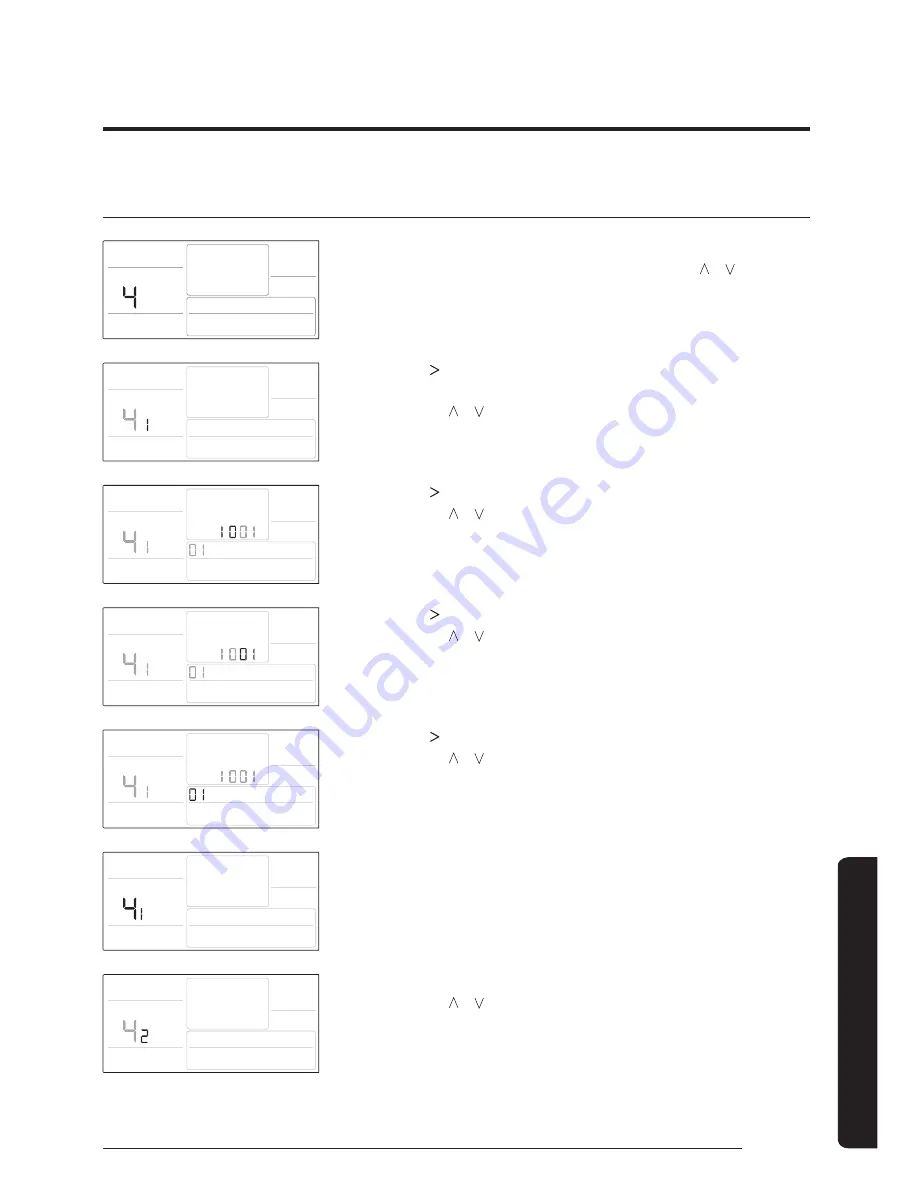
37
English
User
S
et F
unction
Current Time Setting (Example)
1
Press the
User Set
button.
࡛
(Main Menu) is displayed, and you can press the [ ]/[ ] buttons
to select No. 4, which will set the current time.
2
Press the [ ] button to select 'Year, Month, Date' in the [Sub-
menu].
࡛
Press the [ ]/[ ] buttons to select No. 1. You can modify the year/
month/date setting.
3
Press the [ ] button to select the 'Year'.
࡛
Press the [ ]/[ ] buttons to select the year ('00~'99).
4
Press the [ ] button to select the 'Month'.
࡛
Press the [ ]/[ ] buttons to select month (01~12).
5
Press the [ ] button to select the 'Date'.
࡛
Press the [ ]/[ ] buttons to select date (01~31).
6
Press the
Set
button to complete your setting of 'Year, Month,
Date'.
࡛
The setting changes is applied and you can exit to the sub-menu.
7
In the sub-menu, select 'day, AM/PM, hour, minute'.
࡛
Press the [ ]/[ ] buttons to select no. 2. You can set the 'day,
AM/PM, hour, minute'.
Содержание MWR-WE13N
Страница 8: ...8 Remote ControllerOverview English At a Glance Buttons...
Страница 39: ...39 English User Set Function Memo...
Страница 40: ......


















