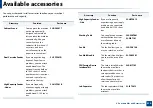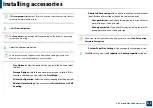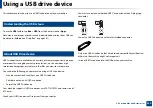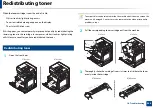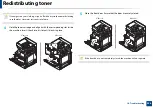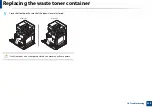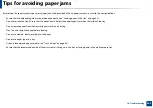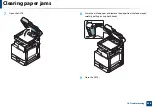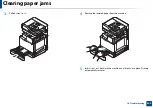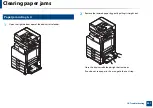227
10. Troubleshooting
Replacing the toner cartridge
•
X703 series uses four colors and has a different toner cartridge for each one:
yellow(Y), magenta(M), cyan(C), and black(K).
•
K703 series uses one color and has a toner cartridge for black(K).
When the toner cartridge is totally empty
•
The status LED turns red on and the display screen shows the error message
of replacing toner.
•
The machine stops printing and incoming faxes are saved in memory.
However, when the color toner cartridges are empty, but there is toner left
in the black toner cartridge, you can still print black-and-white print jobs
(the submitted job must be in black and white).
•
Check the type of the toner cartridge for your machine (see "Consumables
)
.
At this stage, the toner cartridge needs to be replaced.
2
Replacing the toner cartridge
1
Open the front door.
X703 series
K703 series