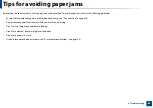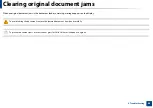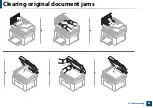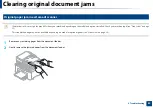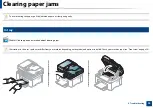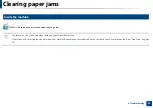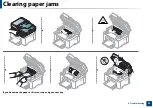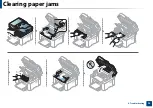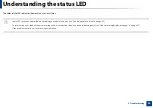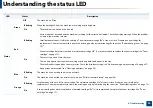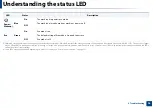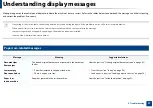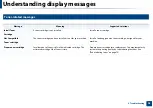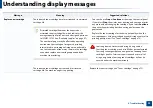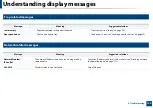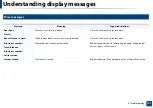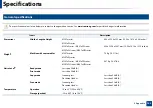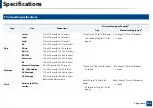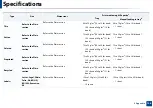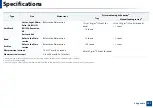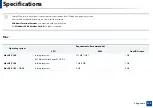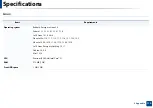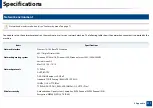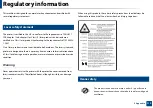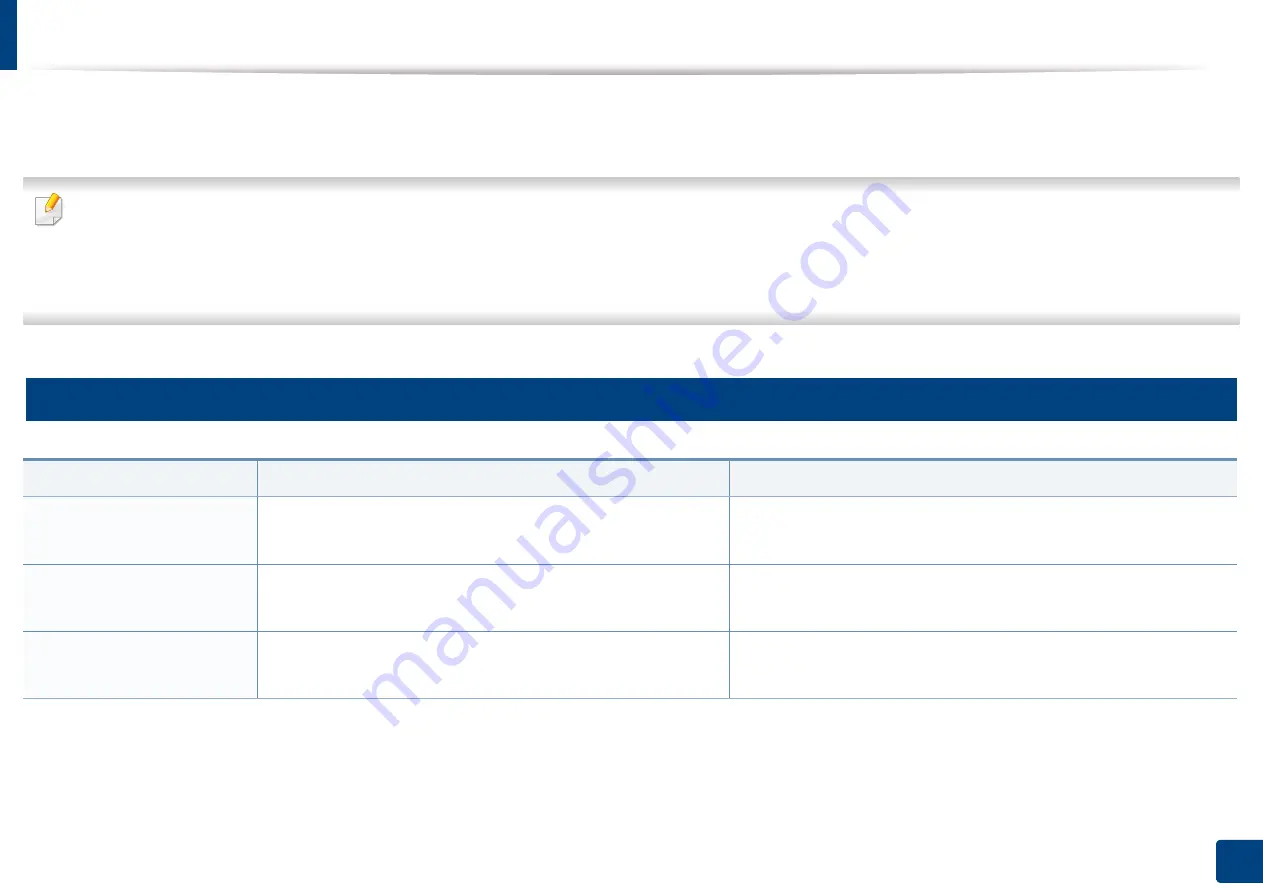
97
4. Troubleshooting
Understanding display messages
Messages appear on the control panel display to indicate the machine’s status or errors. Refer to the tables below to understand the messages’ and their meaning,
and correct the problem, if necessary.
•
If a message is not in the table, reboot the power and try the printing job again. If the problem persists, call a service representative.
•
When you call for service, provide the service representative with the contents of display message.
•
Some messages may not appear depending on the model and options installed.
•
[error number] indicates the error number.
6
Paper Jam-related messages
Message
Meaning
Suggested solutions
Document jam.
Remove jam
The loaded original document has jammed in the document
feeder.
Clear the jam (see "Clearing original document jams" on page 85).
Jam or empty
Door open&close
•
Paper has jammed in the paper feed area.
•
There is no paper in tray.
•
Clear the jam (see "In tray" on page 90).
•
Load paper in tray (see "Loading paper in the tray" on page 39).
Paper Jam
inside machine
Paper has jammed in the inside machine.
Clear the jam (see "Inside the machine" on page 91).
Содержание Multifunction Xpress M207 Series
Страница 3: ...3 BASIC 5 Appendix Specifications 103 Regulatory information 112 Copyright 125 ...
Страница 71: ...Redistributing toner 71 3 Maintenance ...
Страница 78: ...Cleaning the machine 78 3 Maintenance ...
Страница 88: ...Clearing original document jams 88 4 Troubleshooting ...
Страница 92: ...Clearing paper jams 92 4 Troubleshooting If you do not see the paper in this area stop and go to next step ...
Страница 93: ...Clearing paper jams 93 4 Troubleshooting ...
Страница 124: ...Regulatory information 124 5 Appendix 28 China only ...