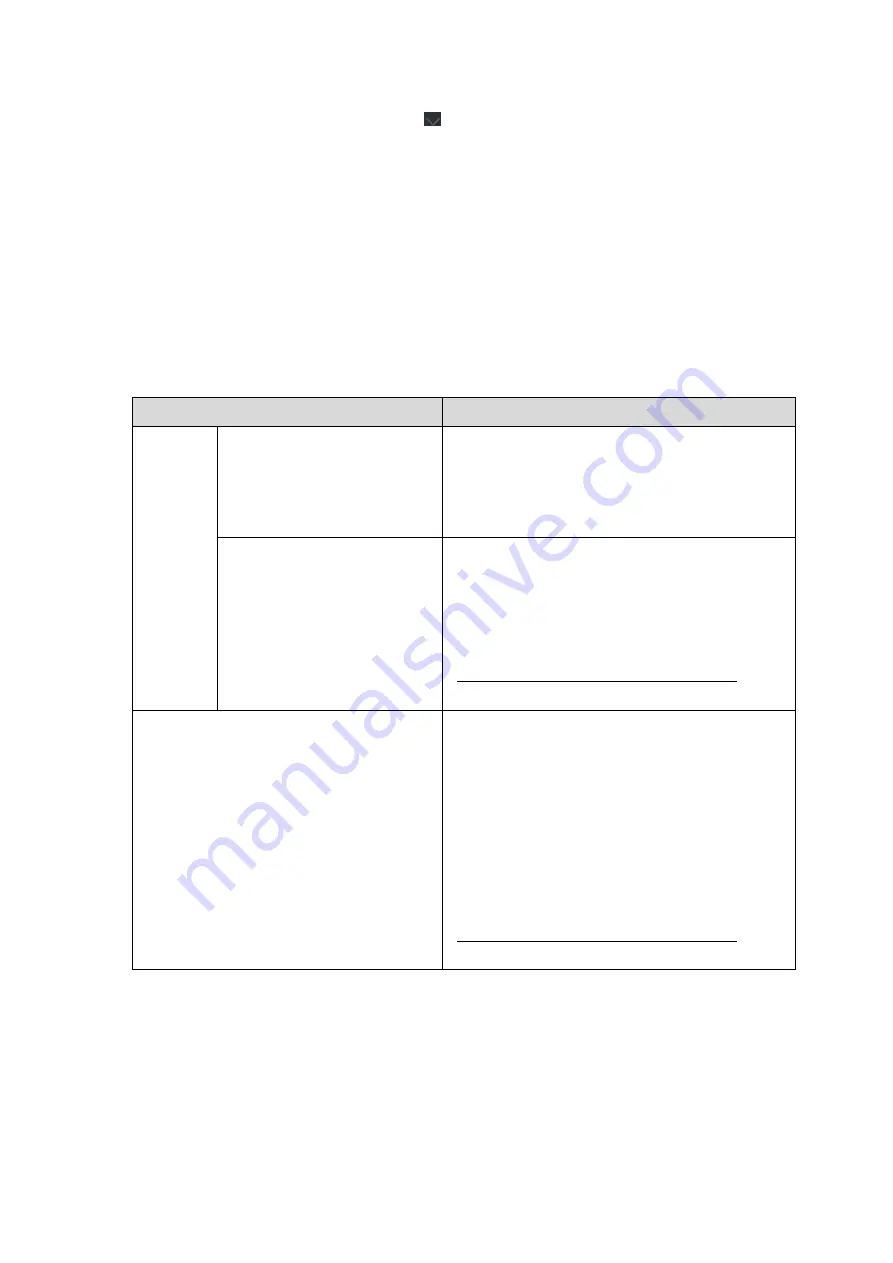
15
Confidential
By clicking on the arrow down button ( ), you can see detailed information on the
applicable update.
* When the user changes “Check for Update Automatically” from OFF to ON, SW does not refresh update
information immediately. Update information is refreshed when either the user clicks on the refresh
button or Samsung Portable SSD is connected to the computer.
* For FW updates, security mode needs to be OFF. Any access to the T7 Shield, including
copying/deleting /formatting partition, while FW is being updated, may cause abnormal behavior of or
damage to the T7 Shield.
* Once FW has been updated, please disconnect and reconnect the T7 Shield to ensure that the FW
update was successful.
6.
Delete “Samsung Portable SSD Software”
Deleting software on each OS
Computer OS
Description
Windows
OS
If user installed SW using
SamsungPortableSSD_Setup_
Win_1.0.exe
Software can be uninstalled via “Uninstall or
change a program”. Go to Control panel
→
Programs
→
Programs and Features
→
Uninstall
or change a program
→
Double-click “Samsung
Portable SSD Software 1.0” and select “Yes”
If user installed SW using
SamsungPortableSSD_1.0.exe
Software need to be deleted manually by
executing PSSD_Cleanup.bat in application
installation path. (Normally C:\Program
Files(x86)\Samsung\Portable_SSD\PSSD_Clean
up.bat)
Please refer to FAQ in the Samsung website
(http://www.samsung.com/samsungssd) for
more details.
Mac OS
Application needs to be deleted manually by
executing CleanupT7PlusAll.scpt in SW
installation path. (Normally #osascript
~/Library
/ApplicationSupport/Portable_SSD/CleanupT7
PlusAll.scpt)
*Third party cleaner such as AppCleaner may
not delete “Samsung Portable SSD” SW
completely.
Please refer FAQ in the Samsung website
(http://www.samsung.com/samsungssd) for
detail information.
7.
Select SW Default Language
Default language may be selected under Regional Setting.


























