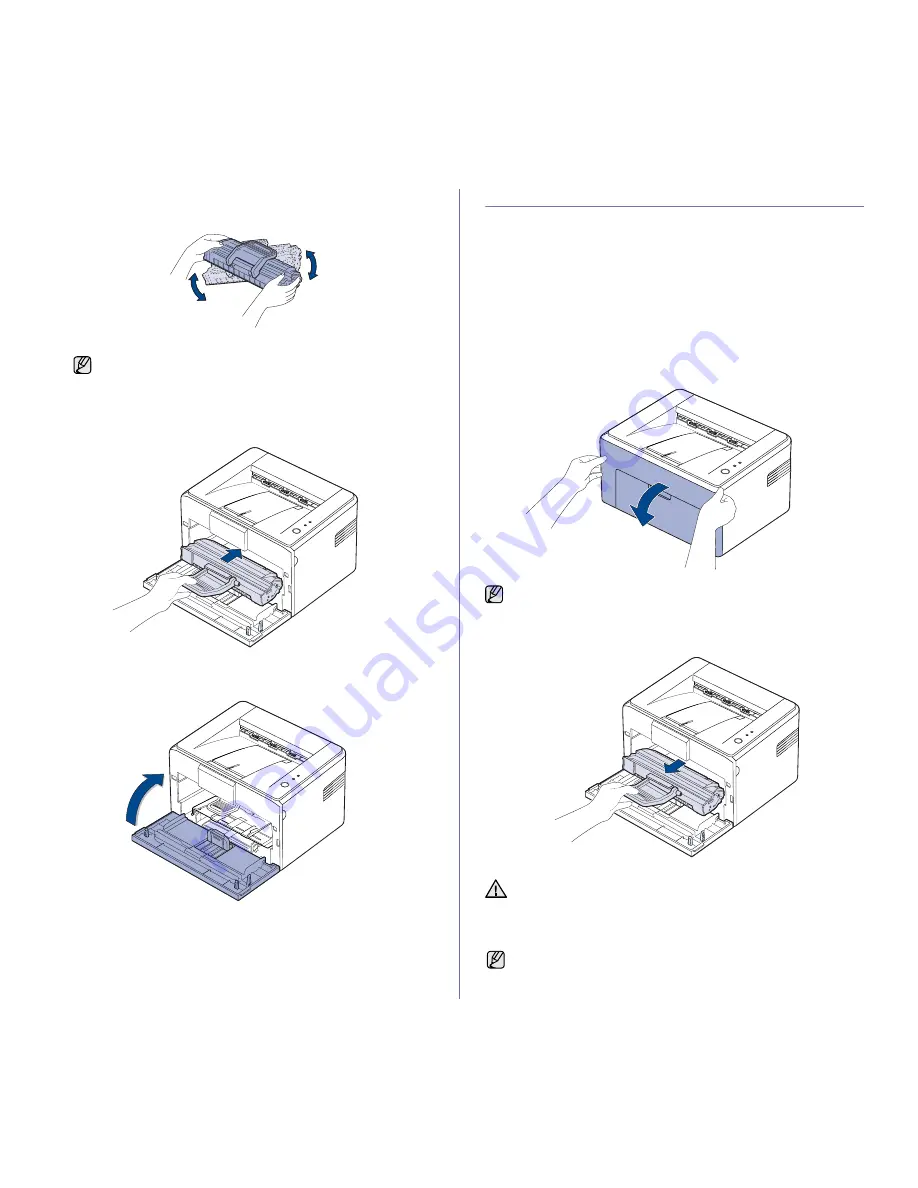
28 _
Maintenance
3.
Fold the printing cartridge handle and gently shake the printing cartridge
from side to side five or six times to redistribute the toner.
4.
Reinsert the printing cartridge into the machine. Ensure that the printing
cartridge snaps into place.
5.
Close the front cover. Make sure that the cover is securely closed. If it is
not firmly closed, printing errors may occur when you print.
REPLACING THE TONER CARTRIDGE
When the toner LED rapidly blinks red, it means a toner cartridge has
almost reached its estimated cartridge life. Replace the toner cartridge for
the best print quality when this message appears. Using a cartridge beyond
this stage can result in printing quality issues.
When the toner LED lights red, it means a toner cartridge has almost
reached its estimated cartridge life. It is recommended to replace the toner
cartridge. In this case, your machine stops printing.
Also, the Smart Panel program window appears on the computer telling you
to replace the toner cartridge.
At this stage, the toner cartridge needs to be replaced. Check the type of
toner cartridge for your machine. (See "Supplies" on page 42.)
1.
Turn the machine off, then wait a few minutes for the machine to cool.
2.
Grasp the front cover and pull it toward you to open.
3.
Pull the printing cartridge out and remove it from the machine.
If toner gets on your clothing, wipe it off with a dry
cloth and wash it in cold water. Hot water sets toner into
fabric.
Because the machine is very light, it may be moved when you
use it; for example, when opening/closing the tray or installing/
removing the printing cartridge. Be careful not to move the machine.
•
Avoid reaching too far into the machine. The fusing area may be
hot.
•
To prevent damage to the printing cartridge, do not expose it to
light for more than few minutes.
Because the machine is very light, it may be moved when you use it;
for example, when opening/closing the tray or installing/removing the
printing cartridge. Be careful not to move the machine.
Содержание Mono Laser Printer
Страница 52: ...REV 5 00 ...
Страница 53: ...Samsung Printer Software section ...






























