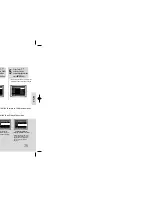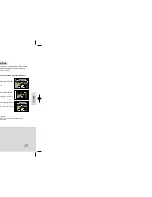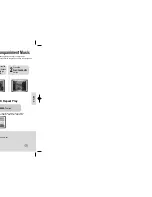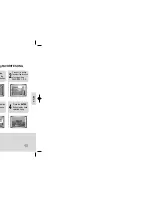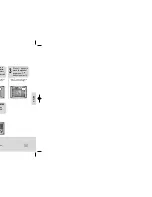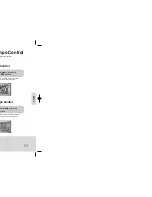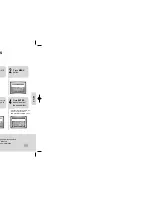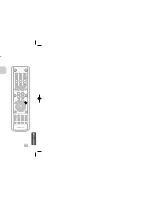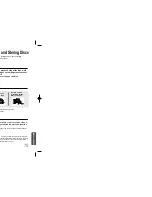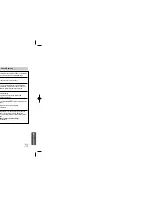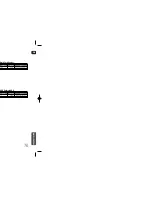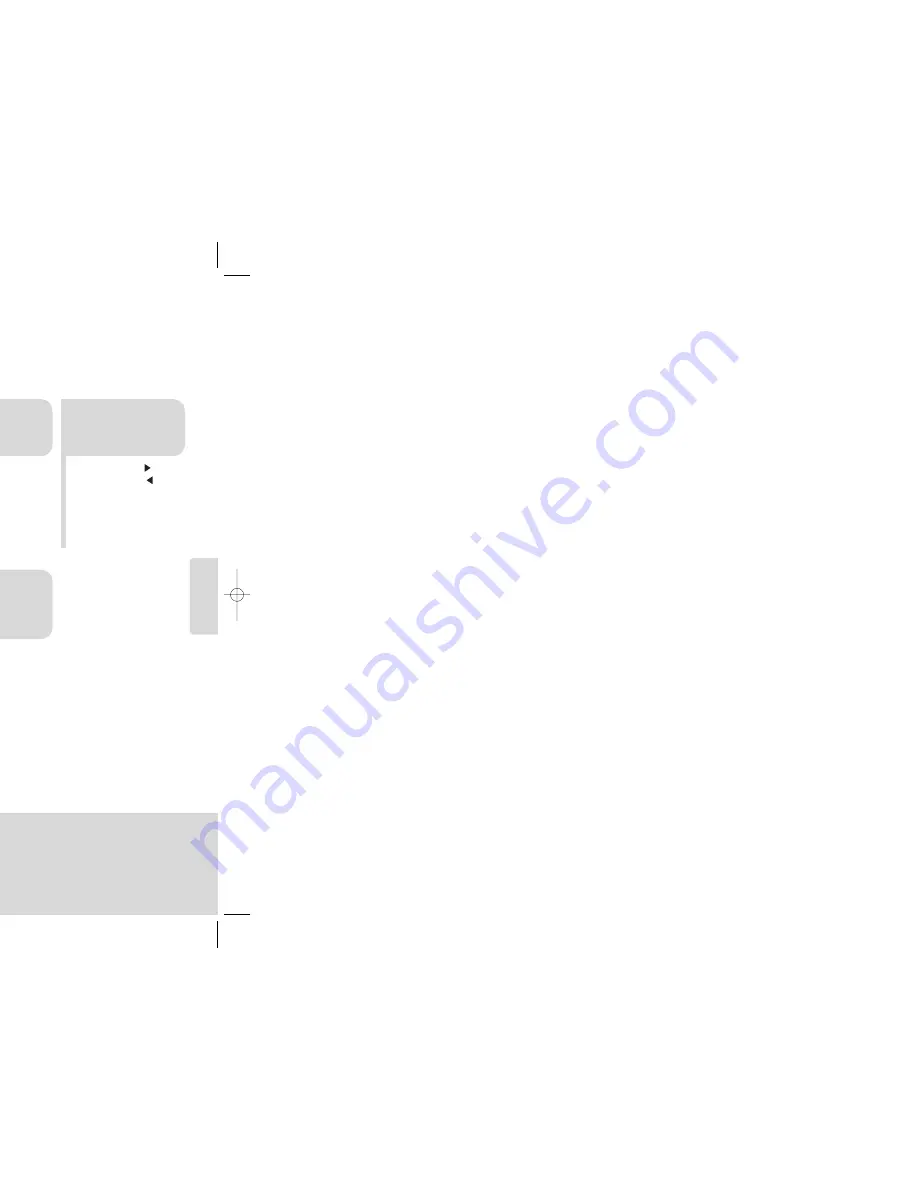
2
1
Load a DVD-OK
discs.
Press
MENU
button.
3
•
Each time the button is pressed,
the selection changes as follows:
ON
➝
OFF
.
4
Press Cursor ,
button to move to
‘Shadow’.
Press
ENTER
button to select
the desired item.
SETUP
59
60
You can set the lyrics to be displayed in the black strips.
Setting the Shadow
•
You can display the time, even when you are using another function, by pressing
CLOCK
once.
•
CLOCK
is displayed.
2
Press
TIMER/CLOCK
twice.
1
Switch the system
on by pressing
POWER
button.
•
"
TIMER
" appears in the display.
•
The current time is now set.
5
When the correct
time is displayed,
press
ENTER
.
•
Increase the minutes :
•
Decrease the minutes :
4
When the correct
hour is displayed,
press
ENTER
.
The minutes flash.
•
Increase the hours :
•
Decrease the hours :
3
Press
ENTER
.
The hour flashes.
Note
For each step, you have a few seconds to set the required options.
If you exceed this time, you must start again.
Setting the Clock
33P~78P(KT10)- GB 2006.5.18 4:44 PM Page 58
Содержание MM-KT10
Страница 6: ...10 T N od Quality Quality CONNECTIONS d before moving or installing this unit TV ...
Страница 35: ...MISCELLANEOUS 68 all ...
Страница 40: ...MISCELLANEOUS 78 ...