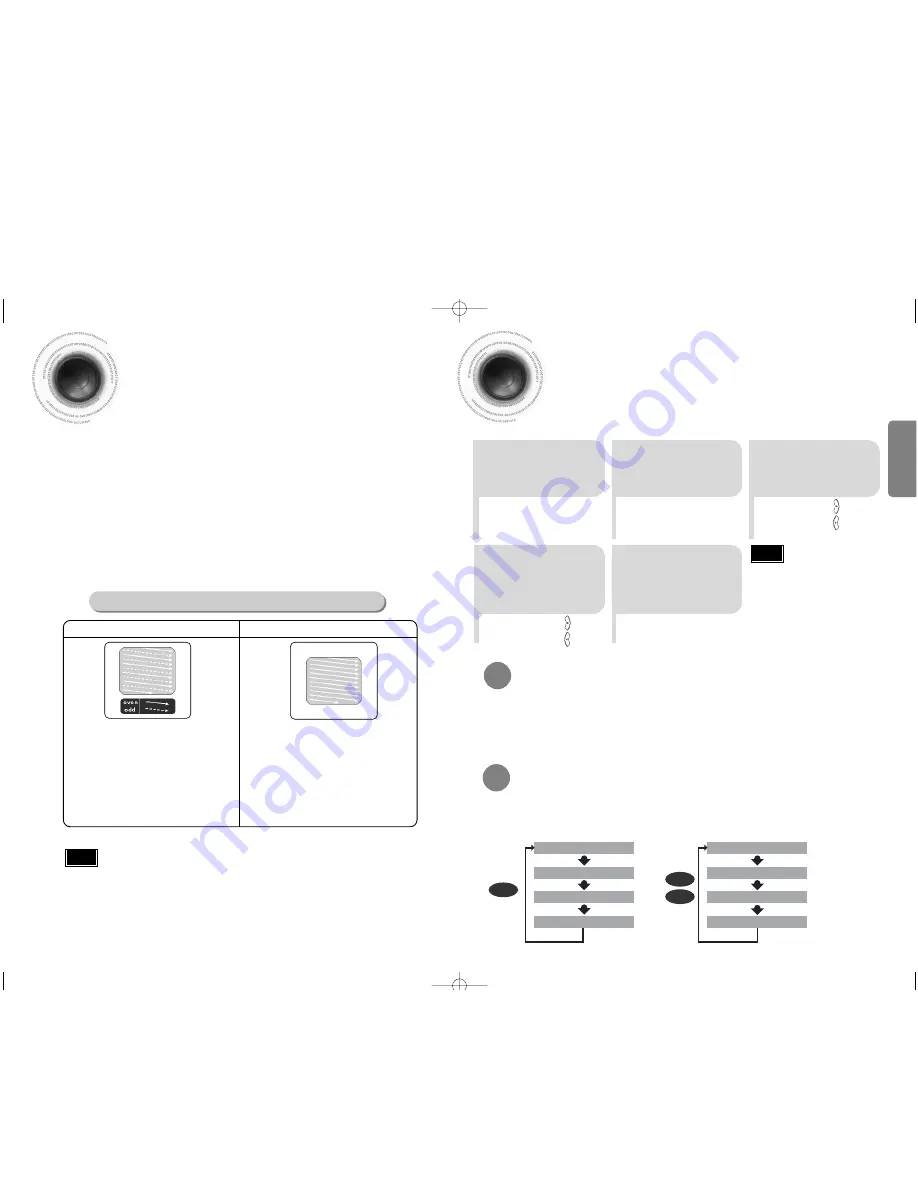
14
13
CONNECTIONS
Press STOP button.
•
If playing a disc, press the
STOP
button twice so that “
STOP
”, appears on the display.
Press and hold P.SCAN button on the remote control for over 5 seconds.
•
Pressing and holding the button for over 5 seconds will select "
Progressive Scan
" and "
Interlace Scan
"
alternately.
•
When you select P.SCAN, "
P.SCAN
" will appear on the display.
•
To set P.Scan mode for DivX and MP3 discs, press the
P.SCAN
button on the remote control for more
than 5 seconds with no disc in the unit (“'
NO DISC
" on the display), then load the DivX disc and play.
In interlaced-scan video, a frame consists of two
interlaced fields (odd and even), where each field
contains every other horizontal line in the frame.
The odd field of alternating lines is displayed first, and
then the even field is displayed to fill in the alternating
gaps left by the odd field to form a single frame.
One frame, displayed every 1/25th of a second, contains
two interfaced fields, thus a total of 50 fields are
displayed every 1/50th of a second.
The interlaced scanning method is intended for capturing
a still object.
Interlaced Scan (1 FRAME = 2 FIELDS)
The progressive scanning method scans one full frame of
video consecutively down the screen, line by line.
An entire image is drawn at one time, as opposed to the
interlaced scanning process by which a video image is
drawn in a series of passes.
The progressive scanning method is desirable for dealing
with moving objects.
Progressive Scan (FULL FRAME)
What is Progressive (or Non-Interlaced) Scanning?
•
This function works only on TVs equipped with component video inputs (Y, Pr, Pb) that support
Progressive Video. (It does not work on TVs with conventional component inputs, i.e., non-progressive
scan TVs.)
•
Depending on the capabilities of your TV, this function may not work.
Note
1
2
Unlike regular Interlace Scan, in which two fields of picture information alternate to create the entire
picture (odd scan lines, then even scan lines), Progressive Scan uses one field of information (all lines
displayed in one pass) to create a clear and detailed picture without visible scan lines.
P.SCAN
(Progressive Scan)
Function
Setting the Clock
For each step, you have a few seconds to set the required options.
If you exceed this time, you must start again.
•
You can display the time, even
when you are using another
function, by pressing
TIMER/CLOCK
once.
•
CLOCK
is displayed.
2
Press
TIMER/CLOCK
twice.
1
Switch the system
on by pressing
POWER
button.
•
"
TIMER
" appears in the display.
•
The current time is now set.
5
When the correct
time is displayed,
press
ENTER
.
•
Increase the minutes :
•
Decrease the minutes :
4
When the correct
hour is displayed,
press
ENTER
.
The minutes flash.
•
Increase the hours :
•
Decrease the hours :
3
Press
ENTER
.
The hour flashes.
Note
Checking the Remaining Time
CHAPTER REMAIN
TITLE REMAIN
CHAPTER ELAPSED
TITLE ELAPSED
TRACK REMAIN
TOTAL ELAPSED
TOTAL REMAIN
TRACK ELAPSED
Each time the REMAIN button is pressed
Press the REMAIN button.
•
For checking the total and remaining time of a title or chapter being played.
DVD
CD
VCD
•
By default, the video format is set to "PAL".
•
"NTSC" and "PAL" will appear in the display.
At this time,press the NT/PAL button shortly to select between “
NTSC
” and “
PAL
”.
•
Each country has a different video format standard.
•
For normal playback, the video format of the disc must be the same as the video format of your TV.
Turn off the main unit and then press and hold
NT/PAL
button on the remote controller for over 5 seconds
.
Selecting the Video Format
MM-DX7(1p~30p)-NO-6 4/13/07 14:53 Page 16























