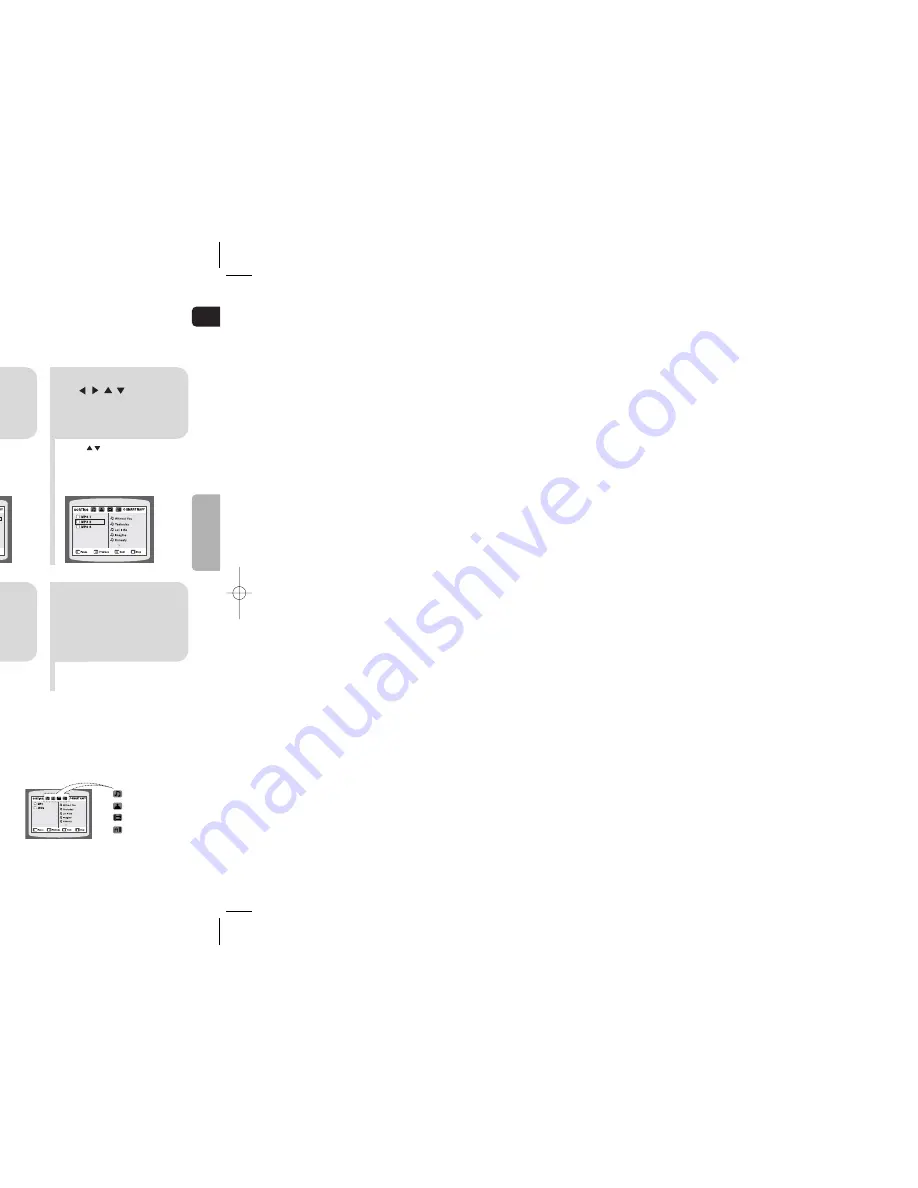
GB
Disc Playback
18
17
•
Depending on the recording mode, some MP3-CDs may not play.
•
Table of contents of a MP3-CD varies depending on the MP3 track format
recorded on the disc.
Note
2
In Stop mode, use
to select
the album, and then
press the
ENTER
button.
•
The MP3 menu screen will appear and
playback will start.
•
The appearance of the menu depends on
the MP3 disc.
•
WMA-DRM files cannot be played.
•
User to select the track.
1
Press the
OPEN/CLOSE
button
to open the disc tray,
and then load the
MP3 disc.
4
Press the
STOP
button to stop
playback.
•
To select another album and track,
repeat Steps 2 and 3 above.
3
To change the album,
use to
select another album
in Stop mode, and
then press the
ENTER
button.
Data CDs (CD-ROM, CD-R, CD-RW) encoded in MP3 format can be played.
MP3-CD Playback
•
Music File Icon
•
Image File Icon
•
Movie File Icon
•
All File Icon
Press the button when it is in stop
status and select a desired icon from the top
part of the menu.
•
To play music files only, select the Icon.
•
To view image files only, select the Icon.
•
To view movie files only, select the Icon.
•
To select all files select the Icon.
To play a file icon in the screen
2
Load a disc.
•
Depending on the content of the disc, the initial screen may appear different.
1
Press
OPEN/
CLOSE
button to
open the disc tray.
3
Press
OPEN/
CLOSE
button to
close the disc tray.
•
Place a disc gently into the
tray with the disc’s label
facing up.
Note
To stop playback, press
STOP
during playback.
•
If pressed once, “
PRESS PLAY
” is displayed and the stop position will be stored in memory.
If
PLAY/PAUSE
( ) button or
ENTER
button is pressed, playback resumes from the stop position.
(This function works only with DVDs.)
•
If pressed twice, “
STOP
” is displayed, and if
PLAY/PAUSE
( ) button is pressed, playback starts from the
beginning.
To temporarily pause playback, press
PLAY/PAUSE
during playback.
•
To resume playback, press
PLAY/PAUSE
( ) button again.
DVD
VCD
CD
•
Playback starts automatically.
Selecting the Video Format
Press and hold
NT/PAL
button on the remote controller for over 5 seconds while the power is turned off.
•
By default, the video format is set to "PAL".
•
"
NTSC
" or "
PAL
" will appear in the display.
At this time, press the
NT/PAL
button shortly to select between "
NTSC
" and "
PAL
".
•
Each country has a different video format standard.
•
For normal playback, the video format of the disc must be the same as the video format of your TV.
OPERA
TION
1p~34p(DT10)-GB 2003.3.29 12:43 PM Page 20

























