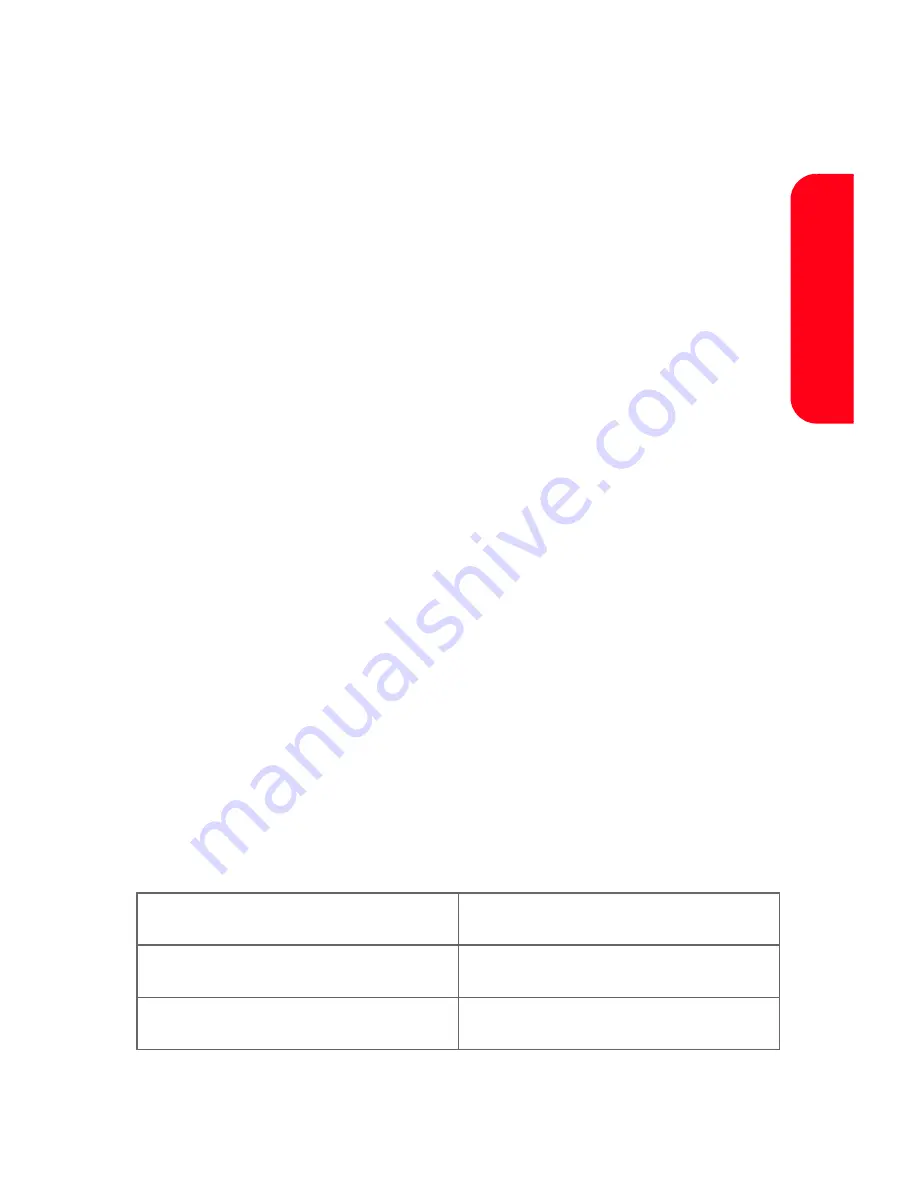
Section 3A: Sprint PCS Service Features: The Basics
241
S
p
rint P
CS
Service
Changing the Text Case:
When using VoiceMode, you can specify the case (all caps,
initial caps, or lower case) for text that you dictate. By
default, VoiceMode formats text according to the context
of the words in the message. For example, words following
periods are capitalized.
To specify the case of the next dictated word:
1.
In VoiceMode, press the Shift key. The text case icon
changes to ABC (all caps). Press the Shift key again to
change the text case icon to Abc (initial caps), or abc
(lower case).
2.
Dictate the word you want to appear in the specified
case.
Changing the text case will only apply to the word spoken
directly after specifying the case, and then VoiceMode will
automatically switch back to default formatting of text.
Entering Punctuation Characters:
VoiceMode recognizes most punctuation characters by
name. Refer to the following table for a complete list of the
names of punctuation characters you can dictate.
VoiceMode Punctuation Characters
.
period
,
comma
?
question-mark
Содержание MM-A800
Страница 2: ...YD01 08_LMa800_040805_F3 ...
Страница 12: ......
Страница 15: ...Section 1 Getting Started ...
Страница 16: ...2 ...
Страница 24: ...10 ...
Страница 25: ...Section 2 Your Sprint PCS Phone ...
Страница 26: ...12 ...
Страница 28: ...14 Section 2A Your Sprint PCS Phone The Basics Front View of Your Phone ...
Страница 134: ...120 Section 2F Managing Call History ...
Страница 146: ...132 Section 2G Using Contacts ...
Страница 166: ...152 Section 2H Using the Phone s Scheduler and Tools ...
Страница 182: ...168 Section 2I Using Your Phone s Voice Services ...
Страница 233: ...Section 3 Sprint PCS Service Features ...
Страница 234: ...220 ...
Страница 264: ...250 Section 3A Sprint PCS Service Features The Basics ...
Страница 296: ...282 ...
Страница 297: ...Section 4 Safety Guidelines and Warranty Information ...
Страница 298: ...284 ...
Страница 308: ...294 Section 4A Safety ...
Страница 314: ...300 Section 4B Manufacturer s Warranty ...






























