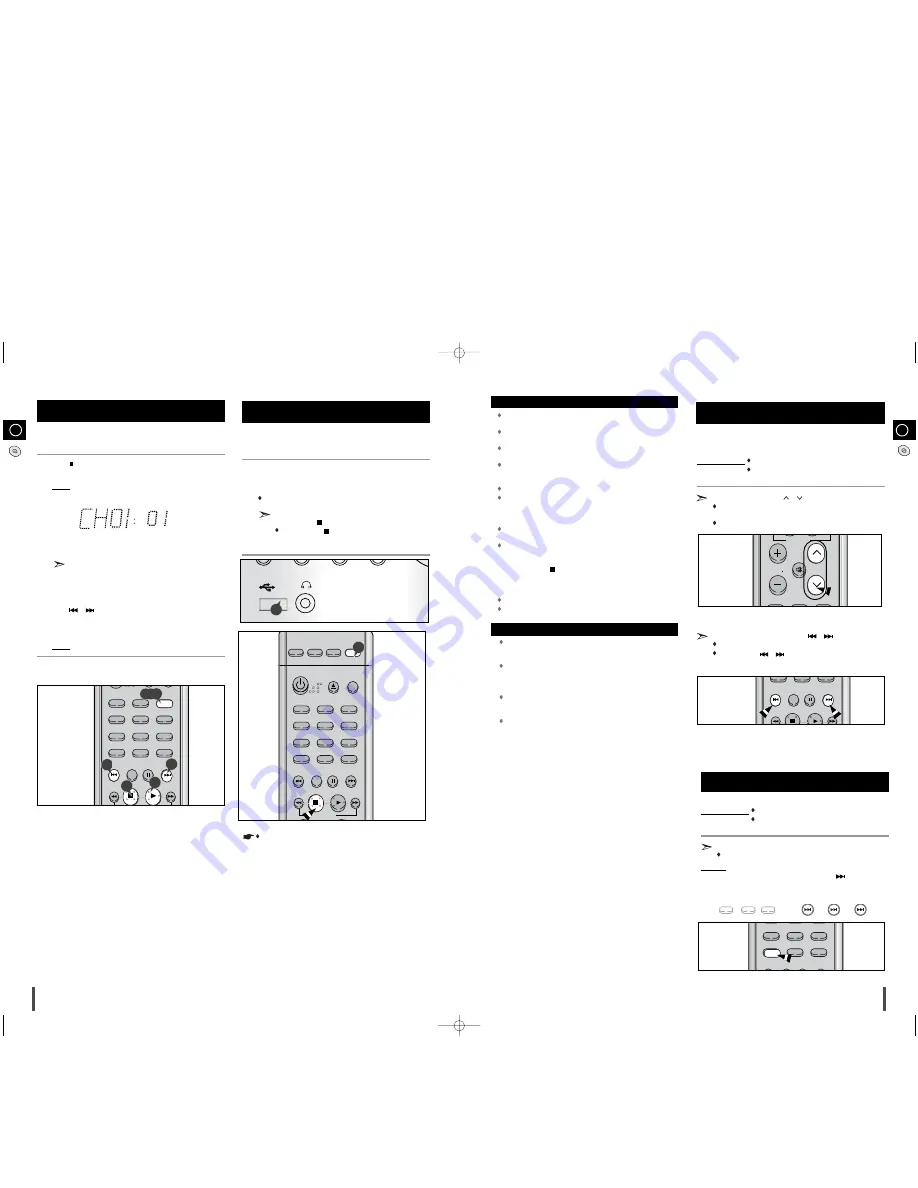
You can check or change your selection of tracks at any time.
Press
once if you have started listening to the selection.
Press
PROGRAM/SET
button twice.
Result: The following indications are displayed:
(01 = Program no., – – = Track no. on the disc)
If you have already programmed 24 tracks,
CH
is displayed
instead of
PG
when you press
PROGRAM/SET
.
Press
PROGRAM/SET
one or more times until the track to be
changed is displayed.
Press
or
to select a different track.
Press
PROGRAM/SET
to confirm your change.
Press
MP3-CD/CD
(
√
) to start listening to the selection.
Result: The first track selected is played.
1
2
3
4
5
6
Checking or Changing Programmed
Tracks
15
14
Playing USB
You can play MP3/WMA files by connecting to various external USB
storage devices such as USB flash memory or HDD.
Connect the external USB storage device to your player.
Select USB function by using the
USB
button.
The first track of the first directory plays automatically.
1
2
Please be aware of the followings before using USB.
Depending on the type of external USB storage device, it may not
work even if it’s connected to the player.
With external HDD, FAT format can be played, but not NTFS
format.
With USB 2.0 HDD, connect to a separate power source.
If it’s not connected to a separate power source, it may not work.
If memory of an external USB storage device is segmented
into several parts, MP3 files of only the first hard disk drive
can be played.
Regarding directories, up to fourth directory can be played.
DRM applied files are not played.
Digital Rights Management: Technology and service that protect the
profit and rights of copyright owners by disallowing unauthorized use
of digital contents.
Even if the file name ends with .mp3, the file does not play if actual
file format is MPEG layer 1 or 2.
Disconnect the external USB storage device only in safe
removal mode(“USB REMOVE” display ON/OFF). Otherwise,
internal file can be damaged.
Press the Stop (
) button more than 2 times to get into the
safe removal mode.
If you want to play files in the safe removal mode, disconnect
and reconnect the external USB storage device.
USB hub will not be recognized.
Directory names are shown up to 14 letters, and MP3 file names up
to 30 letters.
Delay
When selecting USB function, depending of the speed of the
external USB storage device, reading (READ-IN) internal information
can take several minutes.
When playing a USB device, recording or finding next track may
introduce some delay. Especially with a mass storage device such as
HDD, depending on the type and the number of files, the delay might
be several minutes.
Even with the external USB storage devices of same capacity,
depending on the speed of each product, the amount of oper-
ating time can vary.
If the external USB storage device supports only USB VER 1.1 and
the access speed is slow, the recording may not work well or noise
can be recorded.
To stop playing
Press the Stop (
) button to stop playing.
Press the Stop (
) button once to pause,
and press the button twice to stop completely.
Do not connect USB charging device to the USB connection port
of the player, because it may cause damage to the product.
Selecting a Track from USB Device
You can select a desired directory and an MP3 file during the play or
when it stopped.
Before you begin!
Connect the external USB storage device to your player.
Select USB function by using the USB button.
Press the
TUNING/ALBUM
/
buttons to move the directory.
Each time you press the button, it will move to the directory before
or after and play.
This function works only in the remote control.
If you want to move the file, press the
,
button shortly.
It moves the file within the directory.
If you press the
,
button more times than the number of
the files in the directory, it will move over to the next directory.
To skip next 10 tracks
Before you begin!
Connect the external USB storage device to your player.
Select USB function by using the USB button.
Press the
+10
button on the remote control shortly during the play.
A track that is 10 tracks after the current track plays.
Example:
If you want to select 43rd track while 15th track is playing, press
the +10 button 3 times and then press the
button 3 times.
15
➝
20
➝
30
➝
40
➝
41
➝
42
➝
43
+10
+10
+10
TIMER
SLEEP TREB/BASS
+10
REPEAT
MO/ST
DEMO
DIMMER
TIMER/CLOCK
PROGRAM/SET
ON/OFF
SHUFFLE
REP A-B
STOP
DISPLAY
PLAY
PAUSE
2,3,5
4
4
6
1
TIMER
POWER
SLEEP TREB/BASS
+10
REPEAT
MO/ST
DEMO
DIMMER
TIMER/CLOCK
PROGRAM/SET
ON/OFF
CD
TUNER
SHUFFLE
REP A-B
STOP
DISPLAY
PLAY
PAUSE
USB
AUX
CANCEL
USB/MP3-CD/CD
VOLUME
P.SOUND
EQ
TUNING
MODE
MUTE
TUNING/
ALBUM
USB/MP3-CD/CD
+10
MO/ST
DEMO
DIMMER
SHUFFLE
REP A-B
DISPLAY
PAUSE
STOP
DISPLAY
PLAY
PAUSE
USB
2
ENG
ENG
1
• The USB function of this product does not support all USB
devices.For the information on the supported devices,pls see
the page 24.
MM-A15(GB)-NO-8.25 8/26/08 9:39 Page 14
Содержание MM-A15
Страница 14: ...MM A15 GB NO 8 25 8 26 08 9 39 Page 26 ...














