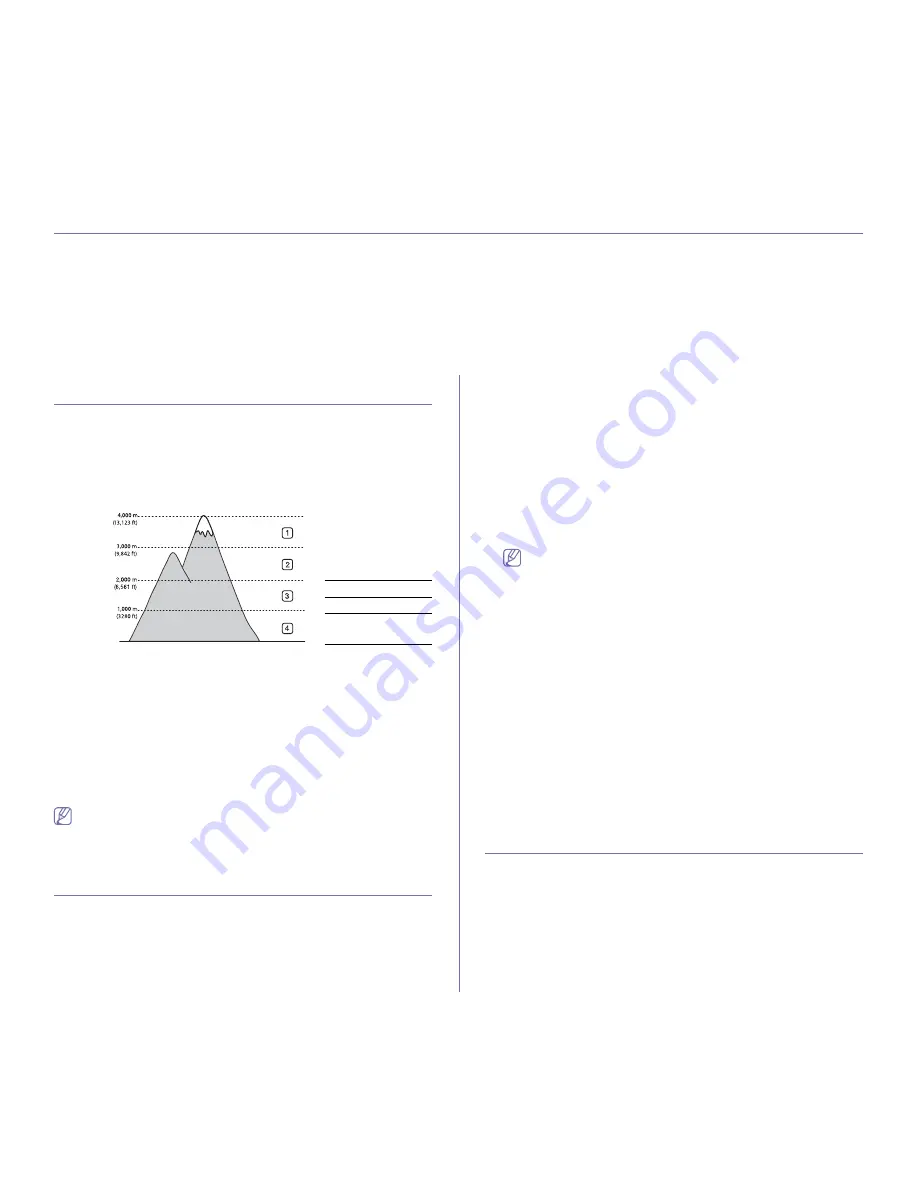
Basic setup
_ 34
4.
basic setup
After installation is complete, you may want to set the machine’s default settings. Refer to the next section if you would like
to set or change values. This chapter gives you step-by-step instructions for setting up the machine.
This chapter includes:
•
Altitude adjustment (ML-2580 Series only)
•
Setting the default tray and paper
•
Changing font setting (ML-2580 Series only)
ALTITUDE ADJUSTMENT (ML-2580 SERIES
ONLY)
The print quality is affected by atmospheric pressure, which is determined
by the height of the machine above sea level. The following information will
guide you on how to set your machine to the best print quality or best quality
of print.
Before you set the altitude value, find the altitude where you are using the
machine.
1.
Ensure that you have installed the printer driver with the provided
Printer Software CD.
2.
Double-click the
Smart Panel
icon on the Windows task bar (or
Notification Area in Linux). You can also click
Smart Panel
on the status
bar in Mac OS X.
Or, if you are a Windows user, you can launch it from the
Start
menu,
select
Programs
or
All Programs
>
Samsung Printers
>
your printer
driver name
>
Smart Panel
.
3.
Click
Printer Setting
.
4.
Click
Setting
>
Altitude Adjustment
. Select the appropriate value from
the dropdown list, and then click
Apply
.
If your machine is connected to a network, SyncThru™Web Service
screen appears automatically. Click
Machine Settings
>
Setup
>
Altitude Adj
. Select the appropriate altitude value, and then click
Apply
.
SETTING THE DEFAULT TRAY AND PAPER
You can select the tray and paper you would like to keep using for printing
job.
In the computer
Windows
1.
Click the Windows
Start
menu.
2.
For Windows 2000, select
Settings
>
Printers
.
•
For Windows XP/2003 select
Printer and Faxes
.
•
For Windows 2008/Vista select
Control Panel
>
Hardware and
Sound
>
Printers
.
3.
Right-click your machine and press
Printing Preferences
.
4.
Click
Paper
tab.
5.
Select tray and its options, such as paper size and type.
6.
Press
OK
.
If you want to use special-sized paper-such as a billing paper,
select
Edit...
in the
Paper
tab in the
Printing Preferences
. (See
"Opening printing preferences" on page 42.)
Macintosh
Macintosh does not support this function. Macintosh users need to
change the default setting manually each time they want to print using
other settings.
1.
Open a Macintosh application and select the file you want to print.
2.
Open the
File
menu and click
.
3.
Go to
Paper Feed
pane.
4.
Open the
File
menu and click
.
5.
Go to
Paper Feed
.
6.
Set appropriate tray from which you want to print.
7.
Go to
Paper
pane.
8.
Set paper type to correspond to the paper loaded in the tray from
which you want to print.
9.
Click
to print.
CHANGING FONT SETTING (ML-2580 SERIES
ONLY)
Your machine has preset font setting depending on your region or country.
If you want to change the font or set the font for special condition, such as
the DOS environment, you can change the font setting as follows:
1.
Ensure that you have installed the printer driver with the provided
Printer Software CD.
2.
Double-click the
Smart Panel
icon on the Windows task bar (or
Notification Area in Linux). You can also click
Smart Panel
on the status
bar in Mac OS X.
Or, if you are a Windows user, you can launch it from the
Start
menu,
1
High 1
2
High 2
3
High 3
4
Normal
0






























