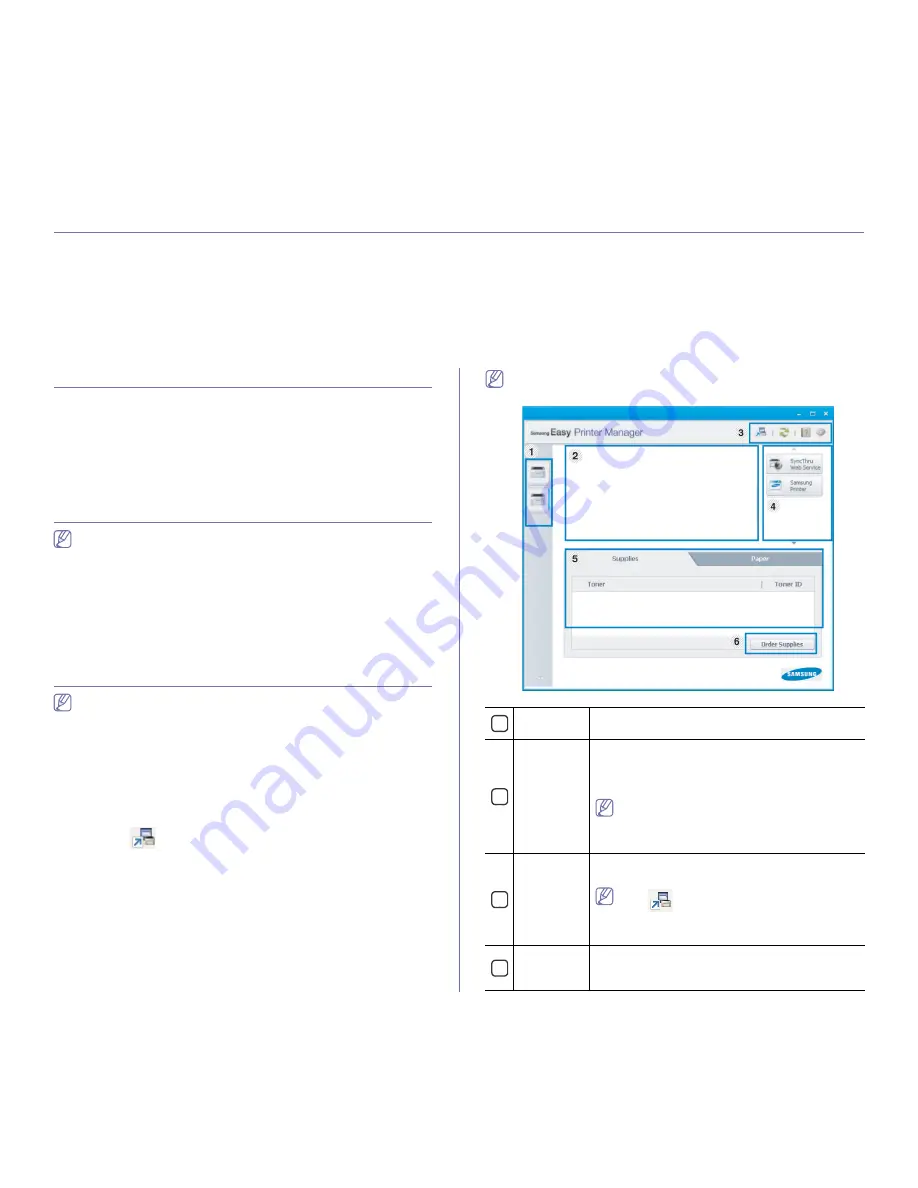
Management tools
_ 38
6.
management tools
This chapter introduces management tools provided to help you make full use of your machine.
This chapter includes:
•
Introducing useful management tools
•
Using Samsung AnyWeb Print
•
Using Samsung Easy Printer Manager
•
Using Samsung Printer Status
•
Using Smart Panel
•
Using the Unified Linux Driver Configurator
Introducing useful management tools
The programs below help you to use your machine conveniently.
•
"Using Samsung AnyWeb Print" on page 38.
•
"Using Samsung Easy Printer Manager" on page 38.
•
"Using Samsung Printer Status" on page 39
•
"Using Smart Panel" on page 39
•
"Using the Unified Linux Driver Configurator" on page 40
Using Samsung AnyWeb Print
Available for Windows and Macintosh OS users only.
This tool helps you screen-capture, preview, scrap, and print pages more
easily, than when you use an ordinary program.
To open the program:
•
For Windows:
Select
Start
>
All Programs
>
Samsung Printers
>
Samsung AnyWeb Print
> Download the latest version.
•
For Macintosh:
Open the
Applications
folder >
Samsung
folder >
Samsung AnyWeb Print.
Using Samsung Easy Printer Manager
•
Available for Windows and Macintosh OS users only.
•
For Windows, Internet Explorer 6.0 or higher is the minimum
requirement for Samsung Easy Printer Manager.
Samsung Easy Printer Manager is an application that combines Samsung
machine settings into one location. Samsung Easy Printer Manager
combines device settings as well as printing environments, settings/actions
and launching. All of these features provide a gateway to conveniently use
your Samsung machine. Samsung Easy Printer Manager provides two
different user interfaces for the user to choose from: the basic user interface
and the advanced user interface. Switching between the two interfaces is
easy: just click
button.
Understanding Samsung Easy Printer Manager
To open the program:
•
For Windows:
Select
Start
>
Programs
or
All Programs
>
Samsung
Printers
>
Samsung Easy Printer Manager
>
Samsung Easy Printer
Manager
.
•
For Macintosh:
Open the
Applications
folder >
Samsung
folder >
Samsung Easy Printer Manager
The Samsung Easy Printer Manager interface is comprised of various basic
sections as described in the table that follows:
The screenshot may differ depending on operating system you are
using.
1
Printer List
The printer list displays the installed printer icons on
your computer.
2
Printer
Information
This area gives you general information about your
machine. You can check information, such as the
machine’s model name, IP address (or Port name),
and machine status.
User’s Guide button:
This button opens
Troubleshooting Guide
when an error
occurs. You can directly open the necessary
section in the user’s guide.
3
Application
information
Includes links for changing to the advanced settings,
preference, help, and about.
The
button is used to change the user
interface to the advanced settings user
interface.
4
Quick links
Displays
Quick links
to machine specific functions.
This section also includes links to applications in the
advanced settings.
Содержание ML-2545 Series
Страница 11: ...Regulatory information_ 11 China only...






























