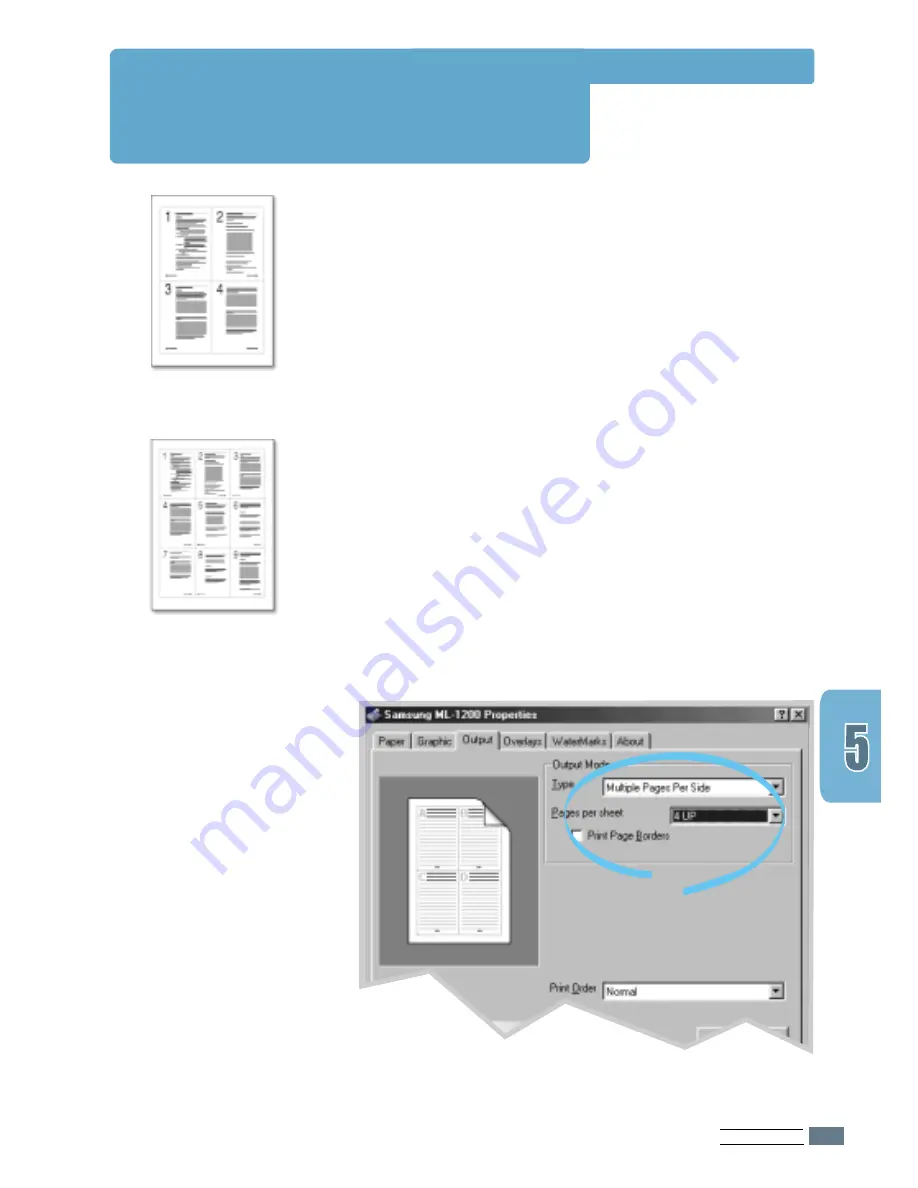
P
RINTING
T
ASKS
5.
7
You can select the number of pages to print on a single sheet
of paper. To print more than one page per sheet, the pages
will appear decreased in size and arranged on the sheet. You
can print up to 16 pages on one sheet.
1
To change the print settings from your software application,
access the printer properties. See page
5.1
to access the
printer properties.
From the
Paper
tab, select the paper orientation, source,
size and type.
2
Click the
Output
tab, and choose
Multiple Pages per
Side
in the
Type
drop-down list. Then select the number of
pages you want to print per sheet (1, 2, 4, 9 or 16) in the
Pages per Sheet
drop-down list.
3
Click
Print Page Borders
to print a border around each
page on the sheet.
Print Page Borders
is enabled only if
the
Pages per Sheet
is 2, 4, 9, or 16.
4 pages per sheet
9 pages per sheet
P
rinting Multiple Pages on
One Sheet of Paper
(N-Up Printing)
4
Click
OK
to start printing.
Содержание ML-1200 Series
Страница 1: ......
Страница 128: ...Home Visit us at http www samsungprinter com Rev 3 00 ...
















































