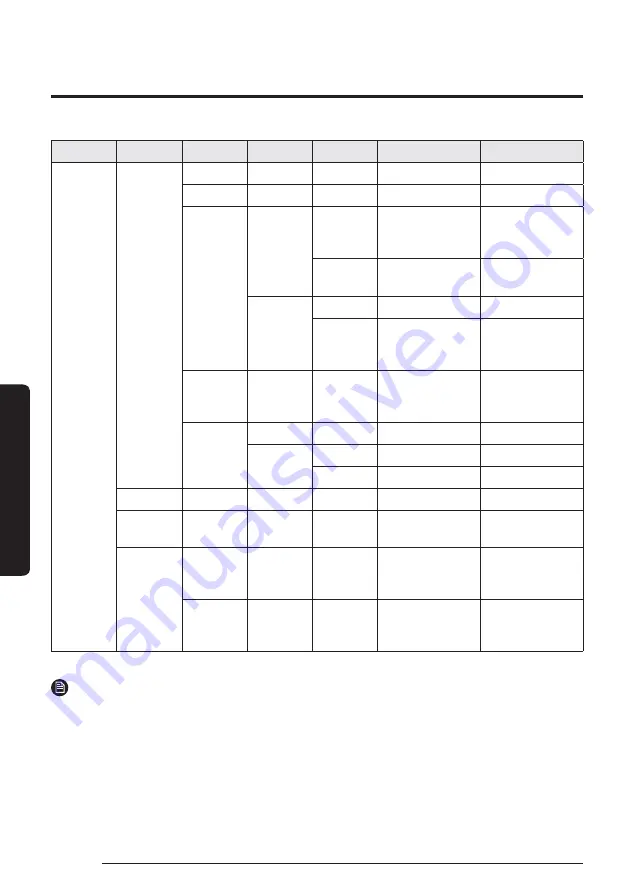
14
Setting Options
English
Se
tting Options
Step 1
Step 2
Step 3
Step 4
Step 5
Description
Default
User Mode
Wired
remote
controller
LED
ON/OFF
ON
Button Mute
ON/OFF
OFF
Current Time
Date
Date Format
YYYY/MM/DD,
DD/MM/YYYY,
MM/DD/YYYY
DD/MM/YYYY
Year/Month/
Day
2000 to 2099/1 to
12/1 to 31
2019.01.01
Time
Time Format
12-Hour/24-hour
12-Hour
Hour/
Minute/
AM/PM
0 to 12/0 to
60/AM.PM
PM 12 Hour 00
Minute
Reset
Remote
Controller
-
-
Display
Setting
Brightness
10 to 100%
100%
Screen Saver
Timer
10 to 60 seconds
30sec
Brightness
0, 10, 30, 50, 70%
30%
Smart Reset
-
-
Reset All
User modes
-
-
Service Time
Check
Service Call
Number
Service call number
entered for Service
mode
-
Last
Inspection
Final control date
entered for Service
mode
-
NOTE
࡙
When two wired remote controllers are connected, the brightness can be set within 10 to 50%.
࡙
If the screen is on stand by for an hour, in order to protect the screen it converts to screen protection
mode for a minute before returning to the normal screen.
If the buttons are pressed after the screen protection is displayed it converts to the stand by screen right
away.















































