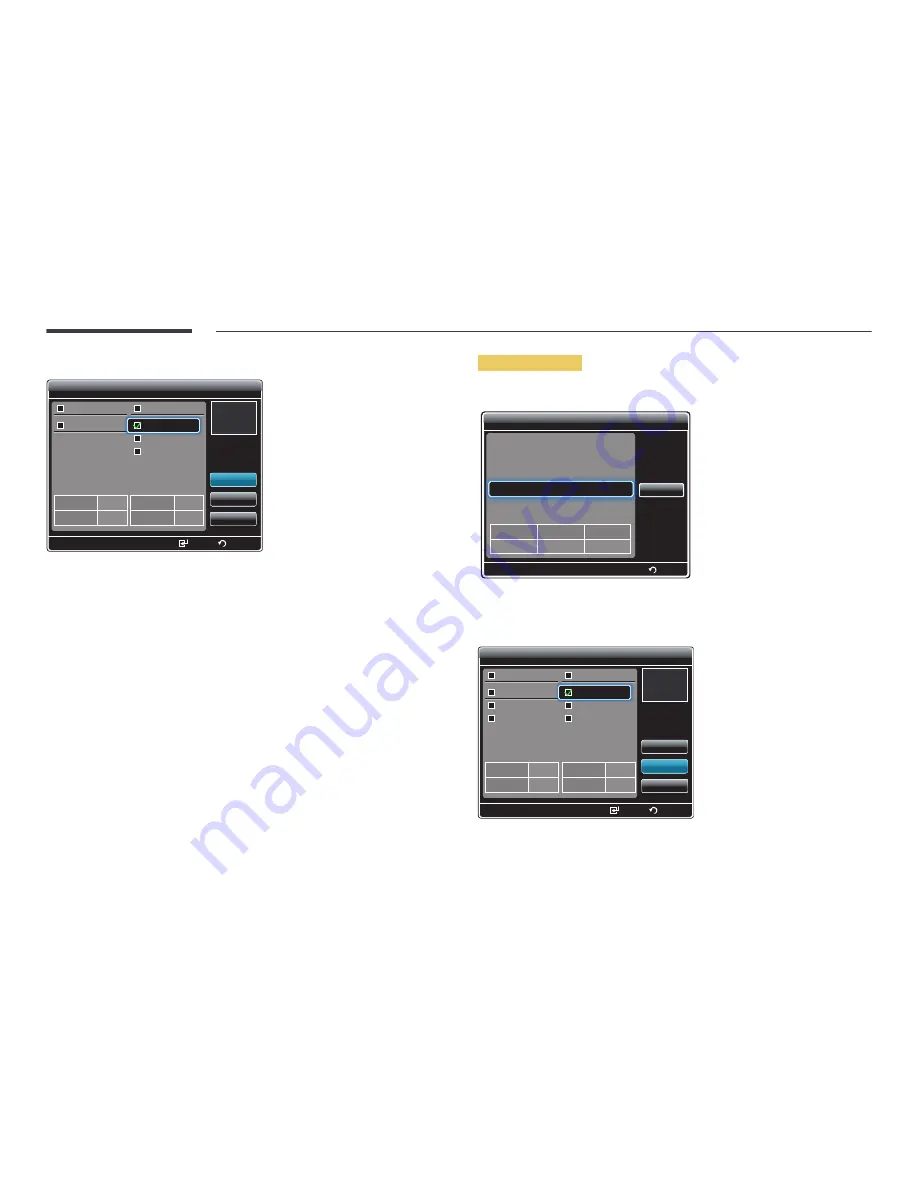
213
2
Select the content you want to copy.
Menu2.jpg
5549.2MB
0.0MB (0)
6227.2MB
0.2MB (2)
Menu1.jpg
Content manager
Internal Memory
USB
Deployed Folders
Deployed Folders
Copy
Delete
Close
Return
Select
Free Space
Selected File(s) :
Selected File(s) :
Free Space
•
If content under
Internal Memory
is selected: You can copy the content under
Internal
Memory
to
USB
memory.
•
If content under
USB
is selected: You can copy the content under
USB
memory to
Internal
Memory
.
―
Selecting content under
Internal Memory
and
USB
memory at the same time will disable
copying.
―
If
Internal Memory
/
USB
memory contains content or schedule folders distributed from
MagicInfo Author/Schedule to the USB memory device,
Deployed Folders
appears above
Internal Memory
/
USB
memory.
―
If a distributed folder is copied to
USB
memory that already contains a distributed folder,
content and schedule folders in the existing distributed folder will be deleted first before the
new folder is copied.
3
Next, select
Copy
.
Deleting content
1
Select
Content manager
in the
MagicInfo Premium S
menu screen.
MagicInfo Premium S
MagicInfo Premium S Player
Local Schedule Manager
Template Manager
Content manager
Settings
Mode
Local schedule
Server
Connected
USB
Connected
Return
Close
2
Select the content you want to delete. Next, select
Delete
.
•
Content under
Internal Memory
and
USB
memory can be deleted at the same time.
Menu2.jpg
5549.2MB
0.0MB (0)
6227.2MB
0.2MB (2)
Menu1.jpg
Menu4.jpg
Menu3.jpg
Content manager
Internal Memory
USB
Deployed Folders
Copy
Delete
Close
Return
Select
Free Space
Selected File(s) :
Selected File(s) :
Free Space
Deployed Folders
















































