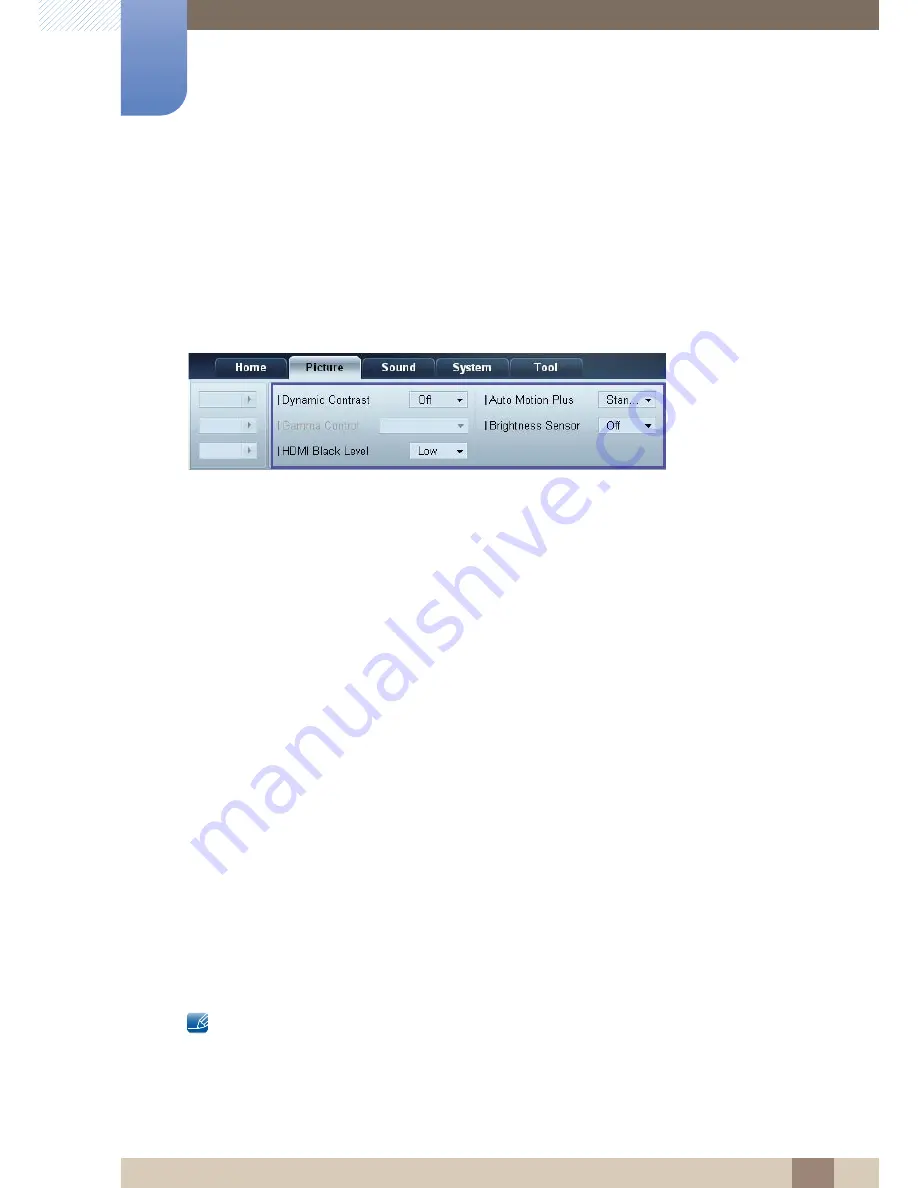
85
Using MDC
3
3 Using MDC
Green
z
Customize the intensity of green color for the selected display device.
Blue
z
Customize the intensity of blue color for the selected display device.
Options
Dynamic Contrast
Adjust the
Dynamic Contrast
for the selected display device.
Gamma Control
Change the gamma value for the selected display.
Auto Motion Plus
This option is used to view dynamic images.
z
Off
: Disable the
Auto Motion Plus
function.
z
Clear
: Set the level of
Auto Motion Plus
to clear. This mode is suitable to display vivid images.
z
Standard
: Set the level of
Auto Motion Plus
to standard.
z
Smooth
: Set the level of
Auto Motion Plus
to smooth. This mode is suitable to display smooth
images.
z
Custom
: Customize the level of screen burn-in or flickering.
z
Demo
: This function demonstrates the technology of
Auto Motion Plus
. The result when the mode
is changed can be previewed on the left side of the window.
Brightness Sensor
Enable or disable the
Brightness Sensor
for the selected display device.
The
Brightness Sensor
detects the ambient light intensity and automatically adjusts the screen
brightness.
Brightness Sensor
may not be available depending on the product.
HDMI Black Level
Adjust the
HDMI Black Level
for the selected display device.
Содержание ME65B
Страница 30: ...30 Preparations 1 1 Preparations Assembling the Holder Wire stand ME65B model only z Stand Sold separately ...
Страница 44: ...44 Preparations 1 1 Preparations z Connection 3 RS232C OUT RJ45 RS232C IN OUT RS232C IN OUT RS232C IN OUT ...
Страница 222: ...Index Index 222 V Video connection 62 Videos 129 W What is MDC 73 Wired Network 141 WPS PBC 148 ...
















































