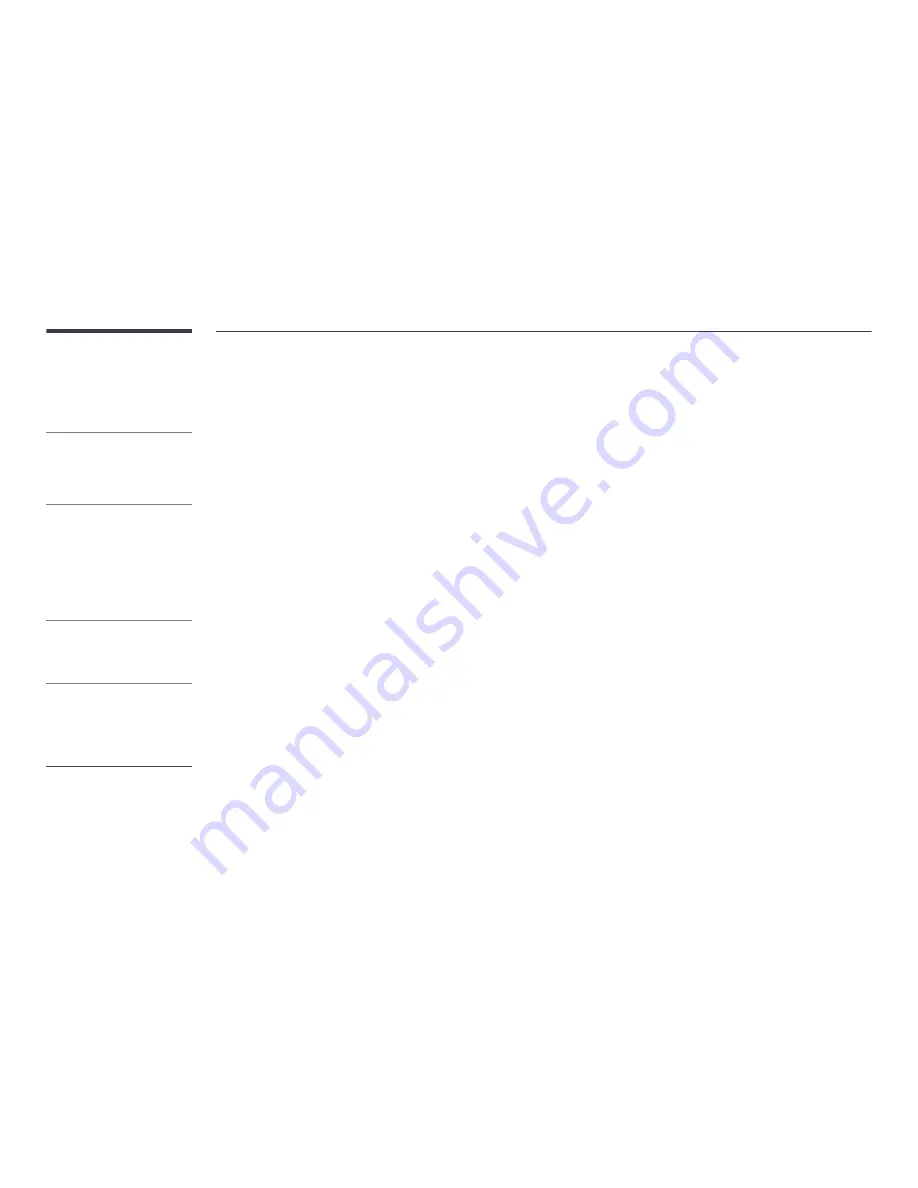
56
MDC Program Installation/Uninstallation
Installation
1
Insert the installation CD into the CD-ROM drive.
2
Click the
MDC Unified
installation program.
3
Select a language for installation. Next, click "
OK
".
4
When the "
Welcome to the InstallShield Wizard for MDC_Unified
" screen appears, click "
Next
".
5
In the "
License Agreement
" window displayed, select "
I accept the terms in the license agreement
" and click "
Next
".
6
In the displayed "
Customer Information
" window, fill out all the information fields and click "
Next
".
7
In the displayed "
Destination Folder
" window, select the directory path you want to install the program in and click "
Next
".
8
In the displayed "
Ready to Install the Program
" window, check the directory path to install the program in and click "
Install
".
9
Installation progress will be displayed.
10
Click "
Finish
" in the displayed "
InstallShield Wizard Complete
" window.
11
The
MDC Unified
shortcut icon will be created on the desktop after installation.
Uninstallation
1
Select
Settings
>
Control Panel
on the
Start
menu and double-click
Add/Delete Program
.
2
Select
MDC Unified
from the list and click
Change/Remove
.
MDC installation can be affected by the
graphics card, mother board and network
conditions.
If a software installation window is not
displayed on the main screen, install with
the
MDC Unified
execution file in the
MDC
folder on the CD.
If the directory path is not specified, the
program will be installed in the default
directory path.
Select "
Launch MDC Unified
" and
click "
Finish
" to run the MDC program
immediately.
-
The MDC execution icon may not be
displayed depending on the PC system
or product specifications.
-
Press F5 if the execution icon is not
displayed.






























