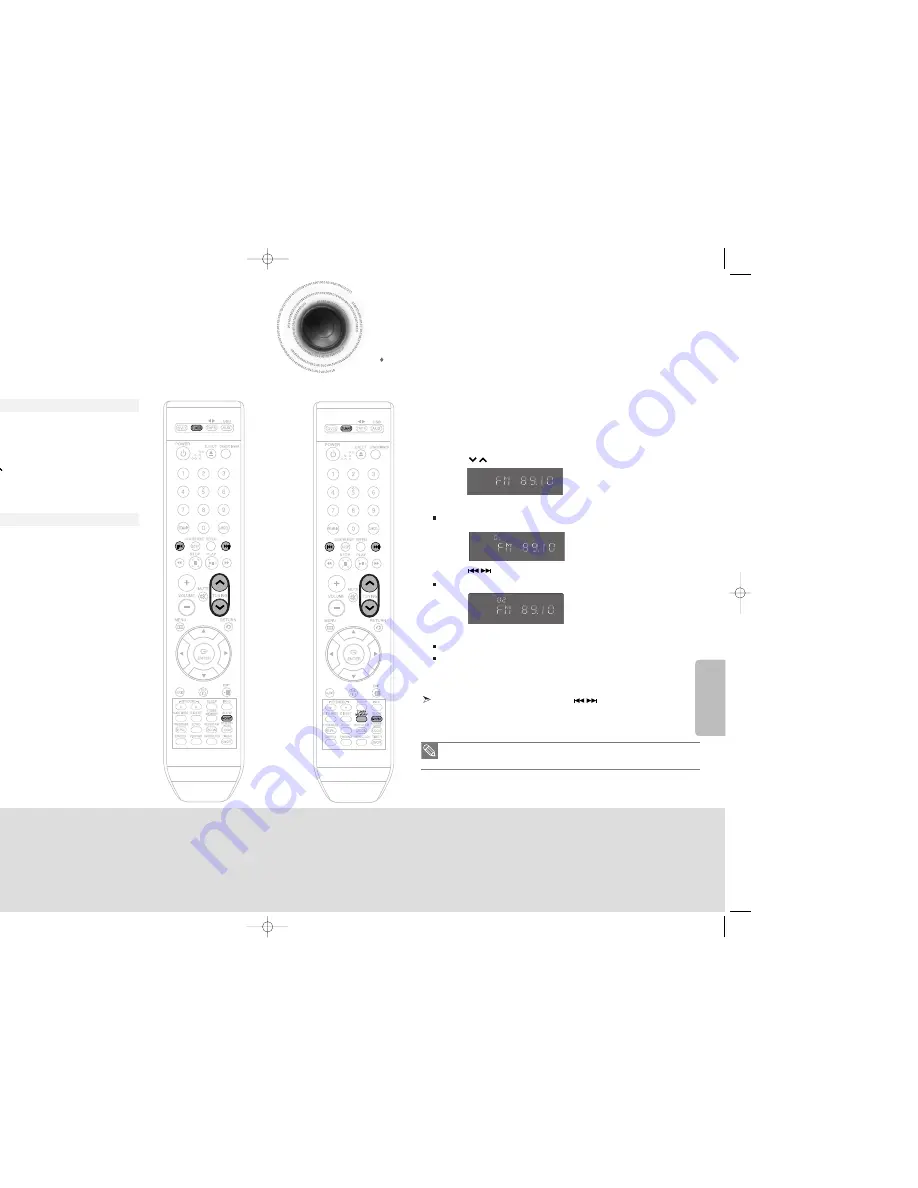
49
50
Listening to Radio
Presetting Stations
You can store up to:
15 FM stations
RADIO OPERA
TION
1
Press the
TUNER
button to select the FM band.
2
Tune in to the desired station.
Automatic Tuning 1 : When the
button is pressed, a preset broadcast station is selected.
Automatic Tuning 2 : Press and hold the
button to automatically search for active
broadcasting stations.
Manual Tuning : Briefly press the
button to increase or decrease the frequency incrementally.
1
Press the
FUNCTION
button to select the FM band.
2
Select a broadcast station.
Automatic Tuning 1 : Press the
STOP
(
) button to select
<PRESET>
and then press
the
button to select the preset station.
Automatic Tuning 2 : Press the
STOP
(
) button to select
<MANUAL>
and then press and hold
the
button to automatically search the band.
Manual Tuning : Press the
STOP
(
) button to select
<MANUAL>
and then briefly press
the
button to tune in to a lower or higher frequency.
Press the
MO/ST
button to listen in Mono/Stereo.
Each time the button is pressed, the sound switches between
<STEREO>
and
<MONO>
.
In a poor reception area, select MONO for a clear, interference-free broadcast.
,
,
Remote Control
Main Unit
Example : Presetting FM 89.10 in the memory
• This unit does not receive AM broadcasts.
1
Press the
TUNER
button to select the FM band.
2
Press the
button to select <89.10>.
3
Press the
TUNER MEMORY
button.
<PROGRAM>
flashes in the display.
4
Press the
button to select preset number.
You can select between 1 and 15 presets.
5
Press the
TUNER MEMORY
button again.
Press the TUNER MEMORY button before
<PROGRAM>
disappears from the display.
<PROGRAM>
disappears from the display and the station is stored in memory.
6
To preset another station, repeat steps 2 to 5.
To tune in to a preset station, press the
button on the remote
control to select a channel.
,
kHz
MHz
kHz
PROGRAM
MHz
kHz
PROGRAM
MHz
36P~76P(DX75/76)-NO GB 2007.4.23 10:36 AM Page 40











































