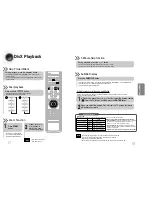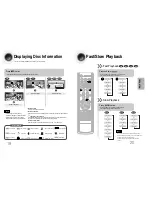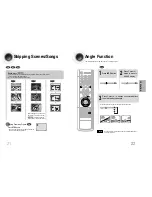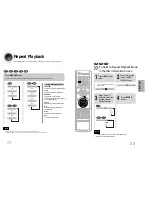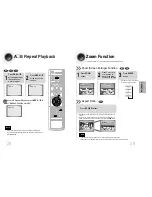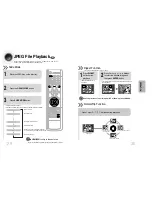41
42
Setting the DRC
(Dynamic Range Compression)
You can use this function to enjoy Dolby Digital sound when watching movies at
low volume at night.
1
2
Press
MENU
button.
Press Cursor button to
move to ‘Audio’ and then
press
ENTER
button.
3
4
If “
DRC
” is selected,
press
ENTER
.
Press Cursor , to
adjust the ‘DRC’.
Press
RETURN
button to return to the previous level.
Press
MENU
button to exit the setup screen.
DISC SKIP
ZOOM
SLOW
REPEAT
REMAIN
SUB TITLE
TUNER
VOLUME
MUTE
MENU
INFO
RETURN
SOUND
MODE
AUDIO
TIMER/CLOCK
TIMER ON/OFF
LOGO SLIDE MODE
NTSC/PAL
CANCEL
DIGEST
STEP
TUNNER
MEMORY
P.SCAN
TUNING
TAPE
AUX
BAND
SLEEP
DIMMER
DECK 1/2
MONO/ST
SETUP
•
The Cursor button is pressed, the greater the
effect, and the Cursor button is pressed, the
smaller the effect.