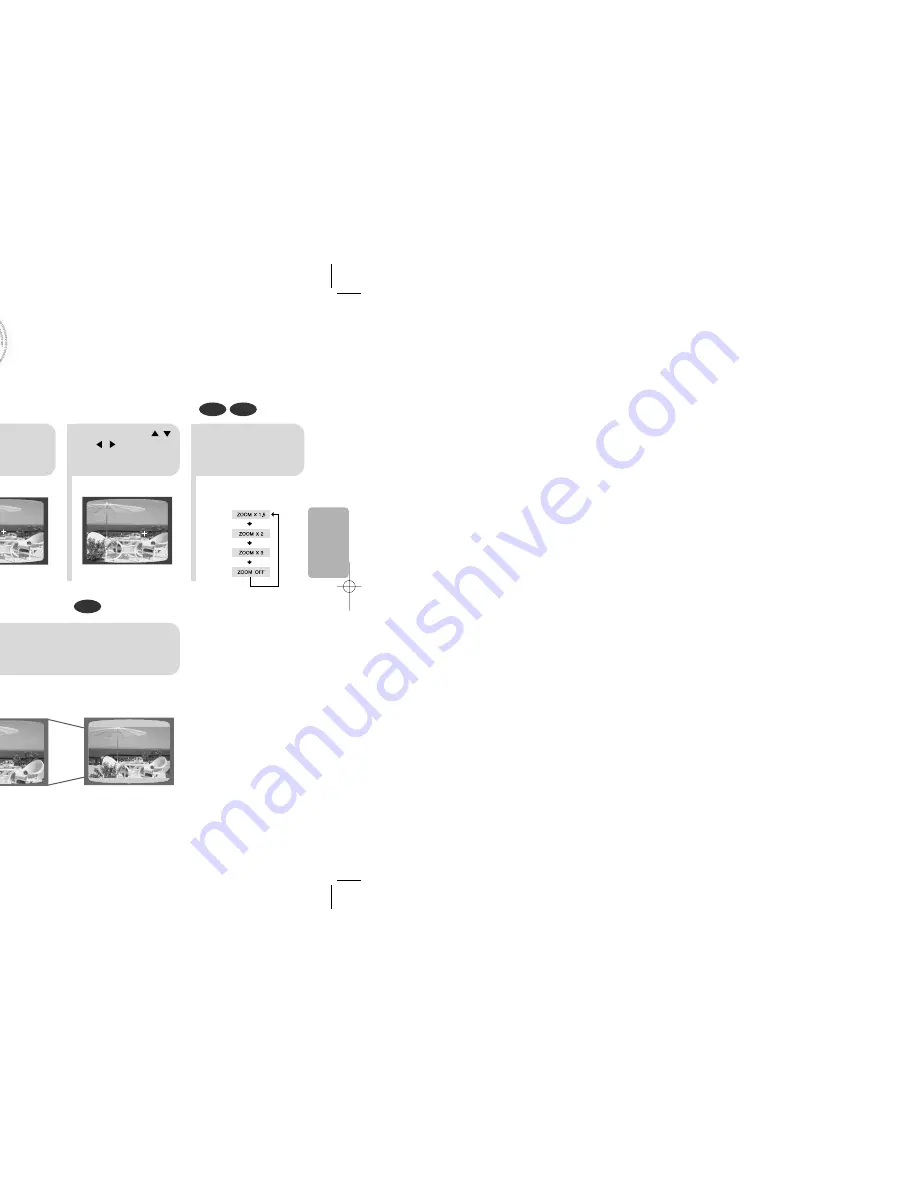
27
Zoom Function
This function allows you to enlarge a particular area of the displayed image.
Zoom (Screen Enlarge) Function
DVD
VCD
Aspect Ratio
DVD
2
Press Cursor , ,
, buttons to
move to the area
you want to enlarge.
1
Press ZOOM
button.
•
Each time the button is pressed, the
zoom level changes as follows:
3
Press ENTER
button.
Press EZ VIEW button.
•
Each time the button is pressed, the zoom function will switch between On
and Off.
•
When a movie is played in Wide screen format, black bars at the top and
bottom of the TV screen can be removed by pressing the EZ VIEW button.
•
This function will not work if the DVD is recorded with multi-camera angle format.
•
Black bars may not disappear because some DVD discs have a built-in horizontal to vertical ratio.
Note
SELECT ZOOM POSITION
A
↔
B Repeat Playback
28
OPERA
TION
•
The A-B Repeat function will not work on an MP3 or JPEG disc.
2
Press Cursor
button to move to
REPEAT PLAYBACK
( ) display.
•
For a VCD or CD, press INFO
button once.
1
Press INFO button
twice.
•
The specified segment will be played
repeatedly.
4
Press ENTER
button at the end of
the desired
segment.
•
When ENTER button is pressed,
the selected position will be stored in
memory.
3
Press Cursor , buttons
to select ‘A-’ and then press
ENTER button at the beginning
of the desired segment.
To return to normal playback, press Cursor , buttons
to select OFF.
DVD
VCD
CD
Note
EZ VIEW OFF
EZ VIEW
1p~28p(DS990)- NO GB 12/2/04 10:14 Page 30
Содержание MAX-DS990
Страница 39: ...MISCELLANEOUS 76 Memo ...






























